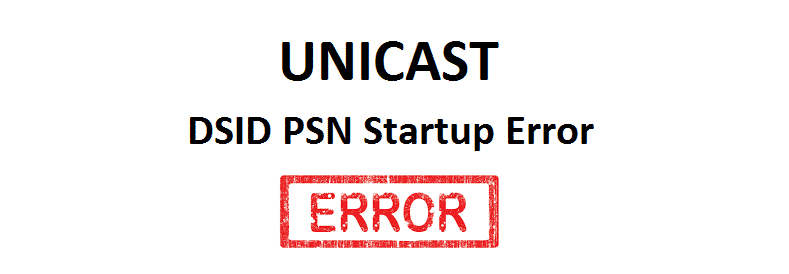
Most modems and routers that are being used these days have an error log option. This helps you and technicians diagnose the issue in a much more effective manner so that they can fix it in relatively less time and accurately. If you are facing some issues on your modem or router with internet disconnectivity every once in a while, and are unable to figure out a solution, you would naturally turn towards the error log. These error logs are generally easier to read and understand, but sometimes these messages can be a bit technical that you are unable to decipher.
Unicast DSID PSN Startup error is one such message that is not easy to interpret and you won’t be able to figure the issue out on your own. To understand the error better, it is a must that you understand what this error means.
Unicast DSID PSN Startup Error (The reason)
The error occurs when your modem, or router is not able to connect with the wires in an optimal manner. There can be a variation in current, frequency, or tons of other things that can cause the router to reboot, or simply shut down internet connectivity. If you are looking to troubleshoot the issue yourself, here are a few things you can do.
1) Check out for cables and splitters
You need to ensure that your cables are in optimal condition. Slight wear and tear or damage on the cable can cause you to have this issue. Also, make sure that your cables are not overlapping with some other cables that can interfere in the signal and mess with the signals. Another thing to do would be to check out your connectors if they are in good health and not damaged. You will need to ensure that these connectors are tied properly to avoid any disconnections.
Splitters also cause you to face such errors as they are not reliable and can develop some issues once in a while. You need to ensure that your splitters are installed by the ISP, or you can try after removing a splitter if there is any. This should solve the problem for you.
2) Check your modem/router
You need to check if your modem is compatible with your ISP and recommended by them. That is why it is recommended not to have a modem that is not provided by your ISP as they can develop issues over time. If you are using a modem/router that is aftermarket, you can try changing that with one that is recommended by your ISP and it should solve the issue for you.
If the router is with your ISP and there are no other possible reasons that you can see, you need to reset the router to its default setting and give it a try.
3) Contact your ISP
Since the problem is more technical, there is not much that you can do at your end. You will need to contact your ISP for more technical assistance and they will be able to solve the issue for you.