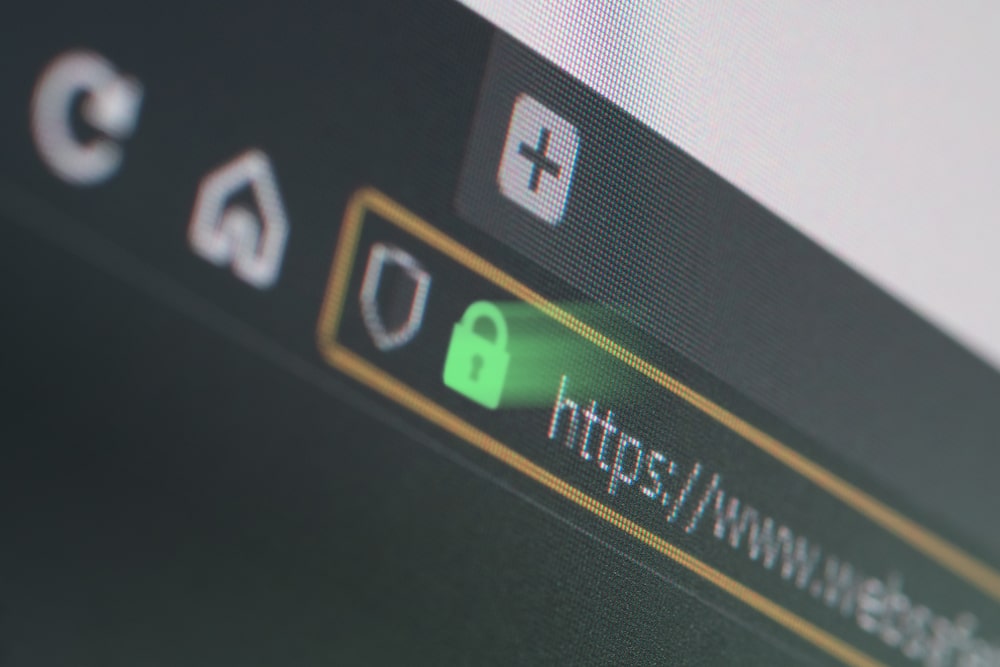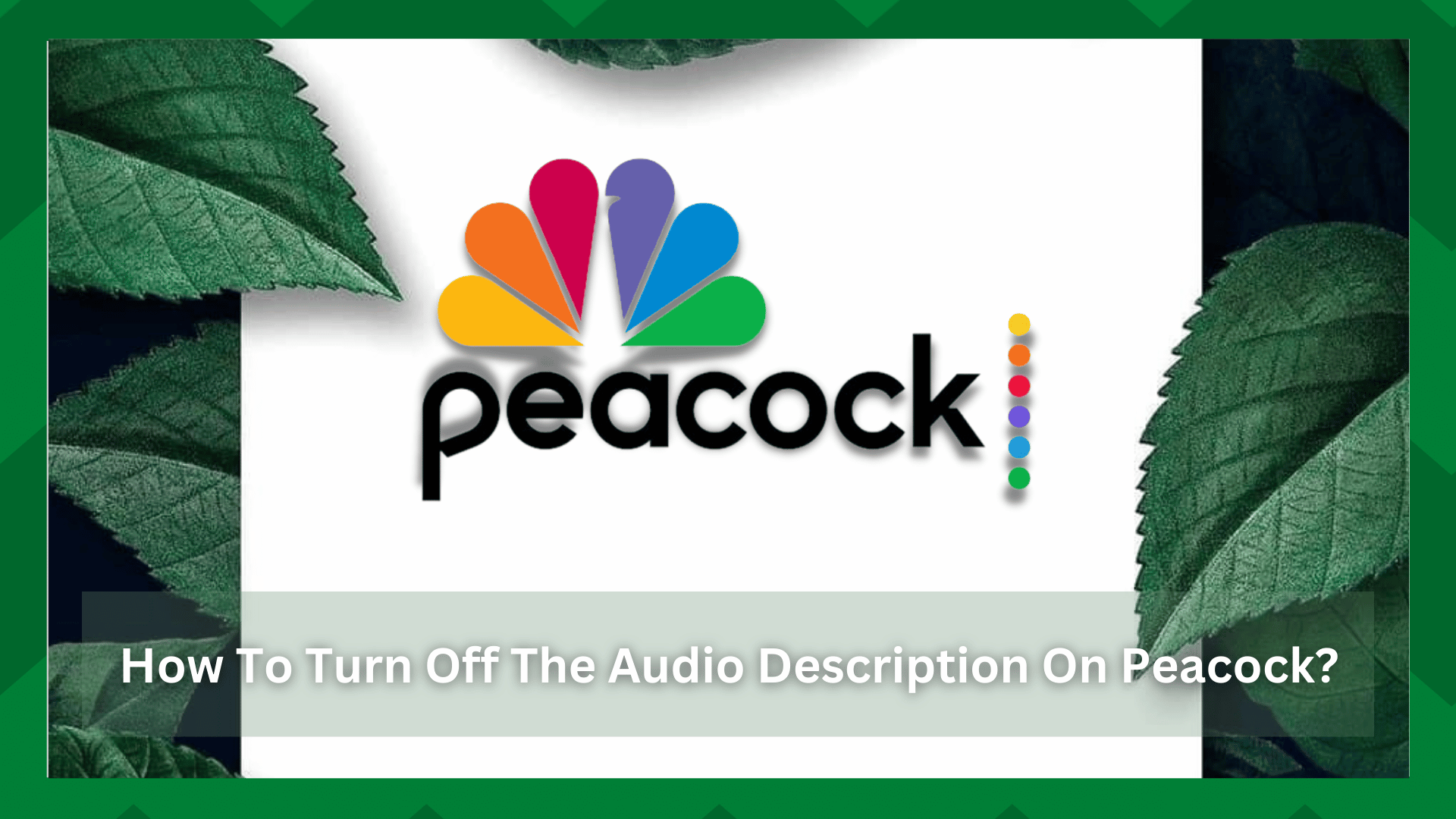
If you’re wondering what the purpose of audio description for streaming content is, here it is. Audio descriptions are an excellent way to comprehend the media you’re watching.
Differences in accents and difficulty seeing visual media can cause you to linger on a scene long after the audio has faded. So pausing and replaying that section sounds tedious and frustrating.
As a result, audio descriptions help you better understand the media sound. However, for various reasons, it is an unwelcome distraction on the screen.
Speaking of which, if you dislike having unwanted audio distractions on your Peacock app, this article is for you.
How To Turn Off The Audio Description On Peacock?
Although turning off the audio description is a simple procedure, many users have difficulty with it. When you try to disable this feature, it frequently does not turn off. If this is the case, you are not alone.
This feature is primarily for special people, but not everything works for everyone. Despite the fact that it can help you understand your visual media, you don’t want to be distracted by multiple audios playing at the same time.
So, if you’ve come here for a similar reason, we’ll show you how to troubleshoot this issue on Peacock.
- Turn Off Using A Web Browser:
Before proceeding to the resolutions, ensure that the audio descriptions have been properly disabled. To do so, open a web browser on your device and navigate to the official Peacock website at www.Peacock.com .
Next, launch the show you want to watch and move your cursor to the bottom left corner of your screen. By clicking the yellow hearing box, select ‘none’. When your content is narrating and playing, make sure you do this.
- Audio Description Malfunction Due To A Bug:
When you have followed the procedure correctly but the audio descriptions are still not turning off, there may be a bug causing malfunctions and bad requests.
If the problem is on the company’s end, there isn’t much you can do, but you should try everything to eliminate the possibility of human error. Speaking of which, you can try some solutions to this problem.
To connect to Peacock, first, update your browser and use the most recent web browsers such as Chrome and Microsoft Edge. Additionally, go to your browser’s history and clear out any previous cache and cookies from the Peacock site.
Launch the site again and try to stream any show. Do the same procedure as mentioned above to turn on your audio descriptions and see if it helps.
- Update The Application:
If you are using a smartphone or a tablet or even a laptop where you access the content using the Peacock application then there might be an issue with the software update of the app.
Small update patches are released for better app performance and bug fixes which may be coming in your way of closing the audio description for your content.
So, another way is to check for updates for your application. Make sure that your app is installed and running on the latest version.
- Use Another Device:
It may be your device that is having an error and not the Peacock application. So one way to rule out a bad device possibility is to play content and close audio descriptions on a different device.
Having said that if you are on a laptop shift to a phone and vice versa and try dialing the audio descriptions from there. This step has worked for many users.
- Reinstall Peacock:
If none of the solutions above solve your audio description problem, you may need to reinstall the app.
As a result, if any part of the app crashes, it will be fixed when you reinstall the app. Furthermore, if the app has not yet been updated to a new version for any reason, this will be resolved.
Uninstall the Peacock app from your device’s app store. Clear out any junk files from your device before reinstalling the app. To turn off the audio description, follow the same steps as before.