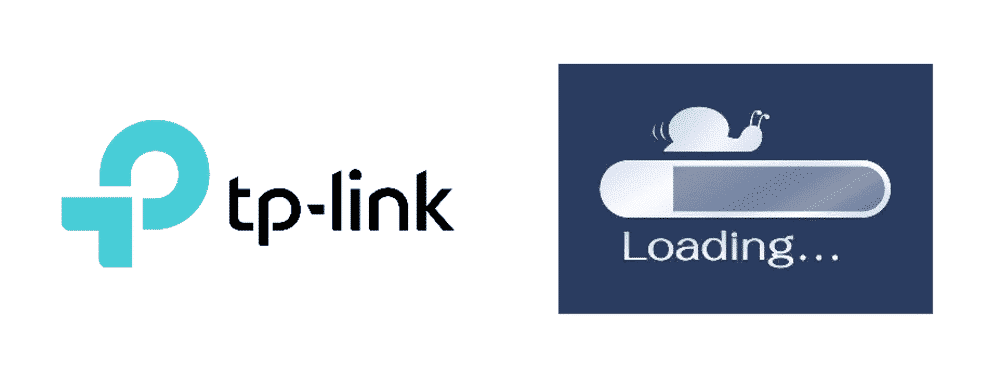
TP-Link is a rival of NetGear and is growing over the years. Usually, when using a Wi-Fi connection via a router or adapter, you can never achieve the desired speed. Many issues arise among the users and they claim that their internet speed is below average. How can users fix this TP-Link slow Wi-Fi and what are the reasons that cause them? We may further discuss them:
Reasons
There can be many reasons that can slow down the Wi-Fi speed, it can be the router or because of some technical problem. These common problems may happen at any time and you should keep an eye if they happen. They are:
- The driver of the adapter is outdated. If you have not updated your adapters, the Wi-Fi will get slow and the TP-Link device will not be able to give the best performance you need.
- As every house has many different electronic devices with different frequencies, the devices that transmit them make the connection crowded e.g. 2.4 GHz devices.
- The distance between the adapter and the router is also important. Moreover, the angle of the router’s antenna also relates to the Wi-Fi speed.
- The wireless channel on the router and the association between the router and the adapter is also important as it affects the internet speed as well.
- The channel bandwidth set on the router also affects the Wi-Fi speed and its ability to transmit the signals.
Troubleshoot & Fix TP-Link Slow WiFi
TP-Link has the best devices including routers that they have to offer. However, they can get lazy as time passes or a technical problem may occur. Here are some ways to make your TP-Link slow Wi-Fi connection work faster:
1) Try to relocate the router or adapter and place it where there are fewer chances of interferences.
2) Reboot the adapter or router as it overloads and may even heat up and not function properly.
3) Correctly set the wireless channel and the association between the router and the adapter otherwise, they may not be able to provide the best performance.
4) Avoid setting up the adapter or router at a place where other electronic devices may interfere with the signals.
5) Keep the router and adapter up to date with the latest firmware as it makes them work smoothly.
6) If facing a low signal problem, go near the router or adapter for a stronger signal and a better connection.
7) Get rid of any obstacles that are in between your devices and the router or adapter.
8) Check that the wireless mode is on a 11n mode or a 11b/g/n mixed mode.
9) Choose a frequency and bandwidth that is less congested and less crowded for better performance.
10) Make sure the antennas of the router are at a 45-degree angle.
11) Switch to a wired connection for a strong connection and better speed, and compare with the Wi-Fi speed.
12) Avoid connecting many devices with the Wi-Fi router as it can put a lot of pressure on it and in return, you will get slow speed on your devices.
13) Disable the security of your Wi-Fi network and check if it affects your internet speed. There is a chance that the speed may improve.
14) Try the usual fix, reboot the router, and refresh the system.
Conclusion
If none of these steps do the trick and solve the TP-Link slow WiFi speed problem, there might be a problem with your devices or PC. The software or the hardware may have gotten faulty or not updated to the latest version. Try to keep all devices up to date and well connected. The last and only solution can be to reset the router back to the default settings. If the router had any problems, they will fade away and it will work as if it just came out of the box. If the problem remains, try changing your router or adapter.