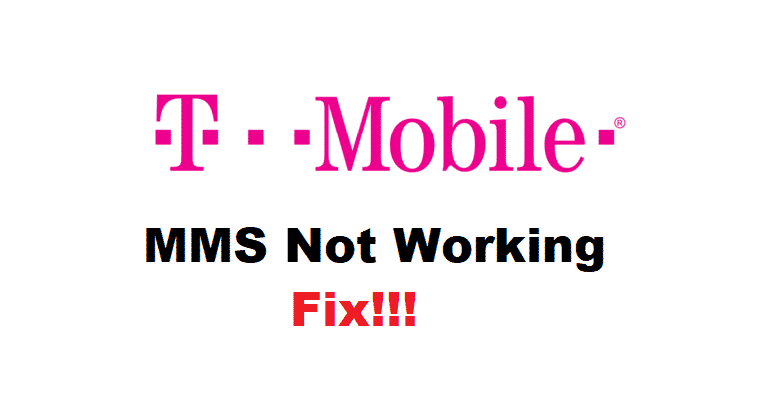
T-Mobile has become a prime choice for people who need promising internet, SMS, and MMS plans. Their signal coverage is pretty strong which has resulted in a big brand name. However, some users tend to complain about T-Mobile MMS not working but we have the details available with which the issues can be resolved.
How To Fix T-Mobile MMS Not Working?
1. Reboot
To begin with, you need to start by rebooting your mobile phone. Some users get to resolve the issue by simply switching it off with the power button. On the contrary, some people prefer a hard reboot. However, the hard reboot is usually different for the smartphone model. So, if a simple reboot of the smartphone doesn’t work, we suggest that you look for a hard reboot for your smartphone model and it will resolve the issue.
2. APN
Whilst using T-Mobile and the MMS services, users need to stay on top of the APN settings and details. This is because APN settings are responsible for optimizing the communication settings. Usually, the APN is set according to the default settings. However, the APN settings tend to change with time, so look up at the official website. While you at updating the APN settings, you must ensure that the MMS port is set to 80.
3. Network Reset
T-Mobile has a promising MMS feature, and if changing the APN settings didn’t work, you need to reset the network. It doesn’t matter if you are using mobile data or a Wi-Fi network, you can reset it by toggling airplane mode. It is advised that you toggle the airplane mode twice or thrice to ensure the network is completely reset. Once you switch off the airplane mode, the network connection will be established again and you will be able to send, receive, or use the MMS feature.
4. Router Refresh
In case you are using the Wi-Fi network to send, receive, or use the MMS feature, there might be weak internet signals. With this being said, you need to reset the router for resetting the Wi-Fi network. If the MMS feature wasn’t working because of the Wi-Fi connection issue, it will streamline the MMS feature. Resetting the router will delete all the incorrect settings that might be impacting the MMS functionality.
5. Battery
For the most part, the low battery level will impact the MMS functionality. So, if you have low charging on your phone, charge it up and try sending the MMS again. However, if charging the phone didn’t work, you need to pull out the battery from the smartphone. Subsequently, not every smartphone has a removable battery, so you can follow the other fixes mentioned below.
6. Cache
In case rebooting the smartphone didn’t resolve the MMS issue, you can try clearing the cache. This is because a built-up cache will lead to functionality issues. In addition to clearing up the cache, you can also try clearing up the old messages from the default messaging app of your smartphone. Once you have deleted old messages from the messaging app, you can also clear up the cache of the messaging app.