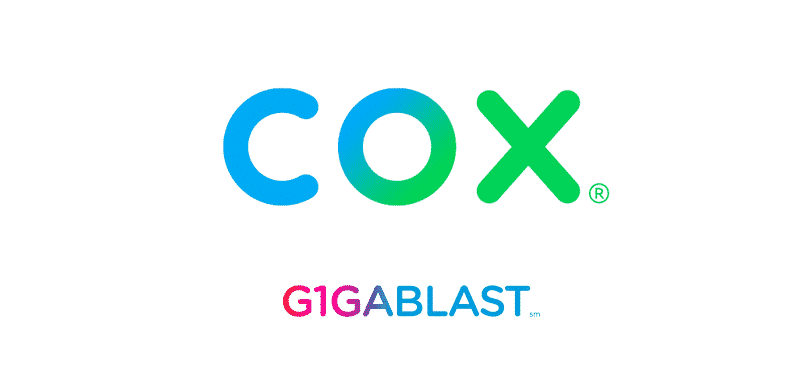
The demand for high-speed internet is increasing and Cox has designed Gigablast service for people in need of blazing fast internet speed. This service offers up to 940 Mbps download speed. On the other hand, Cox Gigablast not working issue will slow down the internet connection but you can solve it by following the fixes below!
Cox Gigablast Not Working
1) Network Outage
First of all, if Gigablast is not working at all, there are higher chances that there is a network outage. You can check for the network outage by logging into the Cox account and the network outage notification will be resolved. Moreover, you can also check for the network outage notifications on the Twitter handle of Cox. If the network outage is there, you must wait while Cox fixes the issues.
2) Reset
In case there is no network outage and you are unable to access the internet through Gigablast, you will need to reset the modem. You can press the reset pin for around ten seconds that will reset the modem. As a result, all the settings will be deleted (inclusive of the incorrect settings) and the modem will reboot. When the modem switches on, you will be able to use the internet.
3) Modem
When it comes down to the inaccessibility of Gigablast internet through Cox, keep in mind that modem can play an important role. So, if you are using an outdated or old modem, it might be causing internet connectivity issues. For this purpose, you must replace your modem with the new one and it will likely streamline the internet connection.
4) Reboot
First of all, this is not your regular reboot. So, switch off all the connected devices, such as laptops, desktop computers, gaming systems, and smartphones. Once all these devices are switched off, remove the power cable from the modem to switch it off. Then, wait for five minutes and switch on the modem. Once the modem is switched on, connect all the devices with power and Gigablast will work.
5) Cables
While you are using the Cox internet, you would know that there are various cables attached. In the first place, the coaxial cable must be tightly and securely connected to the modem as well as the wall outlet. Secondly, if there is an ethernet cable, make sure that it is connected to the WAN, IN, or ethernet port on the modem. On the contrary, if you want to attach the ethernet cable directly to the computer, you must connect both ends of the ethernet cord securely. It is always better to use the ethernet connection with Gigablast and it will optimize the high-speed internet.
6) Cache
If you are still unable to use the Gigablast connection, there are chances that the browser is clogged. With this being said, you must clear the cookies and cache from the browser. Once the cookies and cache are deleted, you will be able to resolve the internet issues. Even more, the internet speed will be enhanced. However, you can always call Cox customer support for additional support!