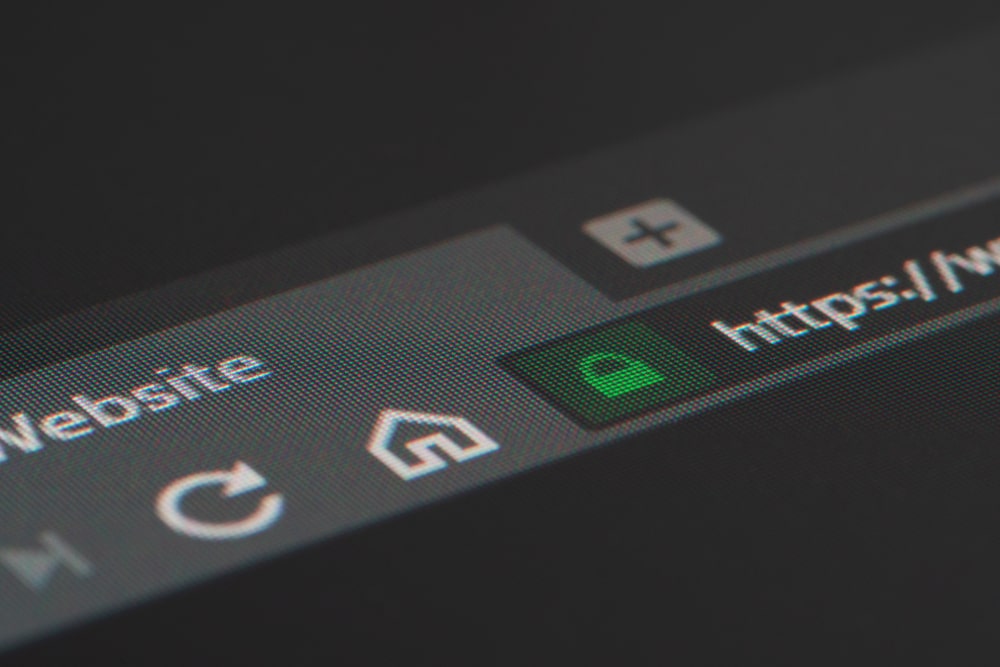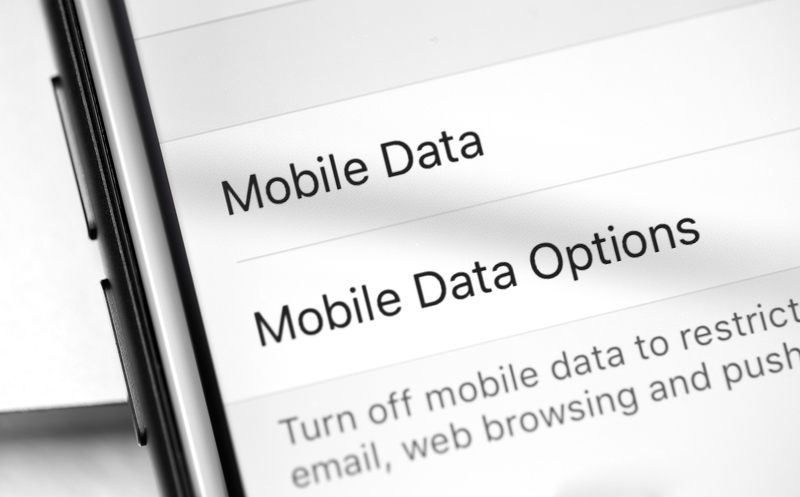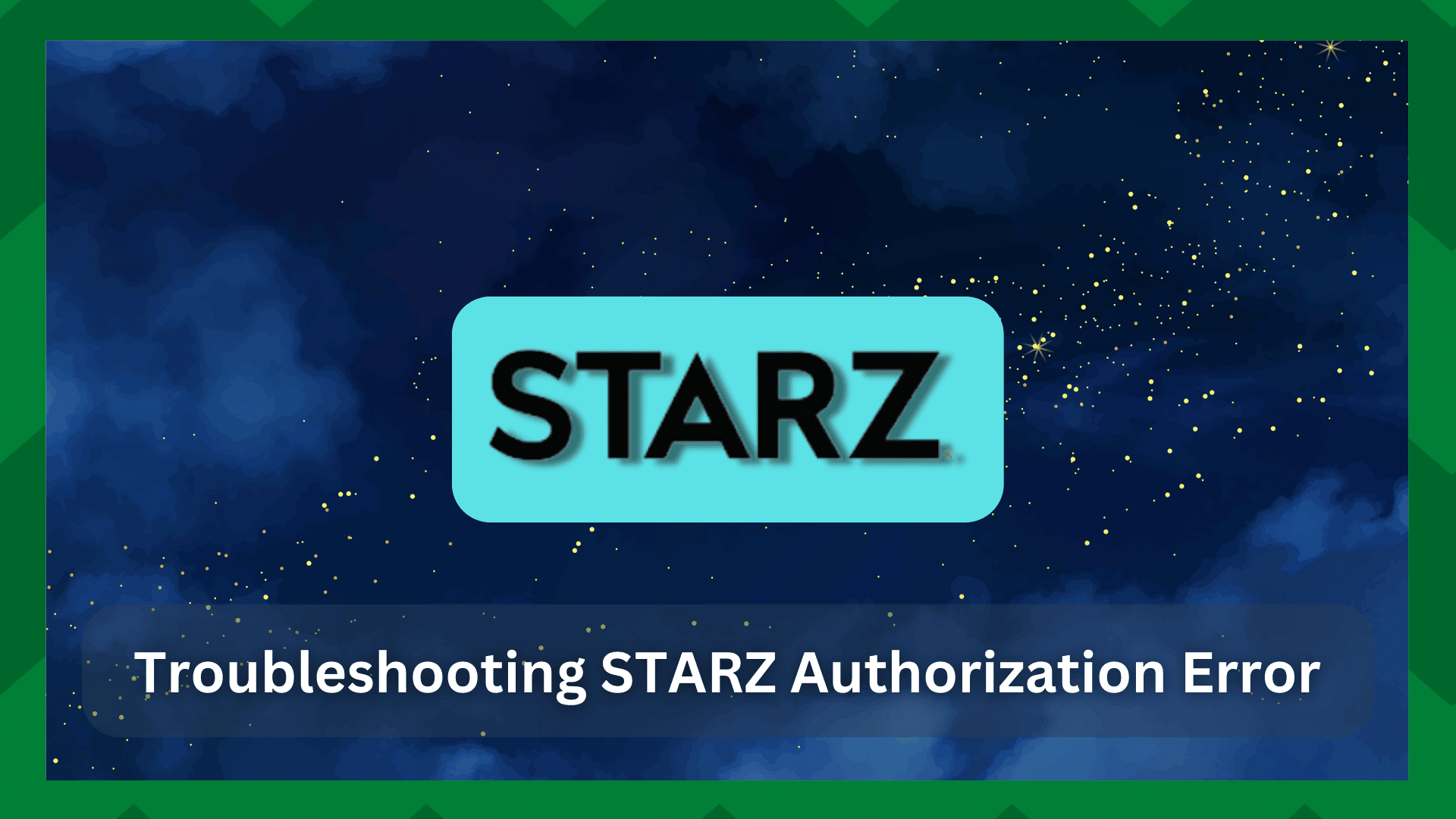
STARZ app is designed to offer a full-range entertainment experience. This is because you can stream the content online or download them to watch the content wherever and whenever you want.
STARZ offers exclusive originals, so you can enjoy a premium entertainment experience at the most affordable price.
However, some users have been complaining about the STARZ authorization error, which prevents them from streaming content on the app.
So, if you are unable to stream on STARZ app because of authorization issues, we have an array of solutions that can be tried!
Troubleshooting STARZ Authorization Error:
- Check Your Internet Connection
A slow and inactive internet connection is one of the most common reasons behind authorization errors. For this reason, you’ve to verify the internet connection before you attempt to stream again.
If you want to use a wireless internet connection, we recommend that you reboot the router as it helps refresh the internet signals and ensure a stable internet connection.
However, if rebooting the router doesn’t work, we recommend that you connect your device to the internet with an Ethernet cable.
This is because an Ethernet connection prevents signal interference, hence a better connection. For this purpose, just use an Ethernet cable to connect your device to the internet router.
On the other hand, if the Ethernet connection doesn’t work either, you’ve to call the internet service provider for more help.
- Reboot The Router
One of the most efficient and easiest solutions is to reboot the router because it can help eliminate internet disruptions, which are causing authorization issues.
To reboot the router, you have to remove the power cord from the router’s back and wait for two minutes. Then, reconnect the power cord to the router and let the lights become green.
When the lights on your router are stable and green, we are sure the streaming will improve, and your account will be authorized.
- Check The Browser
The internet browsers are used to stream the STARZ content, which is why any errors with the internet browser can also lead to issues with the STARZ app.
The simplest solution is to update your internet browser to the latest version because it not only improves the streaming experience but also completes the authorization processes quickly.
In addition, an updated internet browser has better features that support the browsing experience. So, whenever an internet browser’s update is available, download it and try using STARZ again.
If you don’t know how to update the internet browser, follow the below-mentioned steps;
- Open the internet browser that you want to use STARZ on
- Open the menu and scroll down to the “help” button
- Go to the “about” section
- As a result, the internet browser will look for updates, and if it’s available, they will be shown on the screen. So, just download the browser update and use the updated browser to stream STARZ
- Clear The Cache
Clearing the cache and cookies is one of the easiest ways of getting rid of authorization errors. The experts actually recommend clearing the cache on a regular basis to prevent the authorization issue.
If you are using Google Chrome to use STARZ, you can try the following steps to clear the cache;
- Open Google Chrome and go to the tools
- Go to the history
- Tap on the “clear browsing data” option
- Choose “all time” from the time range option and tap on the “clear data” button
Once you press the button, the cached data and files will be deleted. As a result, the streaming experience will be optimized.
- Reopen The Browser
If you have updated the browser, it’s important that you exit the internet and open it again to implement the updates and modifications.
So, we recommend that you press the Ctrl, Delete, and Shift keys on the keyboard at a time, and once the cache is cleared, exit the browser. Then, reopen the browser and try to stream again.
- Firewall
In some cases, the firewall can interfere with the connection and cause authorization issues on STARZ. The simplest solution is to turn off the antivirus app or firewall if you’ve enabled it on the system.
This is because the antivirus app and firewalls have strong encryption standards, which prevent connectivity with STARZ servers, hence the authorization errors.
For this reason, we recommend that you turn off the firewall and disconnect the antivirus app before streaming STARZ.
- Server
In some cases, the STARZ app shows authorization errors because the server is out. In some cases, the server doesn’t work because the company has turned it off for maintenance or there are some technical glitches.
You can use DownDetector to check the performance of the server. If the server is out, it will take a few hours for the company to fix it and get rid of the authorization error.
- Use Mobile Data
Another solution is to shift between the Wi-Fi and cellular data to see if the authorization issue is caused by the internet issues.
So, check the internet speed of your Wi-Fi, and if it’s slower than 5Mbps, you should shift to mobile data. However, the mobile data must be 4G to optimize the authorization process.
- Try Signing In Again
If you cannot use the mobile data for any reason, we recommend that you sign out of the STARZ app and try to sign in again.
Signing out of the STARZ app will help clear the corrupt data and system errors, which is why signing out can ease the sign-in experience.
- Delete The STARZ App
If signing in again doesn’t work, the only solution is to delete the STARZ app. When the STARZ app is deleted, its corrupt data will be deleted as well, promising a better user experience.
Once the STARZ app is deleted from the device, install it again and use your credentials to sign in. The best thing about this solution is that the updated app will be downloaded, so the bug fixes will be completed as well.
So, are you ready to start streaming?