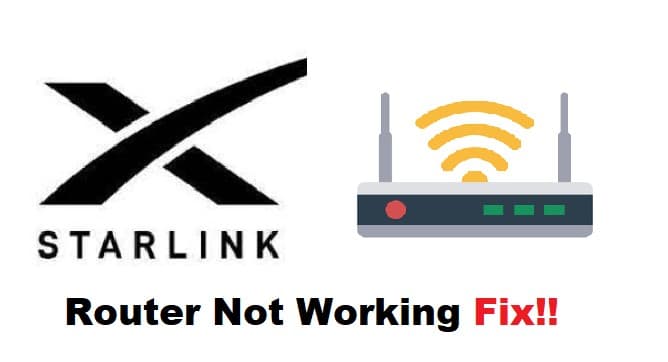
When it comes to satellite internet, Starlink is one of the most dependable providers on the market. With its dependable internet services, you can connect to the internet via the Starlink satellite and enjoy internet access in network-deficient areas.
However, managing the satellite would be more difficult if not for Starlink routers, which manage and connect you to your satellite network. Having said that, we have received complaints about the Starlink router’s performance. As a result, if your Starlink router isn’t working, here are some quick fixes to get you back up and running.
Fixing Starlink Router Not Working:
- Check The Connections:
Setting up a satellite network is not the same as setting up a standard networking system. The Starlink dish is the most important piece of equipment that manages your satellite connection, so make sure it is properly connected to the router. Examine the behavior of your router’s LED lights as well. When you plug in your router, a solid white light should illuminate, confirming the router’s connection. The power and dish connections should be well seated and firm.
- Do A Factory Reset:
A factory reset is another way to rule out any potential settings issues with your router. Users would try their hardest not to perform a factory reset because it erases all of your configured settings, so it is never the first option for troubleshooting. A factory reset, on the other hand, is useful for repairing certain backend issues without diving deep and complicating the process. If your router is giving you problems, it may be requesting a factory reset.
Because there are many different types of Starlink routers, the most common are rectangular routers. You can disconnect and reconnect your rectangular router from the power source three times in a row. Make sure to add a 2-3 second delay after each plugin. Wait until the router restarts. This will complete the process of resetting. However, If you have a different version of the Starlink router, you can refer to its manual for an authentic procedure to reset your router.
- Power Cycle Your Router:
Another excellent workaround is to reboot your router. Though it may appear to be routine troubleshooting, it makes a significant difference. First, carefully remove the router’s power plug and set it aside for 5 seconds. Reconnect the power cord and double-check the connection. Connect to your router using the proper credentials.
- Change Your SSID And Password:
SSIDs are critical for protecting your network from unauthorized access and connections. If you are still relying on the default credentials of your Starlink router, this could be a problem. Other unwanted devices may be connected to your network, causing network congestion and the network to appear unreachable. As a result, changing your network’s credentials is a wise move. Once you’ve configured the credentials, go to your Wi-Fi list and connect your devices to the newly configured Starlink SSID.