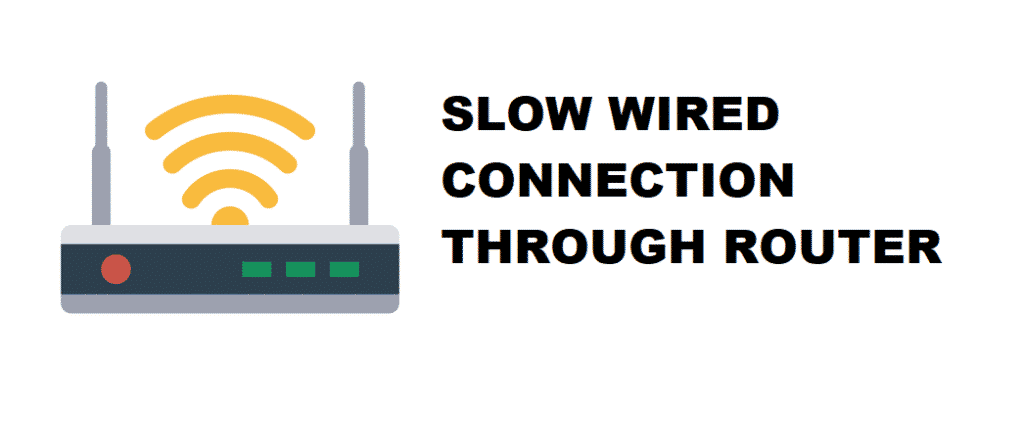
The internet might tell you that a wired connection is faster than a wireless connection. Even your common sense might hint at the same thing – fast wired connection.
But since you are here, it means that your wired experiment didn’t yield desirable results. You want answers, and we are here to tell you why your network speed dropped from 100 megabytes wireless to below 50 megabytes wired.
Testing these few tips might help to fix your network speed issues.
Troubleshoot Slow Wired Connection Through Router:
1. Rule out the basics
There are a few things you will have to rule out before doing anything advanced. Because it might be these tiny things you overlooked that are causing problems.
- Check with another device: Since you have a network connection it means that the issue does not originate from your ISP. If you know how to check your internet speeds, you can proceed onto the next step, but if you don’t, there are two ways to do it. The simple one is through a speed testing website. Now, if somehow your internet is not working, you can go into the network settings and open the details of your ethernet or wireless connection. The details will show you the network speed. Now that you know how to check speeds, insert the ethernet into another device, a PC, or a laptop. If you are not losing speeds then the issue has something to do with your device, not the router.
- Change the LAN port: If using another device yields similar speeds, then you will have to use this second method. Most of the time a router comes with five LAN ports minimum. You need to check if the port you are using is causing the problem or not. Simply change from LAN port one to LAN port two or three. Check with every single LAN port on your router.
- A Faulty cable can cause a lot of pain: Checking with every LAN port gives you the same result. Well, the only thing left to rule out is your ethernet cable. Any sane individual will think that a damaged cable will cause data loss. So check your ethernet cable and look for anything that might indicate a damaged cable.
2. Ethernet cable rating
After checking the basics, the first proper step will be checking your cable’s rating. Only CAT 5e, CAT 6, and CAT 7 support gigabit speeds. So if you have a gigabit connection and the wire you are using is rated CAT 5 or below, you will be losing network speeds. Change your cable.
3. Network card
If it’s not the cable, it’s probably your network card. Your PC or laptop has a network card installed within. Because your device can process internet data only through a network card. Aside from replacing the card, which we suggest you do not attempt on your own. Disabling then enabling your network card may do the trick.
4. Update your network driver
Since your computer has a network card and like any other component, it needs software to function properly. The software, in this case, is called the Network driver. An outdated network driver will not be able to cope with high network speeds, make sure it’s updated to the latest version.