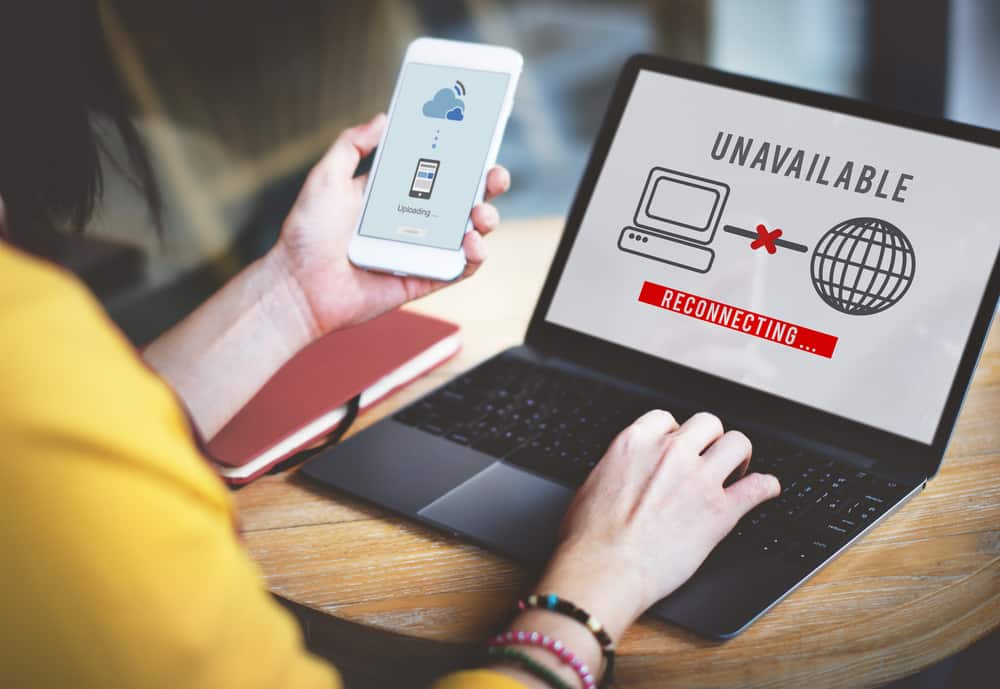
RockSpace is one of the biggest names in the industry when it comes down to digital products because they have an array of wireless devices and accessories available. One of the best launches is the Wi-Fi extender that’s not only easy to install but is cost-effective and comes with free technical support. However, some users are having issues using the device and complain about the RockSpace Wi-Fi extender keeps disconnecting. In case you are in the same boat, we have some solutions that you can try out!
RockSpace Wi-Fi Extender Keeps Disconnecting Fix
1. Placement Of The Wi-Fi Extender
The placement of the Wi-Fi extender is an important aspect when it comes down to optimizing its performance. This is because improper placement can result in a low signal range, which results in connectivity errors. In addition to this, you need to check the feasibility of the router and extender. It is recommended that you place the Wi-Fi extender closer to the main router and put this complete setup in the central location of your place to receive strong signals, hence the consistent connection.
In addition to choosing a central position, you must not put the extender in a covered place, such as a cupboard, inside a box, or under the table because it can hinder the signal reception. Secondly, the antennas of your Wi-Fi extender must be in an upward position and make sure the antennae are in the same direction rather than putting one antenna down and keeping another in the up position. Also, it’s recommended to keep the windows open as it helps with signal reception as well.
2. Configuration
In case the placement and positioning of the Wi-Fi extender are already optimized, there are chances of configuration errors. For instance, if the users aren’t getting the IP address from the host router, they will struggle with signal loss. For this reason, it’s recommended that you sign into the Wi-Fi extender and confirm the security key. Keep in mind that the security key should be configured the same on the router and extender. If you don’t know what steps to follow, we have a full guide to help you out!
- Connect the Wi-Fi extender to the laptop or computer’s LAN port
- Use the manual IP address of the extender, such as 192.168.0.254, and sign in with the password and username (you can use the default credentials if you haven’t changed these details)
- Then, open the wireless settings to recheck the password. If the password is different on the extender and router, you need to change the password accordingly and try connecting
- Once the password is saved, there won’t be any disconnection issue
3. Factory Reset
Resetting the RockSpace Wi-Fi extender is quite easy and simple as there is a reset button on the device that you can press. For the reset process, follow these steps;
- Turn on the Wi-Fi extender and make sure it is fully booted (you can wait for a few minutes to let it boot up)
- Take a needle or a paper clip to press the reset button and keep it pressed for ten seconds
- When the power and signal LED indicators to turn off and switch up again, leave the reset button
- As a result, the devices will be rebooted automatically, and once they turn on, you can start with the setup and configuration process to use a seamless connection
4. Internet Plan
Many users blame the Wi-Fi extender when the signals start dropping but there are chances that the base internet package has expired or is nearing the end. This is because when the internet plan is about to end, the internet service providers throttle the data, resulting in slow connection and disconnection. That being said, we recommend that you call the internet service provider to gain information about the internet plan. If the internet plan is about to end, subscribe to a new internet plan and you will be able to use the internet.
5. Replace The Extender
In case you have checked all the above-mentioned troubleshooting methods but the extender still keeps disconnecting, there could be some hardware errors. The mechanical or hardware errors are quite challenging to fix (they aren’t long-term), so you should replace the extender. If the Wi-Fi extender is still in warranty, you might get a free replacement!