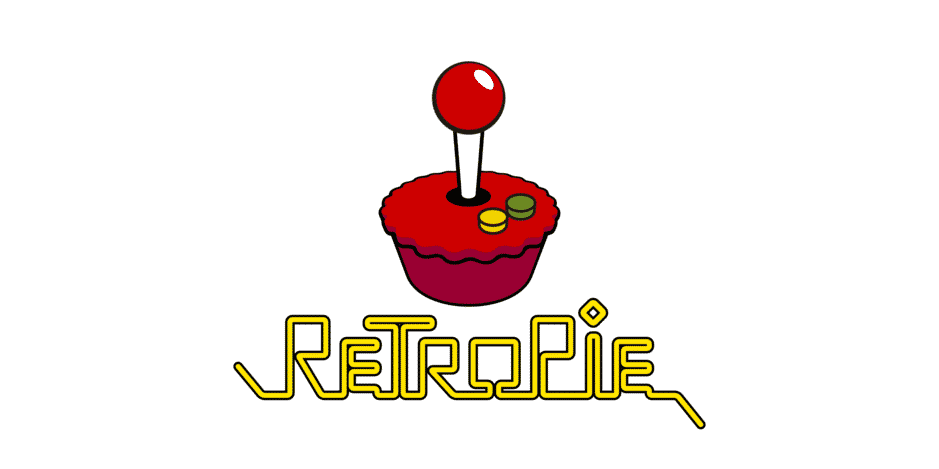
Wireless networks have become a crucial part of our daily lives. However, people using RetroPie have been complaining about RetroPie Wi-Fi not working.
RetroPie allows the users to use the PC for retro-gaming, which means the internet connection is essential. So, let’s see how we can fix the internet and Wi-Fi connectivity issues!
Retropie Wifi Not Working
1) The Command
In the first place, if you have a Wi-Fi connection issue with RetroPie, you have to run the command prompt. Also, you’ve to run “sudo rfkill unblock all” by typing it into the command prompt. However, before you run this command prompt, you have to exit the emulation station. After running the command prompt, try connecting to the Wi-Fi again, and it won’t have any issue.
2) Reboot The Router Or Modem
In some cases, the Wi-Fi stops working with RetroPie because the internet router or modem is not working. Similarly, if the router or modem don’t work, it will result in internet connectivity issues. That being said, you have to reboot the router or modem, whatever device you are using. When the internet devices are rebooted, the internet connection will be streamlined, and the RetroPie will start working fine. Lastly, you have to keep the modem or router plugged off for at least thirty seconds.
3) Blocked Wi-Fi Signals
If the Wi-Fi is not working with RetroPie, there are higher chances that the Wi-Fi signals are blocked. The Wi-Fi signals are usually blocked due to physical obstructions. That being said, we suggest that you place the internet router in the central location of your home because it evenly distributes the Wi-Fi signals. Also, the router must not be covered with other obstacles because it can hinder performance.
In addition, if your space has thick walls, it can block the Wi-Fi signals as well. In addition to this, make sure that the router isn’t placed with Bluetooth speakers, cordless phones, or microwave ovens because it can interfere with the internet signals. The primary point is that the internet router must be placed in the central location and must not be populated with such wireless devices.
4) Wi-Fi Frequency
The Wi-Fi frequency has a direct impact on the internet connection. In case one frequency is crowded, it will result in a weaker connection, and Wi-Fi won’t work on RetroPie. So, if you are using a 2.4GHz Wi-Fi channel, we suggest that you shift to a 5GHz connection and vice versa. This will ensure that you are connected to a less crowded frequency, hence faster internet speed. Lastly, if you can afford it, opt for the dual-band router because it automatically changes the Wi-Fi frequency if one gets crowded.
5) Wi-Fi Service
If you are using the RetroPie on the computer system, you have to ensure that the Wi-Fi service is enabled on the system. This is an essential consideration because Windows tend to disable the Wi-Fi service. For this purpose, just search for Wi-Fi service in the control panel, and make sure that it’s switched on. Once the Wi-Fi service is switched on, connect to the Wi-Fi, and it will work fine!
I’ve tried everything to connect my retropie 4 to my wifi. I can see it’s connected to the lan but will never take my SSID or password to connect to my wifi. I am wondering if this will allow me to see my retropie under “network” in windows 10, as I am at a loss as to why I can’t see retropie in my network. I have tried everything I can think of or have read. I can ping my retropie’s IP address as well as ping retropie. So I know it’s connected to the LAN, but doesn’t show in network.
It just won’t connect to wifi or show up on my network. I would settle for fixing either of these problems. Help me please!