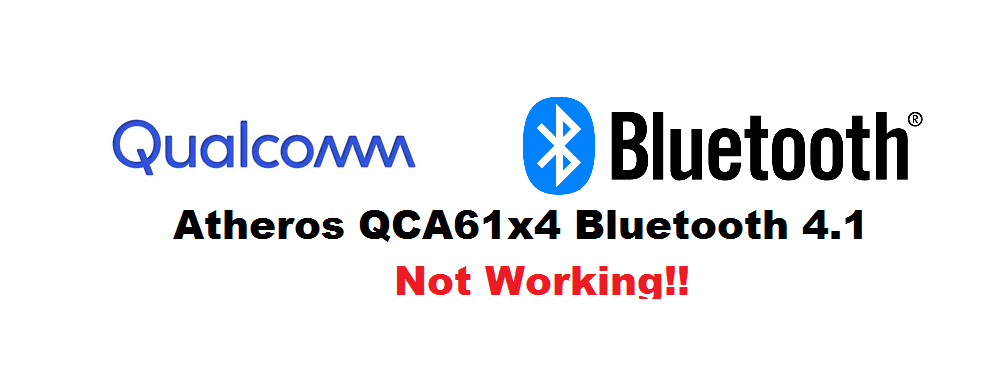
Poor working or complete outage of the Bluetooth device’s working can be a real issue when you are sharing important files. Speaking of the Qualcomm Atheros QCA61x4 Bluetooth, it has been fitted with several device systems, be them Windows or any other operating system. Experiencing such issues with Qualcomm Atheros Bluetooth seems familiar to most of the users now. Many Windows users and other devices users have been pledging complaints regarding this issue. In this article, we have pinpointed proper details on all the troubleshooting solutions regarding the Qualcomm Atheros not working in Windows.
Qualcomm Atheros QCA61x4 Bluetooth 4.1 Not Working. How?
There are several issues with this model of Bluetooth devices. Some of those are most commonly encountered with all types of users. Here are how the problems with the Qualcomm Atheros QCA61x4 Bluetooth has been detected:
- “Check Bluetooth Radio Status – Not Fixed”:
The majority of the users have experienced that their Qualcomm Atheros Bluetooth on/off button has been disappeared from their Bluetooth panel PCs. The Qualcomm Bluetooth driver named Qualcomm Atheros QCA61x4A Bluetooth 4.1 is persistently giving out the error message that “Windows has stopped this device because it has reported problems. (Code 43)”.
How Do I Fix This?
Apart from this, it has been showing another problem which says “Check Bluetooth Radio Status – Not Fixed”. The best fix would be the operation of hardware drives. If you are not much of a tech-savvy, you can simply call your technician to get the Code Error removed. Otherwise, you can always get it done with this link for fixing Code 43 Errors https://www.lifewire.com/43-errors-explained-2619238.
- “The default gateway is not available – Fixed”:
Laptops and PCs which as the Qualcomm Wi-Fi (Qualcomm Atheros QCA61x4A Wireless Network Adapter) card installed inside the systems has been facing persistent issues. Sometimes the Bluetooth works fine for a long time. However, the other times, it wouldn’t last for five minutes. The Wi-Fi keeps dropping sufficiently turning to limited connectivity and then requires an immediate troubleshoot to get fixed. The same working error never ceases to appear which says that “The default gateway is not available – Fixed”.
The people have tried the normal default gateway troubleshooting fixes such as simply shutting off the system along with the Bluetooth device but none of them is helping anymore. We have got you covered!
How Do I Fix It?
This issue is another most commonly encountered with the Qualcomm Atheros QCA16x4 Bluetooth. Here is how it is fixed:
- Look for the hardware drivers available.
- Install them properly.
- Restart your device.
If the problem persists; go for the following steps:
- Connect your internet via the Ethernet cable.
- Now, navigate to the device manager.
- Expand out the sector network adapters.
- Choose your opted network adapter which would be Qualcomm Atheros QCA61x4A Wireless Network Adapter in your case.
- Right-click on the updated drivers.
- Click on the second option which says search driver from your computer.
- Go to the bottom side and click on click on the Windows option which would represent the list of drivers.
- Select the top option from the dialogue box.
- Press ”next”. However, if nothing is there, then check out if the option says ”show compatible hardware”.
- Repeat steps numbers 2, 3, and 4 just when the given procedure finishes.
- Now select the second one.
- Click on the next option.
- Go to the Restart button if there shows any.
However, if there is no RESTART button, then do it manually. Make sure that you do not shut down your computer. After that; turn on your PC. The issue would be resolved at 100%.
- Qualcomm Atheros QCA61x4 Bluetooth 4.1 Not Working At All:
Now coming towards the issue when your Qualcomm Atheros QCA61x4 Bluetooth 4.1 does not work at all; the fix for it is quite easy.
After checking the hardware drivers and the appearance stuff; you would need to fix up your motherboard issue. Here is how you carry out a motherboard fix:
- Shutdown your PC.
- Remove out the power cord from your PC.
- Hold the power button of your Bluetooth adaptor for 10 to 115 seconds.
- Re-install the power cord into the jack.
- Turn on your PC.
Conclusion:
There could be several reasons for Qualcomm Atheros QCA61x4 Bluetooth 4.1 not working; such as a crash in the network drivers, disappearance of Bluetooth driver, so on. The above-mentioned steps are 100% tested to be fully authentic.