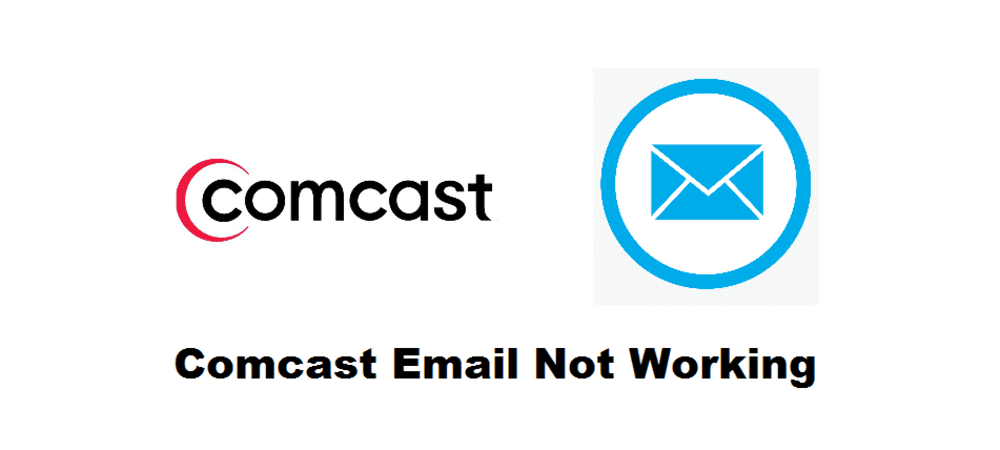
Sure, there was a time when letters were the optimum medium to communicate, but the technology has wiped off such slow mediums. That’s because there are emails, messages, and calls that share the message with the desired person in a jiffy. When it comes down to professional and corporate niche, emails are the most-used mediums.
For this purpose, people constantly prefer Comcast because it has a fast internet speed, optimal for fats communication. However, there have been multiple complaints about Comcast email not working on the iPhone. So, for all such people, this is the ultimate savior. That’s because, in this article, we have outlined the troubleshooting tips with promising results!
Comcast Email Not Working
1) Server Down
The primary and the most happening issue is server outage. You might think that Comcast is such a big name, so how can it have a server outage? Well, the huge companies like Comcast have a higher customer base that can crowd the server sometimes. So, there are chances that the Comcast server is down, and that’s why you aren’t able to use the email.
To see if the server is down or not, you can log in to Xfinity through the web app. If you are able to access the mail through the web app, the server is doing fine. On the other hand, the 500 error on the computer screen will reflect the server outage. In this case, all you can do is wait because Comcast would already have their engineers up and working to resolve the issue.
2) Connectivity Issues
There are instances when your Comcast email doesn’t work during the day, but as soon as you come home, the emails start pouring in. In this case, there are chances that mail doesn’t connect to the cellular network. For checking this issue, follow the below-mentioned steps;
- Open the settings on your iPhone
- Go to the cellular network
- Scroll down to the Mail
- Make sure the app is toggled on
If the option is toggled off, you know your cellular network was the culprit. This means that you are only able to send and receive emails when you are connected to the Wi-Fi. In addition, there are chances that your router is connected but isn’t giving out internet signals. This will show the connected status, but you won’t be able to use mail since the internet signals won’t be available.
3) Incorrect Mail
This is one of the recurring issues out there because people don’t have correct email settings ad configuration, and they blame Comcast for it. So, if you need to check the configuration settings, follow the below-mentioned steps;
- Go to the settings app
- Scroll down to passwords and account
- Click on the Comcast account
There will be email receiving settings out there, and that’s the part you need to check if you have a trouble with mails. The configuration settings are different for email sending and receiving, so make sure you get the correct ones from the official Comcast website.
4) Fetch Settings
So, you have entered the correct configuration settings, but the issue still isn’t resolved. In this case, there are chances that the fetch settings are incorrect. For checking the fetch settings, follow the below-mentioned steps;
- Open the Setting app
- Scroll down to passwords and account
- Click on fetch new data line
- Go to the Comcast account and check the settings
The fetch data allows users to see how much the device checks for emails. You will come across three options, push, manual, and fetch. For instance, if a push setting is selected, the mail will send emails to the phone. On the other hand, if the fetch setting is selected, the new emails will be periodic, and you can set the periods as well. Last but not least, for the manual setting, you will not receive any email. So, you know which option to use!
5) App Is Outdated
When you are using smartphones, you need to ensure that you are using the perfect and most advanced apps. In other words, all the apps should be updated. Similarly, check if there are updates for mail, and is there are updates available, make sure to install them, and the issue will be resolved. However, if nothing is working out, it is better to call Comcast and get their professional help!