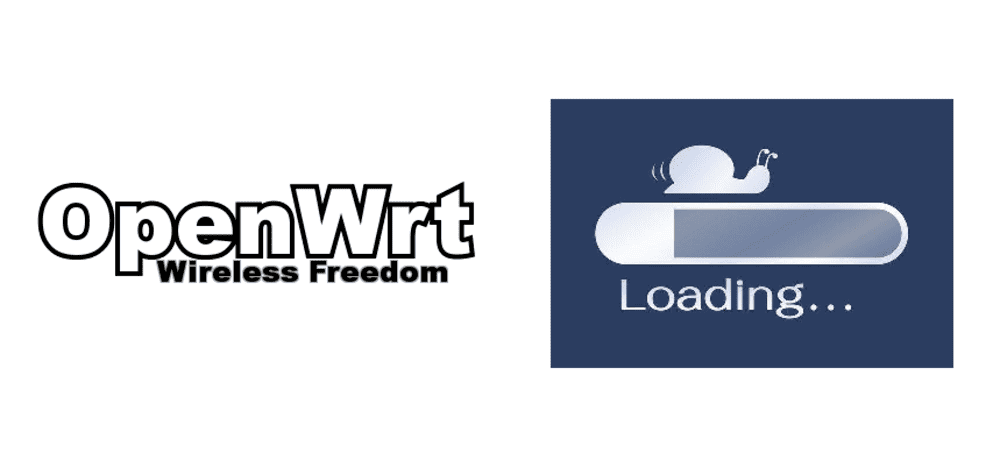
Many users face a problem when they are using different routers just for the sake of good internet speed. OpenWrt is for the Linux users that want a better response from their routers. This embedded distribution can work on various different routers. OpenWrt is more stable than the normal firmware of your routers. Pros aside, the only con is the Openwrt slow Wi-Fi. Even after spending money and time on their routers, if the users still get slow Wi-Fi, they get frustrated.
Slow Internet Using Router
OpenWrt usually works great and better than default firmware of routers. When installed, OpenWrt routes the traffic and tries to minimize the data loss so that the highest speed is attainable. Although there are a few problems that may occur when using OpenWrt on your router, external factors do count as well. Some of the reasons why your router is giving OpenWrt slow Wi-Fi speed are:
- Distance between the device and the router. This distance can have a negative effect on the performance of the device.
- Placing the router behind cabinets or sofas can slow down the internet or Wi-Fi speed a lot. They act as blockers and do not let the data packets pass through efficiently.
- Other electronic devices present in the house or room. Microwaves, television, etc. and many other electronic devices and gadgets transmit waves of their own and interfere with the Wi-Fi signals.
- Other modems or routers present in the room or house can cause an interference between the data traffic that is traveling in the air towards your devices. In addition, 2.4 GHz and 5 GHz frequencies can interfere with the signals because of these neighboring routers or modems.
- Older devices cannot handle the advanced speed and data that they receive from these updated routers. As they have a receiving limit, they cannot process the data packets all at once at a higher rate. Moreover, the internet speed over a Wi-Fi connection is usually slower than the wired connections.
- Wi-Fi routers and devices that are running for a long period require a reboot in order to freshen up. Wi-Fi routers and modems slow down if they get overloaded.
- One of the devices is hogging all of the internet speed and available bandwidth. Downloading movies or games can put pressure on the Wi-Fi speeds and other devices find it hard to receive even the minimum amount of data packets.
- The operating system or firmware of the router or the electronic devices that use the Wi-Fi internet can lead to slow speed.
How To Fix OpenWrt Slow WiFi
OpenWrt is not always to blame for these internet breakdowns and slow speeds. It can be an issue because the router is not working as it should or the ISP has some technical problems over their side. Some of the ways to refresh your network and make your connection reliable again are:
- Try to move closer to your router in order to get a stronger signal on your device. This will improve Wi-Fi speed and make it faster.
- Relocate the router’s location and set it up at an open space where ‘blockers’ cannot interfere with the Wi-Fi signals. Different materials such as plaster, metal, etc. can slow down the transfer rate.
- In order to improve the speed of your router using OpenWrt, avoid any traffic jams of the frequencies between the router and other devices that generate waves such as a microwave. Place the router far away from such devices.
- Check your router’s specifications and switch to a band, which is less crowded and not older for better Wi-Fi speed.
- Try using a wired connection to minimize any internet speed loss.
- Reboot the setup and try again, this usually improves the internet speed of routers using OpenWrt.
- A fork of OpenWrt is available. Switching to LEDE often helps.
Conclusion
If rebooting the router does not solve the problem, try to reset it. And if you still face OpenWrt slow Wi-Fi speed after following all of the steps, you may need to get a new router or there might be a technical problem over at the ISP’s side.