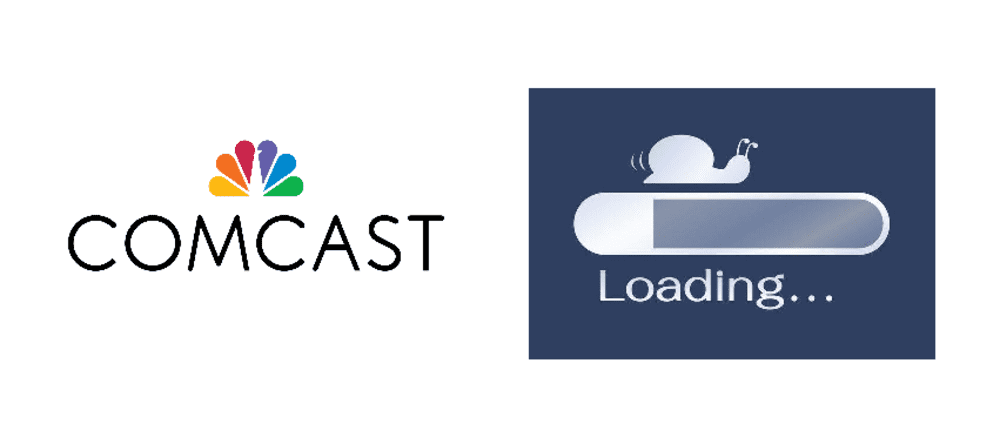
Comcast is a well-known internet service provider but they really stepped up their game when they launched a modem/router combination product. Comcast provided customers with home networks some top-notch tools to manage their home network. Xfinity is the internet connection provided by Comcast. While they have been supplying excellent service for several years, it is no surprise that users have reported slow internet during the use of their Xfinity internet. In any event that you end up encountering slow Comcast router internet, then here is a list of ways that you can do to fix this small problem without spending a hefty amount of money.
Troubleshoot and Solve Comcast Router Slow
If you were familiar with Comcast before you even bought their internet plan or bought one of their routers, then you would remember that around 2015, several YouTubers were posting videos complaining about Comcast’s slow router and internet connection.
However, many years have passed since then and Comcast has ensured that they are rolling out updates to fix any bugs or issues caused by their routers. Their customer service along with the overall quality of routers has progressively improved over the years.
Anyway, if you are facing the slow router or internet issue with Comcast then, below are ways to fix it.
1) Your Wireless Router Requires A Reboot
It is a common fact that advanced routers and modems need to be updated every now and then. These updates are quite similar to Windows updates or your phone’s software updates. However, Comcast routers and equipment may install a software update automatically.
As you would restart or reboot your computer for a smooth run after an update, similarly, your router needs to be rebooted as well. Perform the following steps to restart your Comcast router:
a) MANUALLY
Unplug your router for roughly 10 seconds. It will take up to 10 minutes to fully function properly.
b) XFINITY APP
Open My Account. Then, choose Internet and Wireless Gateway (router). Here, you can easily find and select Restart the Device. Similarly, your device will take 10 minutes to work properly.
2) Distance Matters
It is possible that your devices are too far away from your router thus the internet connection is lagging. Try moving near the location of your Wireless Gateway. However, the placement of the router matters, as well. If your Wireless Gateway is placed in a secluded area of your house then try moving it to your living room or an environment where the signals can reach every part of the house.
3) Your Internet Plan Is Not That Great
Another possibility could be that your internet plan provides less bandwidth than you require to use in your everyday life. Simply put, you are getting what you paid for. You should access your Xfinity account and check your internet plan and the speeds.
If you think that your plan is perfect then you should opt for an internet speed testing website such as SpeedTest.net. If your speed tests determine that you are receiving less bandwidth and speeds for what you are paying then you should immediately contact your Comcast’s Xfinity Support and report the issue.
4) Hardware Is Damaged
If you truly suspect your router or modem to be the culprit of your tacky internet connection then the biggest possibility could be that your router’s malware has internal issues. The faulty hardware could occur due to over-heating or being exposed to wet surfaces or just plain water. This can cost you a brand new router since there is no fixing your router entirely.
However, attempt Step One: Rebooting Your Router before jumping to conclusions and replacing your router. In addition, a router plays a huge role in internet speeds. You should always make sure that your router is suitable for the internet plan you have subscribed to from your internet service provider (ISP).