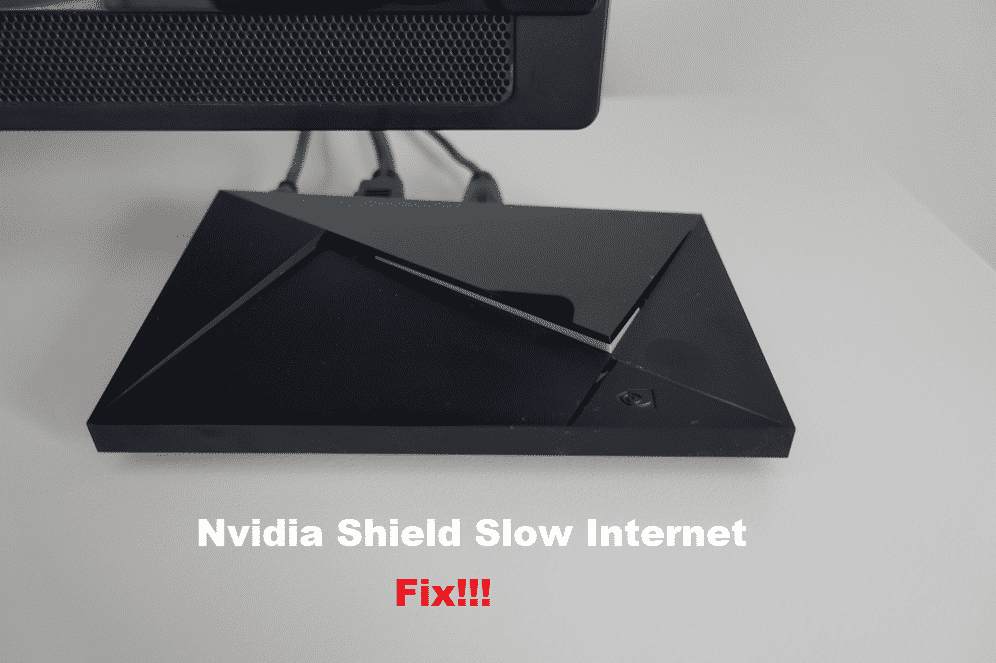
The Nvidia Shield is a device that you can connect to your television to give it features like an android tv. This means that you can download and stream content on your television through this. Although, the Nvidia Shield was originally manufactured to allow people to play games on their television by streaming these from a computer.
This was all done by connecting these devices to the same network. There are two models of this device and the only difference between them is their internal storage. While the Nvidia Shield might be a great device, you may sometimes encounter slow internet speeds using it. If that is in fact the case then here are a few ways to fix this error.
How To Fix Nvidia Shield TV Slow Internet?
- Weak Wi-Fi Signals
One of the most common reasons why people get this problem on their devices is that the router they are connected to is too far away from the device. This makes the device receive weak signal strength. Although the connection might work for some time, it will eventually start giving slow speed and might even drop the connection.
The best way to get rid of this problem is to move your router or the Nvidia Shield a little closer to each other. Alternatively, if you cannot move these devices closer then you can purchase a new router. This can then be connected closer to the device. This way you will get better signal strength in all your home, allowing you to use your Nvidia Shield anywhere you want in your house. If you decide to purchase a new router then make sure that you get one with new features and the range on it should be good as well.
- Turn Off Access Control
The access control option is switched on all almost all devices by default. While this option might come in handy sometimes, it makes the internet speed on your device to be extremely slow. The only way to get rid of this problem is to switch off this feature. Even if you need this feature then you can enable it while you want to use it and then turn it back off later.
To disable access control, start by opening the configuration settings on your router. These can be opened by typing in 192.168.1.1 on a browser for most routers. After this type in admin as both the username and password. These are the default settings on all the devices. If you change your settings then you can use the information you typed in to log in to your router. After this, open up the security tab and then locate the option for access control. Switch this off and save the results to apply the changes.
You should be able to notice the difference in your internet speed instantly. In case this does not work for you, you can try to restart your router after changing the settings. Additionally, if you cannot find the access control option on your router, then you should keep in mind that the settings for every router are slightly different. Search for the model of device you are using and you can easily find how to disable this option on it.
- Switch Frequency Range
While most older devices still run on the 2.4 GHz frequency band. Newer devices have been now moving to the 5 GHz band. This is extremely fast compared to the previous frequency band. Although the only downside for using is the router and devices need to be in close proximity to each other. The signals in a 5 GHz band are extremely weak, but they carry a lot of data. If you are getting slow internet speeds on your device then you should most likely try to change it from 2.4 GHz to 5 GHz.
This should boost the speed of your connection. If you have a problem with the signals dropping too much then you can fix this by using a wired connection instead. To change the frequency band on your device, open up the settings for both your router and the shield as well. After this, you can easily locate this option and switch the bands. Remember to save all these settings and then give your device a reboot before using them.