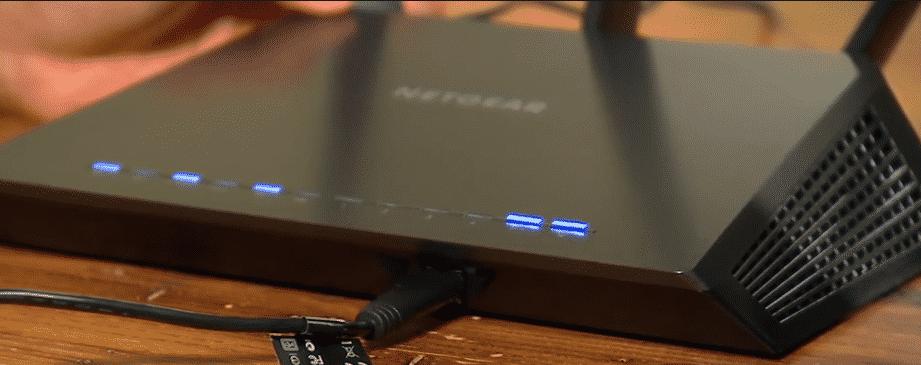
Netgear is a famous company from California. Though, they have been expanding their services over other countries as well. The brand is mostly focused on manufacturing networking hardware for its users. These include routers, modems as well as range extenders. All of the products have amazing features built on them which allow you to have a relaxed time.
You can check their lineups by going to their website if you are interested. One of the best routers made by the company is the R7000 Nighthawk. This is amazing to use and utilizes dual-band technology. However, recently people have been complaining that their Netgear R7000 is not getting full speed. Considering this, we will be using this article to provide you with a list of ways that you can be used to fix this.
How to Fix Netgear R7000 Not Getting Full Speed?
- Reboot the Device
If the user is not getting the speed that should on their Netgear router. Then this might be because your device has stored up some cache files on its system. These can both slow down the performance of your router and causes it to give you errors as well. The only way to fix this is by giving your device a reboot. This will let your router delete all of these files fixing the problem for you.
If you have a modem installed in your home as well. Then you will have to restart both of these devices. Start by disconnecting any cables that have been attached to these. Then power them off from the main button and then take out the power cord as well. You should now wait for some time before starting up your device again. Make sure that you boot up the modem at first and then wait for it to become stable. You can then connect your router back in and the problem should now be gone.
- Disable QoS
Sometimes the QoS service found on the Netgear R7000 model can slow down the speed of your router. Considering this, disabling the feature should allow you to get the maximum speed possible. Start by opening up the settings for your device and then find the attached devices. Browse through these to locate the QoS setting and then disable it. There should also be a checkbox labeled ‘enable QoS’ which you can uncheck. Save the settings to apply the changes and your speeds should now be better than before.
- Check Ethernet Wires
The router is connected to your modem through an ethernet cable. There are many different types of cables that the user can select which can make the process complicated for some users. Check your cables and see if the ones you are using are at least 5e. If these are not then your ethernet wires might be limiting the speed from your modem. Replacing them with new ones should help in fixing the problem. Keep in mind that you have to select a good quality ethernet cable to ensure it does not get damaged and lasts you a long time before needing a replacement.