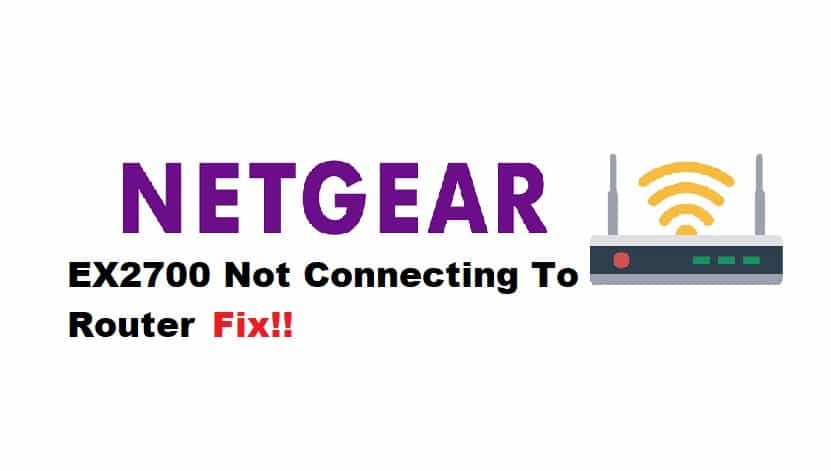
Netgear EX2700 is a dual-band Wi-Fi range extender that promises a simple installation and configuration module that helps you extend your Wi-Fi signals. It comes with WPS compatible protocol for smooth network operations and works flawlessly with most router models. However, at times you can face problems with the Netgear EX2700 connection with the router. So, if you have Netgear EX2700 not connecting to the router issue, we have some solutions!
NETGEAR EX2700 Not Connecting To Router Fix:
1. Check Compatibility
While the range extender is perfectly compatible with most of the routers out there, there are still some incompatible routers. For this reason, it’s recommended that you consult the owner’s manual to make sure that the router you are trying to connect is compatible with your range extender. If it’s a new router, you can easily get it replaced by the company. But again, checking the compatibility beforehand is recommended.
2. Check The Permissions
You also need to check the permissions on the router to make sure it allows the connection of new devices. In most cases, the permissions are set up by default. However, if your router has a MAC list, you have to bypass it to connect the extender to the router. For this purpose, you can use the router’s WPS button to create a direct connection with the router (yes, it will bypass the MAC list). However, if the WPS button doesn’t work, we recommend that you configure the router and allow the connectivity permissions manually. After router configuration, you have to reboot the router and let it boot before you connect it to the range extender.
3. Reduce Distance
The distance between your router and the Netgear EX2700 also matters. You have to be certain that there is an optimal distance between the two to make sure seamless signal transmission and connection. That’s because if there is more distance, the signal strength will reduce, and EX2700 will have problems connecting with the router. So, install it at the right place where it can get optimal signal coverage, preferably the central part of the home, and make sure there is no interference between the two devices. In simpler words, you should take off the wireless devices and make sure there are no thick walls around the router and extender.
4. Factory Reset
If the EX2700 was connected earlier to some other router, or it isn’t connecting with your router properly despite trying all the steps that are mentioned above, you need to reset your extender to factory settings. The factory reset process is quite simple as there is a reset button on the device that has to be pressed for a few seconds.
However, you must ensure that the EX2700 is connected to power and then press the factory reset button for five seconds. When you press the factory reset button, the lights will start blinking on the range extender, which indicates that the reset is complete. Once the factory reset is complete, you have to press the WPS button again to connect the EX2700 to your router, and it will connect without any connectivity errors.