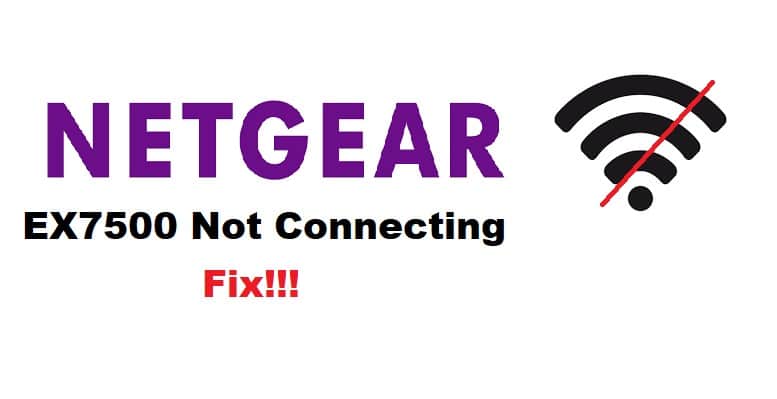
Netgear EX7500 is one of the best extenders currently available in the market. It supports tri-band internet compatibility along with Wi-Fi mesh technology that ensures a perfect connection at all times. It has a 2.2Gbps speed limit and has an internal antenna that improves internet connectivity as it helps improve internet signal reception. It works pretty great and has a simple connectivity mechanism through WPS. However, if there is Netgear EX7500 not connecting issue is bugging you, we have some solutions that can be tried.
Fixing NETGEAR EX7500 Not Connecting:
1. Distance
The EX7500 promises great internet coverage, but for that, it needs Wi-Fi network coverage for connectivity. If the distance between the extender and router is more, it means that the range extender cannot get enough signals for connectivity, which results in multiple connectivity issues. For this reason, you need to ensure that the distance between the extender and router is limited to ensure the extender gets sufficient signals from the router.
Once the distance problem is resolved, the connection will be improved. In addition to this, you must ensure that the extender and router don’t have a solid wall between them as they can cause interference in signal transmission.
2. Check The Bands
When it comes down to the router, you need to select the band. Since EX7500 is a tri-band configuration, you need to be particular about the wireless band you choose. In most cases, connecting to a 2.4 GHz wireless band causes connectivity issues. For this reason, we recommend that you access the router’s control panel, open the network settings, and shift to the 5 GHz band. That’s because 5GHz doesn’t have much traffic, which promises a better connection. Once you change the wireless band, save the settings, and reboot the router and extender to improve the connection.
3. Configure WPS
You also need to configure the WPS on your router and connect the range extender through it. In addition, the access points also need to be configured. So, make sure that you check the WPS connection and make sure the WPS is configured through the router’s dashboard. Once the WPS configuration is optimized, it’s recommended that you reboot the extender and router and try connecting it again.
4. Factory Reset
Lastly, if nothing has worked out and the EX7500 is still unable to connect to the router, it simply means that the extender is connected to a different router than yours. In that cases, it’s recommended that you factory reset the range extender. For this reason, you need to locate the reset button and keep it pressed for 5 seconds or until the lights start blinking blue.
Once these lights stop blinking, the EX7500 will reboot once automatically, and it will delete all the incorrect settings (these settings can cause connectivity issues). Then, you can try connecting it again with the router. Just make sure that you don’t disconnect the range extender from power while the extender is being reset, as it’s essential for proper reset.
On a concluding note, these are all the solutions that can be tried, but you can always reach out to Netgear’s technical team for more support!