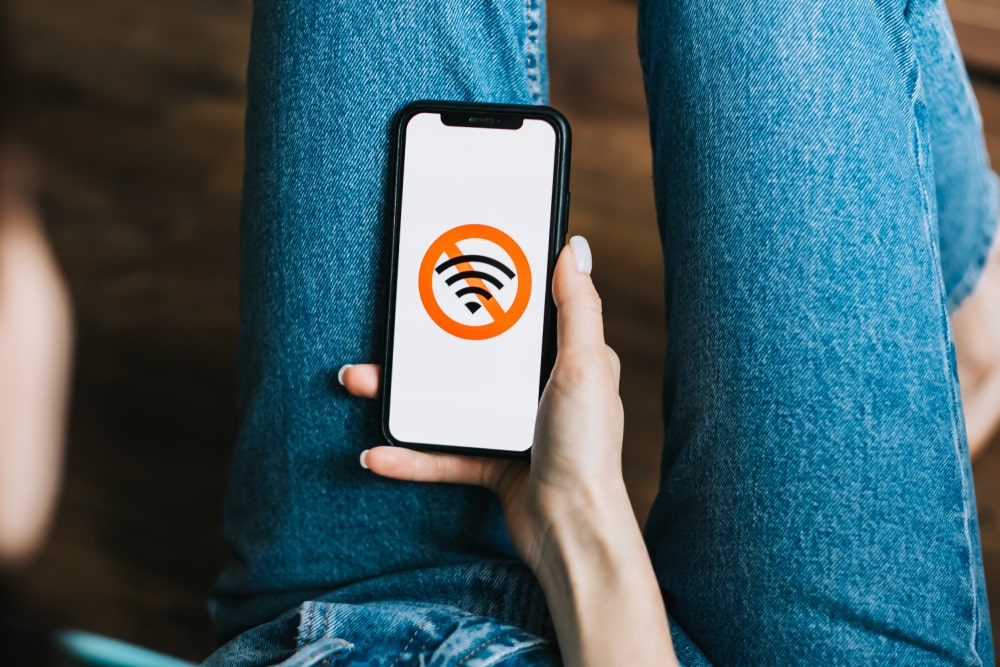
Netgear CM500 cable modem is designed with the 680Mbps maximum internet speed and DOCSIS 3.0 standard, which makes it one of the fastest modems out there. Since it’s a cable modem, it has to be connected with the Ethernet cable to establish the internet connection. However, some users have been complaining that Netgear CM500 won’t connect to the internet, but there is a troubleshooting guide that you can follow!
Netgear CM500 Won’t Connect To The Internet Fix
1. Cables & Connections
To begin with, you have to check the coax cables and power supply cables. You need to examine both these cables to ensure there is no fraying – you should also look for the loose ends of the cables. We suggested that you move the cables, and if the modem’s lights flicker, there are chances that you need to invest in a new power adapter. On the other hand, if the coax cable appears frayed or bent, you will need to replace the cable to retrieve the internet connection.
2. Reboot
The second troubleshooting step is to reboot the cable modem. This is because when users first set up their modems, they forget to reboot the modems, which leads to configuration issues with the settings (the reboot ensures that the settings are properly configured on the unit). For this reason, we suggest that you refresh the cable modem by rebooting the modem. The reboot will help configure the settings and will ensure the modem’s settings are optimized. Secondly, you should reboot the modem from time to time because it helps refresh the internet signals.
3. Ethernet Cables
Previously, we have talked about the coax cables and power cables, but the Ethernet cables are equally important. This is because an Ethernet cable is responsible for connecting your Netgear CM500 cable modem to the router. In case you have a spare Ethernet cable available, we suggest that you replace the cable and optimize the internet connection – a new Ethernet cable will prevent signal disruptions, leading to a better internet connection.
4. Devices
When it comes down to this Netgear cable modem, you need to remember that it has a specific maximum internet throughput, which is why you need to be extremely particular about how many devices you can connect to the cable modem. Since there is only one Ethernet port, you can only connect one device. Many people opt for internet extenders and connectors to connect multiple devices, but it creates connectivity errors. That being said, if you have connected to more than one device, disconnect them and try connecting to the internet.
5. Direct Connection
Direct connection is another possibility with which you can improve the wired internet connectivity. It is common for people to use a cable modem, but you can also try connecting your Ethernet cable directly to the PC or the gaming console to optimize the internet connection.
6. Temperature
Last but not least, you need to ensure that the cable modem is not overheated. This is because the overheated cable modem leads to negative processing of the internal components, leading to connectivity errors. So, put the modem in a well-ventilated area to keep the modem cool.