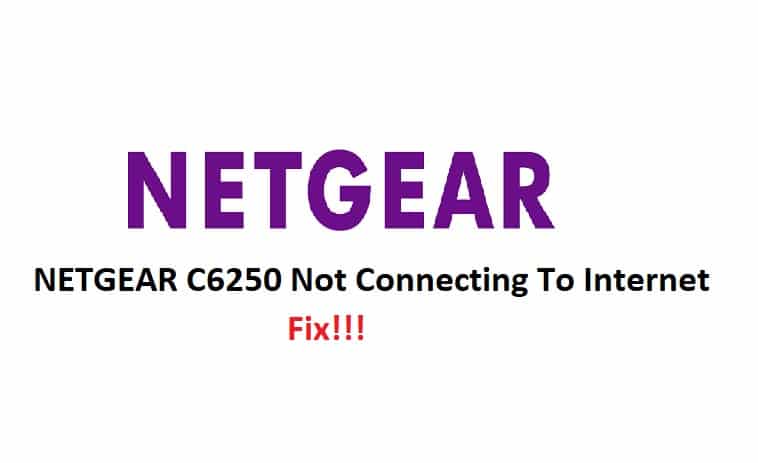
Intermittent connection problems and low signal strength can be a major turnoff for a user. Your broadband devices are sensitive, and their performance can suffer as a result of technical flaws and frequency interferences. Because broadband devices are prone to errors, it may not be fair to say that they work ideally.
Speaking of which, many customers have asked why their NETGEAR C6250 isn’t connecting to the internet. Even though the internet is saturated with disconnection troubleshooting, we will provide a list of common but overlooked solutions.
NETGEAR C6250 Not Connecting To Internet Fix:
1. Location Of Your Router:
The foremost thing that you consider while troubleshooting the connection issues is to check the location of your router. Make sure that your router is not situated in corners, near walls, or a big structure that obstruct its signals. Moreover, confirm that your device and your router are in the prescribed range to get the maximum signals. You cannot expect your device to fetch the internet signals if you are trying to connect it outside the limit of the router.
2. Service Set Identifiers:
Service Set Identifiers (SSIDs) are a critical component of your network. They ensure your network’s security and usability. If your devices aren’t connecting to the internet, it’s possible that your signals are being hampered by other unknown devices connected to your network. Your neighbors may be using your network without your permission or are changing the network settings if you have not configured them. As a result, you can use the admin web page to check the status of your network and change your network credentials so that no one else can access it.
3. Firmware Version:
Another factor that could be causing your connection problems is a firmware update. Because the router’s performance is heavily dependent on the firmware version, you should investigate the router’s firmware version and see if there are any updates available. You can update your router’s firmware by logging in to the router’s admin web page.
4. Reboot Your Router:
Power cycling allows your router to free up temporary memory, allowing it to run more smoothly. Your router may not be sending consistent signals, which is causing connection problems.
Remove the power adapter and disconnect your router from the modem and other cable connections. For about 30 seconds, your router should be turned off. Connect the power adapter and reconnect the router to the modem. Wait for the router to stabilize. This should resolve your problem.
5. Power Levels Of The Cables:
For optimal performance, your coaxial cables use specific power levels. If the cables connecting your router/modem do not have sufficient power levels, it can disrupt your network’s ability to connect. Disconnect all cables and firmly reconnect them to their respective ports. To ensure a consistent flow, connect your router to a direct power outlet.