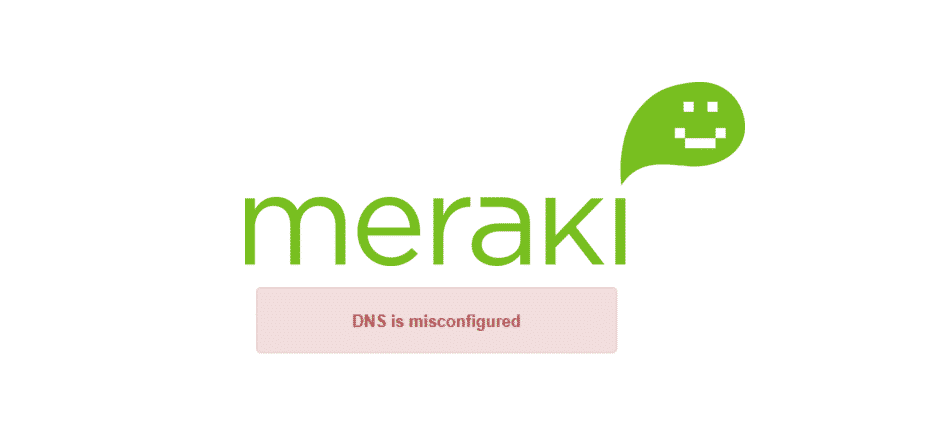
People who require the use of computer systems for their business can find it difficult to keep a check over all their employees. Considering this, companies like Meraki provide them with network switches that can be used to set up a LAN network. You can then control all of the devices on your network through the main admin panel.
Additionally, the admin can even block off specific activities. This makes the job notably easier for the user and they can then stay relaxed. While Meraki might be amazing to use, the user should note that there are still some issues that they can run into.
One of the most common error codes that people get is ‘Meraki DNS is misconfigured’. This can be quite annoying to deal with which is why we will be using this article to provide you with a few ways to fix this.
Meraki DNS Is Misconfigured
- Check DNS Address
If you have recently set up your Meraki device and were trying to use a custom DNS address. Then you should note that there is a high chance, the user has made some mistake in the configuration. This is the most likely cause for why you can receive this specific error on your device. Considering this, taking a look at your settings and DNS address should allow you to fix the problem as soon as possible.
Make sure that the address you have entered is correct. You can double-check this by checking the DNS on some other device. Alternatively, you can search the internet for new addresses that can be used in your area. The user can even try changing around these addresses and see which one works out for them.
- Trying to Use More Than Two DNS Addresses
Another thing to keep in mind when setting up your Meraki network is that the system can only work on a maximum of two DNS addresses Keeping this in mind if you had accidentally entered more than two of these in the configurations.
Then this is most likely why you are getting the error. Make sure that you go back to the control panel and enter two addresses. Finally, remember to save your changes before trying to access the network again.
- Check Internet Connection
Finally, if none of the solutions are mentioned above. Then the issue is with your internet service instead. This is quite common and you can confirm this by trying to use your internet on another device. If you notice that none of the applications are loading on it as well. Then this means that you will have to contact your ISP.
Some simple troubleshooting steps that the user can try are power cycling their devices. Alternatively, you can even reset your router or try changing its locations. People who are using a wireless connection might get their problem fixed if they simply move their devices closer. But if that is not possible then you can try going for a wired connection instead.