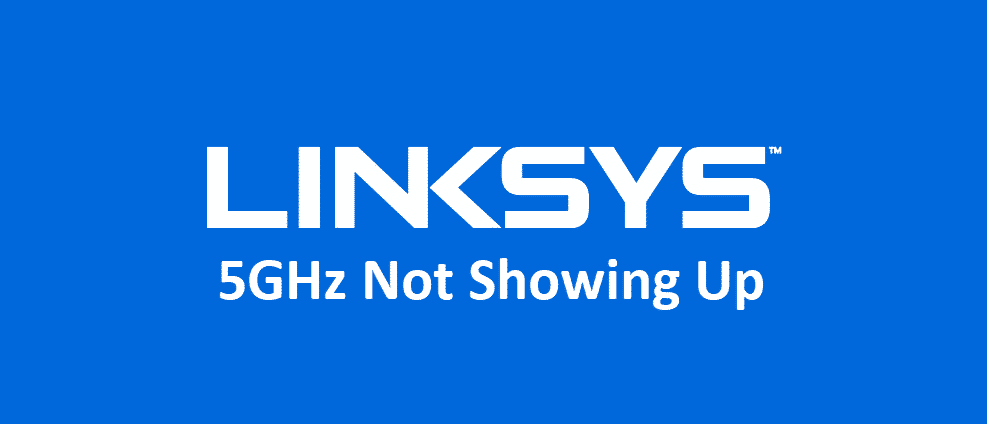
When it concerns wireless internet connections, there are two wireless channels, such as 2.4GHz and 5GHz. The users who need improved internet performance and speed tend to choose the 5GHz wireless band.
On the other hand, if Linksys 5GHz not showing up error is causing the internet issues, we have outlined various fixes that will help streamline the connection!
Linksys 5GHz Not Showing Up
1) Device
In some cases, the 5GHz doesn’t work on certain devices because they aren’t compatible with using 5GHz. In addition, you need to ensure that whichever device you are using, has the capacity to connect to the 5GHz networks. Once you change the device, you will be able to optimize the internet connection and use the 5GHz wireless band for faster speed and performance.
2) Power Cycle
Well, you don’t have to worry about the technical and complex issues causing 5GHz connectivity issues. That’s to say, because the 5GHz signals might be off. As a result, internet users must power cycle the router, and it will refresh the signals. When you plug in the power cord after power cycling the router, the 5GHz wireless bands will be optimized, hence better internet connectivity.
3) Factory Reset
Okay, so you’ve tried rebooting/power cycling the router, but it didn’t fix the 5GHz connection. If that’s the case, you need to factory reset the router. The Linksys router can be factory reset by pressing the reset button on the back or bottom for around ten seconds. The factory reset is likely to delete the incorrect settings that might be causing the connectivity issues. Therefore, you will be able to use the 5GHz wireless band.
4) Security
One might think that Windows laptops are so easy to use, and there are no high-end security factors involved. However, the Windows firewall can be pretty strict. Similarly, the security settings might be the reason that 5GHz is not showing up on your device. So, we suggest that you disable the security settings on the laptop or device. In addition, don’t forget to disable the firewall. Once the security settings are disabled, you will be able to receive the 5GHz signals.
5) Channel Name
Disabling the firewall didn’t show up the 5GHz connection on your device? You need to change the channel name. For this purpose, you need to use Linksys Connect for accessing the setup page and open the wireless tab, and scroll down to the manual tab. A new window will open up with which you need to press on 5GHz Wireless settings. In this field, add the new channel name (SSID) and save the settings. We suggest adding 5GHz to the network name because it helps with identification.
6) Driver
Your device must have the updated driver to ensure 5GHz works properly. In the same way, it’s advised that you check for the latest driver through the settings and install it on your system. Once the new wireless driver is installed on the system, the 5GHz wireless band will start working. The drivers can be searched online, but you can also use the Windows settings to automatically detect the driver updates!