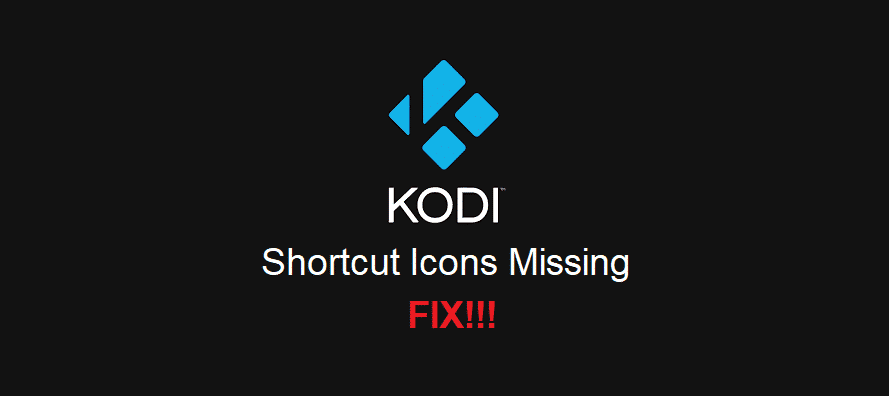
Be it the movies, TV shows, or music, some people love to have their hands on everything. For this reason, they often use Kodi because it helps manage and update the content.
When people use this open-source software, they often get the shortcut icons for proper functionality. On the other hand, Kodi shortcut icons missing is a common issue. With this article, we are sharing the troubleshooting methods to help you fix the issue!
Kodi Shortcut Icons Missing
1) Add The Icons Yourself!
In the first place, people often think that Kodi will display the shortcut icons automatically, but it’s not correct. So, it’s pretty obvious that users have to add the shortcut icons themselves. If you don’t know how to add the shortcut icons, we have outlined the steps to follow in this section;
- First of all, you have to open the system and open the appearance tab
- In the appearance tab, click on the skin option
- Then, open the settings
- From the settings, click on the addon shortcuts option
- As a result, the shortcut icons will be added
2) Super Favorites
If you have already tried adding the shortcut icons yourself, but it didn’t resolve the issue, you have to use another app. For this purpose, you can use Super Favorites because, with it, the users can make the folder. In this folder, the users can put the frequently used apps. For adding the app into the folder, highlight the app and press the C button.
As a result, the skin will display the folder in the form of widget. The widget will appear on the home screen. The best part of Super Favorites is that users can edit the icon or thumbnail for the apps. In addition, the users can download the missing icons from the Google images, and it will be fine for you!
3) Textures13.db
In case you don’t want to use another app to fix this issue, you have to delete textures13.db. The users will have to delete the textures13.db from the database or the user data. In addition to textures13.db, you can also delete the thumbs*.db. Once you delete these files, you have to reboot the Kodi. The users will need to delete textures13.db from the profile directory and delete thumbs*.db from the temp folder.
Once these files are deleted, Kodi will repopulate the thumbnail images and icons. If you don’t know how to delete, you can use the XMBC file manager. From the file manager, go to the profiles/database, and you will find textures13.db. Once the files are deleted, reboot the Kodi, and the shortcut icons will be repopulated.
4) File Renaming & Deletion
File renaming and deletion will resolve the missing shortcut icons issue for sure. This is because it configures the file name and deletes the incorrect files.
For this purpose, you have to go to the systems tab and move to the appearance tab. From the appearance tab, go to file lists, and scroll down to the “allow file renaming and deletion” option. Once it’s enabled, reboot the Kodi and the missing icons will appear!