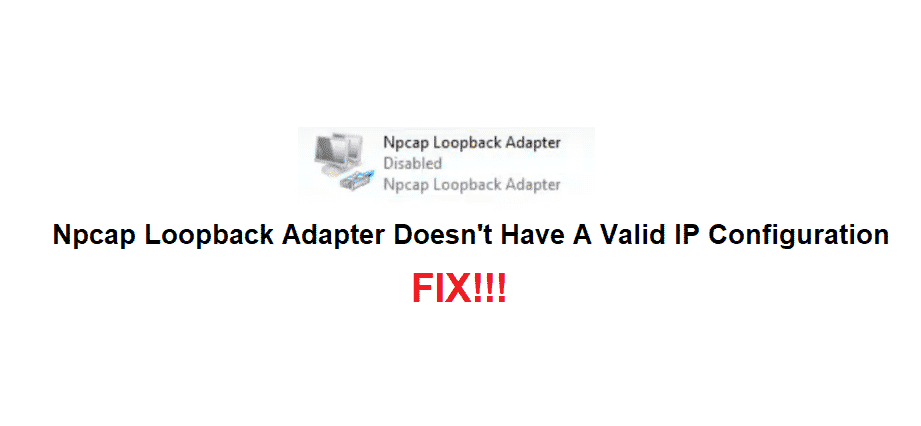
With the internet connections, Npcap loopback adapter has become an essential part. It is responsible for sniffing the loopback packets that transmit the services. It uses the Windows filtering platform. On the other hand, some users are complaining that Npcap loopback adapter doesn’t have a valid IP configuration. So, let’s see how we can fix this issue!
Npcap Loopback Adapter Doesn’t Have A Valid IP Configuration
1) Disable & Reenable The Driver
If you have IP configuration issues with Npcap adapter, you should try disabling the adapter and reenable it after some time. It is highly likely to resolve the issue with IP configuration. For this purpose, you need to open the device manager, open the network adapters, and move to Npcap loopback adapter. Then, disable it and wait for five minutes before you reenable it.
2) Updating The Driver
In case disabling and reenabling Npcap adapter didn’t work, you could try updating the adapter driver. The users can utilize the device manager for scanning for the driver updates. However, there are other third-party tools that can automate driver updates. In addition, it can scan the system and look for the driver updates for Npcap loopback adapter.
In case the update is available, you can tap on the update button. As a result, the driver will be installed, and the IP configuration issues will be resolved.
3) Reinstallation
Npcap IP configuration issues can be pretty daunting since it impacts the network connectivity. However, deleting and reinstalling the adapter should resolve the issue for you. For this purpose, you need to open the device manage, tap on network adapters, and right-click on Npcap loopback adapter. Then, click on the uninstall option.
Once the driver is deleted, restart the system, and the device manager will reinstall Npcap adapter. To summarize, it’s highly likely to resolve your issue.
4) Flushing The DNS
When the DNS address on the computer system has corrupted, it will lead to IP configuration issues. For flushing the DNS, open the command prompt and run it as administer. Once the command prompt opens up, enter ipconfig/flushdns in the field and press enter. After you press the enter button, the DNS will be flushed, and the IP configuration issue will be resolved.
5) Network Resets
In case the above-mentioned troubleshooting methods didn’t work, resetting the network will resolve the issue for you. This is because the network reset will delete all incorrect settings. Before we begin the network reset process, keep in mind that you need to reset Npcap adapter, along with the network settings.
For resetting the adapter, the users need to reset the router or modem. On the contrary, for resetting the network, open the network and internet tab from settings. From this tab, open the status tab and scroll down to the network reset option. When you reset the network, the computer should restart. Once the system switches on, the IP configuration issue will be resolved.
6) Npcap Version
To ensure seamless connections and IP configuration, the users need to check Npcap loopback adapter. The users need to install the latest Npcap version. For now, Npcap 0.10 R18 version is the latest option!
Uninstalling Npcap and restarting my pc worked for me Thank you