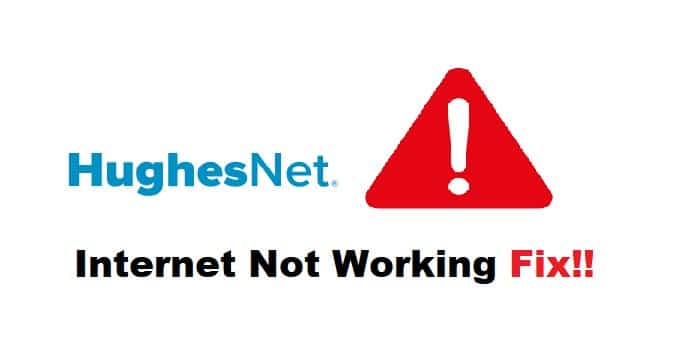
If you are in need of a reliable satellite internet connection, HughesNet is one of the most promising choices. This is because the company has high-end internet speeds. However, the satellite connections are prone to slow internet issues, and if you have a similar issue on the HughesNet network, there are a few troubleshooting steps that can be tried out!
HughesNet Internet Not Working Fix:
- Use A Different Device
Before you start blaming HughesNet or the internet service provider, it is recommended that you connect to the internet through another device. This is because, in some cases, the device has configuration issues, which fail to support the internet connection. So, connect HughesNet to another device and see if it works. If the internet works, we recommend that you reset the previous device (the device that had internet issues).
In addition to resetting, you could try checking the network settings. For this purpose, you’ve to open the settings or network preferences on the device and optimize the Wi-Fi settings. In particular, you should forget the network and enter the Wi-Fi password again to connect.
- Power Cycle The Network Equipment
If resetting the device or optimizing the network settings hasn’t resolved the issue, we recommend that you power cycle the network equipment. To power cycle the equipment, you’ve to unplug the router and modem for a few minutes as it helps clear the majority of satellite internet issues. After a few minutes, you can reconnect them again and wait for a few minutes to make sure the modem and router boot up properly. Once the lights become stable, you should connect the devices, and the internet will work fine.
- Reset The Network Equipment
In case rebooting the network equipment hasn’t resolved the issue, we recommend that you reset the modem. To reset the modem, you need to use a paperclip to push the reset button on the device’s underside or back. When you press the reset button, you might have to wait for a few minutes to ensure it reconnects. The reset is likely to clear the connectivity issues and create an online network. However, before resetting the modem, you must write down all the passwords because the saved passwords are deleted after the reset.
- Cords
Another solution is to ensure the internet connection becomes online; you have to double-check and inspect the connection and power cords that are running to the router, modem, and device. It is common for the cords to get disconnected or become loose, which causes internet issues. In fact, if you have pets, they can nibble on the cords, which adversely impacts the connection.
In case some cords are damaged, they must be replaced. In addition, they must be tightly plugged in. Last but not least, you should check the cords connected to the satellite dish to make sure there are no compromises on the connections. You can use the connectors to make sure the cords are tightly connected.
- Check The Dish
When it comes down to the satellite internet connections, the dish is installed on the top of the house to ensure it can establish a direct connection with the satellite server. In particular, you have to inspect the dish for damages and obstructions, such as storm debris, snow, ice, and tree branches, because they can interfere with the signals. So, make sure that the dish is mounted properly, and all the cords are connected tightly.
Secondly, you must check the dish for alignment. In particular, if the dish seems loose or floppy, you have to put them in place and make sure they are aligned properly. However, if you don’t have the experience, you should call your internet service provider to align the dish for you.
- Network Outage
When the internet stops working, and you’ve already tried all the above-mentioned troubleshooting steps, it’s recommended that you check for a network outage. You can reach out to HughesNet customer support at 1-866-347-3292 to ask if there is a server or network outage in your area. The customer support team might ask for your phone number or account number, so make sure you have these details handy. In case the network has an outage, you must wait for the technical team to fix it.