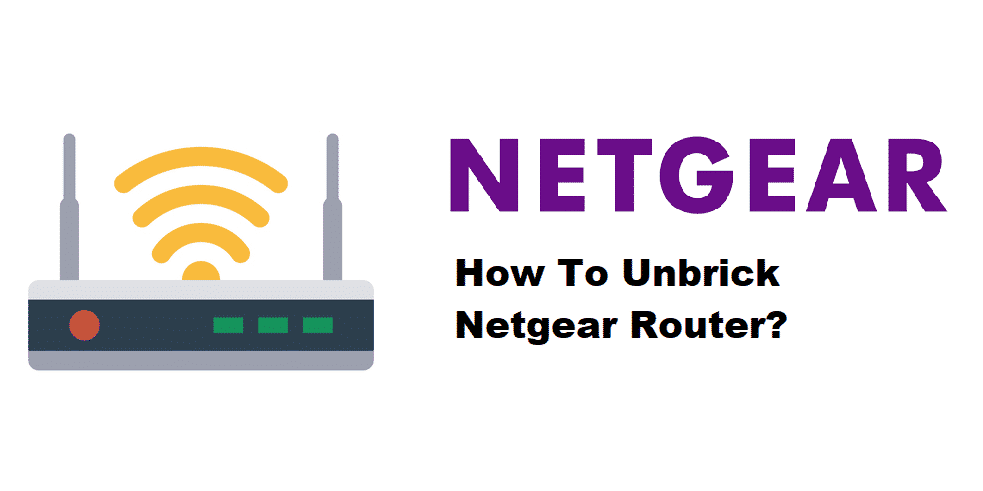
When the update and upgrade go bad to the router (even if it’s new), it is defined as bricking. Once the router has been bricked, it won’t work properly, and the connectivity issues will incur. If your Netgear router is bricked and you are wondering how to unbrick a Netgear router, you’ve come to the right place. That’s to say because we have the steps mentioned for your help!
How To Unbrick A Netgear Router?
Unbricking The Netgear Router
If your Netgear router doesn’t even boot up and you are suspecting the bricking issue, you will need to download the firmware on the router. We have added detailed steps in the section below, such as;
- First of all, download the firmware file on the router (do download the firmware for your router model), and don’t forget to extract the files if the files are zipped
- Now, connect the PC with the router (use the LAN cable) and set it up for using the static IP address
- Tap on the Windows Start button and switch on the Windows off and on
- Choose the TFTP client and open the command prompt
- Now, change the directory for going to the location and type in tftp -i [router IP] put [firmware filename].[file format] in the command bar
- Remove the port connection (leave the PC away) and reset the Netgear router
- Then, open the command prompt and enter the same command line, and hit the enter button
- Once the upload is complete, the LED will turn solid and other lights will switch on as well; this will show that router has properly booted up
On the other hand, if you don’t want to unbrick the Netgear router manually, there are various software available. For instance, one is shadow software, which helps connect the router without any additional issues.
How To Check If There Is Bricking Router Issue
If you are unsure if you’ve bricked the router, you will need to check the settings. In this section, you will know how to check if the Netgear router has been bricked. To begin with, if the router stopped working right after you updated and installed the firmware, there are chances that the router has been bricked because it manifests the rebooting.
Secondly, you need to check the lights on the front panel of the router. For instance, if the router is working fine, the active connection lights will light up. On the other hand, in case the hard-wired ports are there, you need to unplug the connections and check the front panel again. With this being said, if the lights go off, you need to remove the cables.
Thirdly, you could try unplugging the router. Then, wait for around thirty seconds and plug in the power cords. You can use the paperclip for resetting the router; the reset will bring back the Netgear router to factory default settings, and the bricking issue will be automatically resolved.
The bottom line is that if you aren’t able to work up the issue, we suggest that you call Netgear and have them look at your connection. As a result, they will troubleshoot the account and router, hence a better outcome.
What does “Remove the port connection (leave the PC away) and reset the Netgear router” mean? I know how to press the reset button, and I assume that “remove port connection” means to unplug the network cable, but what does Leave PC away mean?