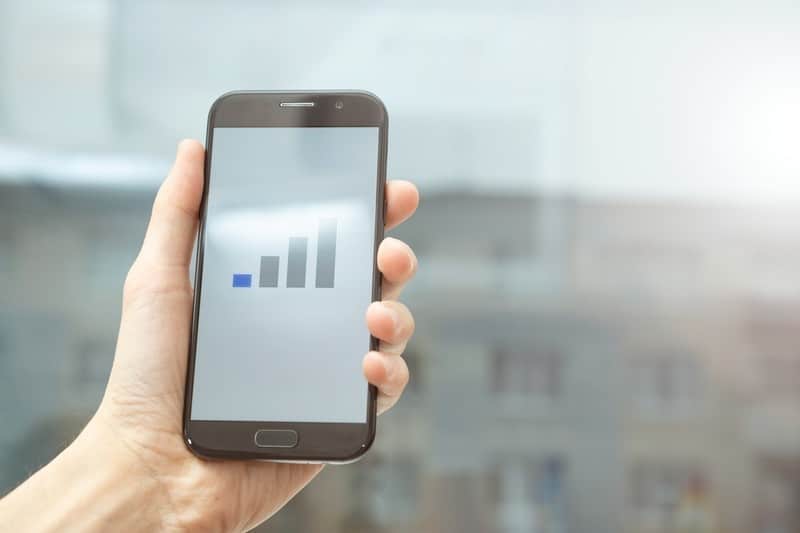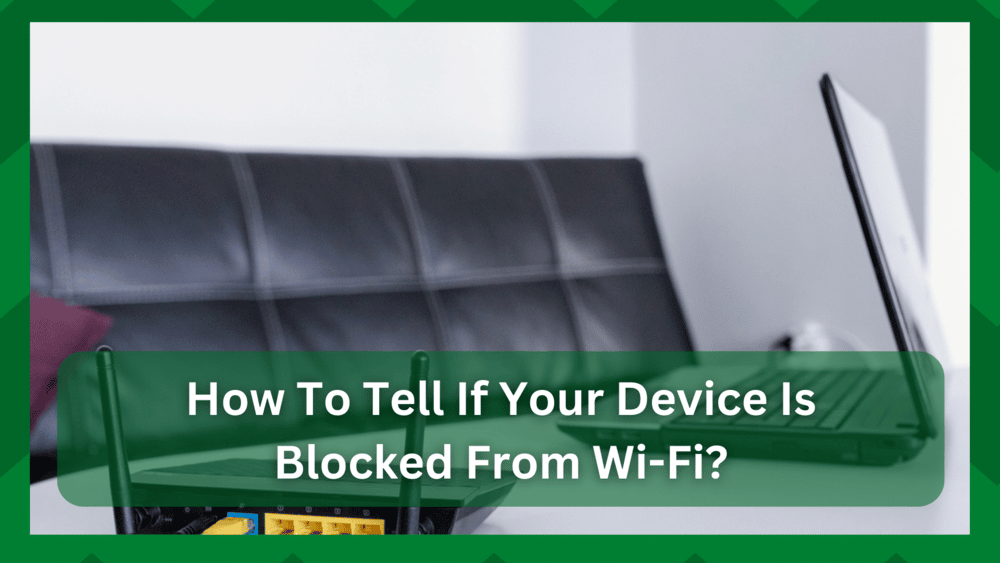
When it comes to the internet and networking, the field is vast. When you connect to a network, you have the option of configuring your settings, selecting your network type, obtaining a static or dynamic IP address, and other internet settings.
According to statistics, you are not even using 60% of your Wi-Fi settings because they are set to the defaults and you are unlikely to change them unless you encounter an error or a malfunction.
So, if you believe you have complete control over every setting on your network, you may be partially correct. Because the administrator has the authority to change certain things and restrict you from a network.
How To Tell If Your Device Is Blocked From Wi-Fi:
Have you ever wondered why your internet doesn’t work even though you have the correct security key? Why does your network’s SSID not appear and you are unable to connect to it no matter how much troubleshooting you perform?
This is why understanding the issue’s orientation is critical. When you notice your network behaving in this manner, you may mistake it for poor performance, but it could simply be your device being blocked from internet access.
Now the question is, how to tell if your device is blocked from Wi-Fi? This is not something you would encounter every day, so you should be aware of the warning signs that your device is being blocked from accessing the internet or that you have been blacklisted.
As a result, if you believe you have been blocked from the internet or are simply here for informational purposes, we have you covered. In this article, we will look at device and internet blocks in general.
1. What Is Internet Blocking?
You may be wondering why you need to prevent a device from accessing Wi-Fi. If it is as simple as that, you can claim it is for security reasons, or someone could be messing with your network settings.
That being said, you have complete freedom to configure your Wi-Fi according to your needs, but the network administrator also has certain rights.
Speaking of which, even if you have access to Wi-Fi, you are still being watched by higher authorities. One notable reason is the user restriction functionality.
That is the amount of internet you can access, the sites you can use, and the amount of traffic you can send to the network. If an administrator notices unusual behavior from your device while connected to the Wi-Fi, that device may be blocked.
On the other hand, it is possible that someone simply messed up your network settings, rendering the Wi-Fi inaccessible through the device. This is commonly referred to as network blacklisting.
That is, regardless of which device you connect to, you will be unable to access the internet from a specific router. As a result, in both cases, it is critical to understand what happened and how to renew your connection.
2. Reasons For Blacklisting:
As previously stated, if the administrator has blocked your device from using the Wi-Fi, it could be for security reasons.
That being said, if your network traffic is suspicious and you have recently accessed sites containing viruses, your device is more likely to be blocked from Wi-Fi.
Consider a scenario in which you use Wi-Fi to access sites that compromise security or you are using a device that the network administrator believes is illegal. The administrator then has the authority to block the device’s IP address.
As a result, you will be disconnected from the internet. In other words, if the device is sending network traffic that the administrator has blocked, your access will be denied regardless of how much safe browsing you do on the device.
So, if your device engages in illegal activities that pose a security risk to the network, you will most likely have service cut off to the device.
3. How Do I Know If I Have Been Blocked?
Now comes the question of how you can find out if your device is being blocked from Wi-Fi or if it simply has a performance issue.
To begin, you are unable to connect to the network even after entering the correct password. That means the connection’s SSID will not be associated, and even if you are connected, you will not be able to access internet services.
Furthermore. If you are unable to see any network-related information on your device, you have most likely been blocked.
That being said, you can simply go to the device’s or computer’s network and sharing center and check the properties of your connection, but you will not see the IP or subnet mask of your connection.
Even if you are unable to access the home page of any internet browser, the service administrator is likely to block you. As a result, you must pay attention to these indicators and direct your troubleshooting in the right direction.
4. Does the firewall block Wi-Fi?
So far, we’ve seen how a service administrator can prevent your device from connecting to Wi-Fi. The question now is whether the firewall you installed on your device is capable of preventing your device from accessing the internet.
The answer is yes. Even if a firewall or other third-party anti-virus services are in charge of keeping your network secure, they may be the cause of your blocked Wi-Fi access.
For example, if you visit a website or download content that contains viruses or security threats, the firewall will detect and treat the threat against your device.
However, some viruses or malware can be difficult to distinguish. That is, they can be effective even if your device is protected by a firewall and anti-virus software.
As a result, they can interfere with your network settings and cause a change of configuration.
Therefore blocking you from the server they came from which in our case is the Wi-Fi connection. This is a prevention taken by the security software to keep your data safe.