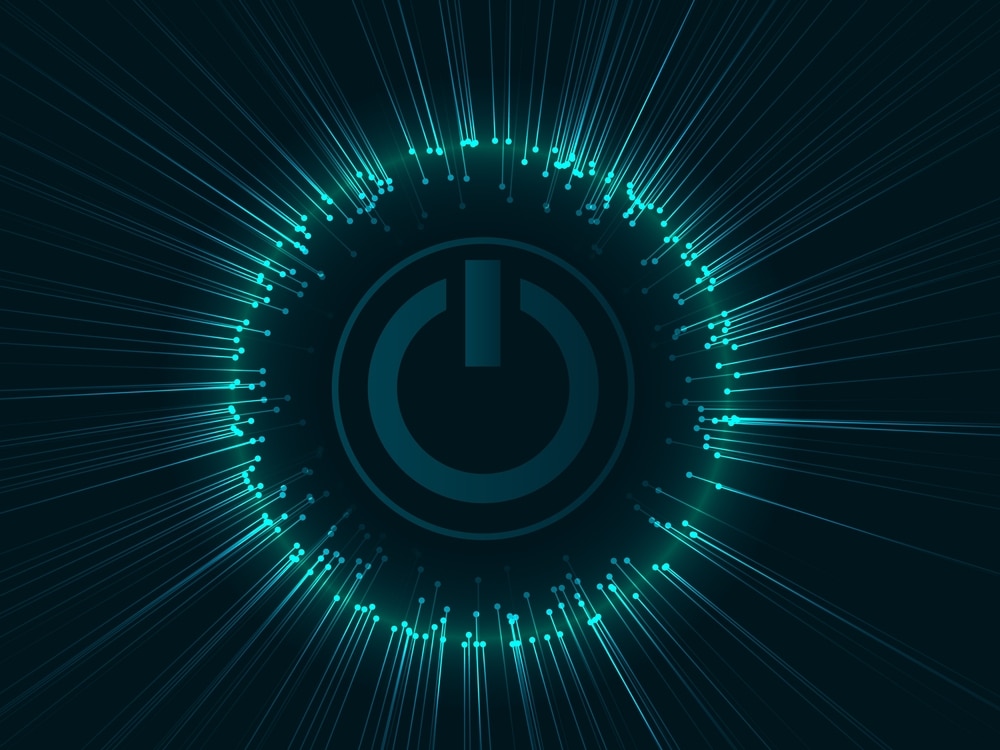ESPN+ has become a go-to channel for sports lovers because it streams live sports matches, ranging from international soccer to hockey and golf.
In addition to sports, you can access commentary, documentaries, and other original content on this streaming platform.
It is available as a channel, but there are various smartphone and web-based apps available for everyone, so you can watch ESPN+ on your device.
ESPN+ has a reliable streaming experience, but many people have been complaining about ESPN Plus black screen. However, we have some solutions that can help you optimize the streaming experience.
Fixing ESPN Plus Black Screen:
- Check The Internet Connection
When ESPN+ starts showing a black screen whenever you play sports, the first step is to check the internet connection.
In most cases, people use a Wi-Fi connection to stream this sports channel, so check the Wi-Fi connection and make sure it’s working properly.
You can use an internet speed test to check the Wi-Fi speed – if the speed is slower than 7Mbps, you should call your internet service provider to upgrade the internet plan.
If you are watching HD content, the speed should be a minimum of 7Mbps, while 4K content needs at least 25Mbps speed.
On the other hand, if the speed is fine, but the black screen still won’t go away, you should reboot your router – it involves turning off the router for five to ten minutes and turning it back on.
Secondly, if you are using cellular data to stream ESPN+, you’ve to check the quality or strength of internet signals. This is because the streaming platform might not work with 3G or 2G signals.
So, make sure your mobile phone has 4G or 5G signals to ensure an error-free streaming experience. If the cellular data signals are weak, you should change your position to get better signals.
- Reboot The App
If there is nothing wrong with the internet but the black screen is still there, it’s likely that the app has some technical glitches – the temporary glitches with the ESPN+ app are common but are easy to resolve.
The temporary app glitches can be resolved by turning off the ESPN+ app and clearing it from the background app. Then, after a few minutes, open the app again and start streaming.
On the other hand, if you are watching ESPN+ on your TV and there is a black screen, it is recommended that you turn off the TV for a few minutes.
- Server
If rebooting the app hasn’t resolved the black screen issue either, it’s likely that the ESPN+ server is down. Fortunately, this channel has a high uptime, which means it’s always available.
Even if the server has an outage, the company resolves the issue pretty easily. So, we recommend that you paste the link of ESPN+ on DownDetector and see if the server is down.
If there is a server outage, there is nothing that you can do, but the company will automatically fix the technical errors and make the server live in a few hours.
- Reboot The Device
Since server outage is hardly the reason behind the black screen, another solution is to reboot the device because it can resolve the majority of streaming and performance issues.
Irrespective of which device you are using to stream ESPN+, you have to turn it off for two minutes and then turn it on before you stream again.
In case you are using the streaming platform on TV, just disconnect the TV’s power cord for a few minutes and plug it back in. When the device turns on, try streaming the channel.
- Cache
Excessive cache buildup in the web browser or the streaming app can also impact the quality of streaming. So, if there is a black screen, you should clear the cache.
The steps to clear cache vary with the internet browser you are using, including Microsoft Edge, Firefox, Safari, and Google Chrome.
In case you are using ESPN+ on your iPhone or iPad, the only way of clearing the cache is to delete the app and reinstall it to ensure a better streaming experience.
On the other hand, if you are using an Android smartphone to stream this sports channel, we are sharing the steps to clear the cache without deleting and reinstalling the app, such as;
- Open settings on your Android smartphone and tap on the “apps” button
- Scroll down to find ESPN+
- Click on the storage and cache button
- Tap on the “clear cache” button, and the app’s cache will be cleared
When the cache is cleared, the app will be cleared from the background apps as well, so just open the ESPN+ app again and try streaming (you might have to sign in again).
On the other hand, if clearing the cache doesn’t work, you have to tap on the “clear storage” button – it helps delete the saved app data, including the corrupt information that’s causing the black screen.
- Update The App
ESPN+ launches regular app updates to make sure the errors and glitches are taken care of. So, if you haven’t updated the app in a long time, it could be the reason behind the black screen.
For this reason, we recommend that you open the app store on your device, go to the installed apps, and scroll down to find ESPN+.
If an app update is available, there will be an update button right beside the app name, so just press the update button and use the latest app.
- Subscription
In some cases, you won’t be able to access the live sports streaming when you haven’t paid the bill for your ESPN+ subscription.
So, we recommend that you open your ESPN+ account and check if your dues have been cleared. If there are outstanding dues, just call the customer support team to resolve the payment issues.
- Background Apps
If there are too many apps open on the device, it can also lead to a few streaming issues, and it’s a common reason behind a black screen as well.
So, the solution is to clear the background apps, reboot your device, and then try streaming the sports channel!