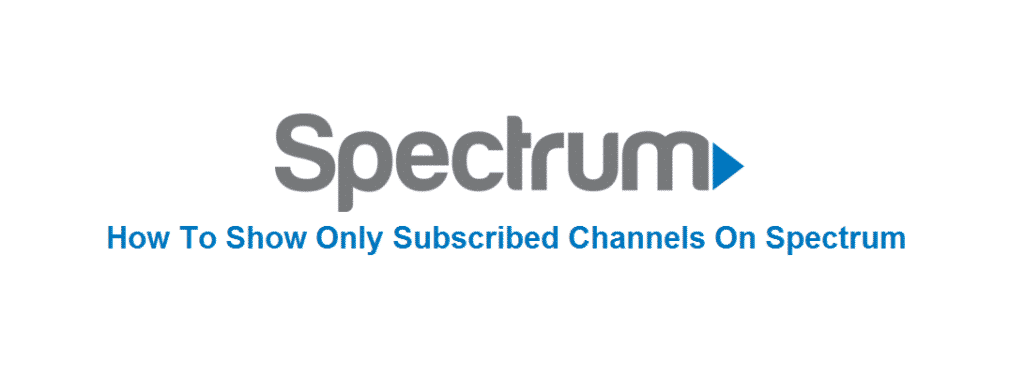
When it comes to seamless streaming along with the loads of channels to choose from, Spectrum TV is a go-to option for many streaming lovers. Spectrum TV app users love to subscribe and stream to their favourite TV shows, series, movies on their app. It gets highly accessible and comfortable for the Spectrum TV app users to stream wherever they can. However, most of the Spectrum TV app users wonder if they can filter out the unsubscribed channels and stick to the subscribed ones on their app interface. Don’t worry; we have you covered. In this article, we will tell you how to show only subscribed channels on Spectrum TV app. Read on!
Everyone loves to surround their streaming app’s interface with their loved channels only. This why learning how to filter out the unsubscribed channels is important.
How To Show Only Subscribed Channels On Spectrum?
Via Subscribed Channel Filter, you can display the subscribed channels on your spectrum app.
Here is a complete guide for creating your favourite list on the charter spectrum:
First of all, grab your streaming device.
- Now navigate your browser to open: www.charter.com/browse/content/tv#/channel-lineup.
- Log in by entering your credentials.
- Go to your specified address.
- Click on the “view channel lineup” option.
- Tap on the “channels by package” option.
- Now click on your selected package, whether it is silver or gold.
- Tap on the option of “channels by package” once more to access the channel lineup. The lineup will first tell “displaying xyz channels”.
- Go to the ” CH.# ” Tab on the lineup to show all of the channels you have subscribed.
- Locate your SUBSCRIBED CHANNELS LIST.
- After browsing, go to your smart TV or device.
- Turn on the Charter Spectrum box and TV.
- Tap on the “menu” button on Spectrum remote.
- Locate the “house” symbol on your remote. It will likely be on the left side.
- Tap on the “Set-up”
- Go to “Favorite lists set-up.”
- Click on “New”
- Press the Heart Icon to include it.
- Now go to your remote and press the right arrow key for sorting numbers.
- Select “sort by number” for that.
- Press the upside arrow to scroll towards the lowest digit channel.
- Grab your PC or mobile device again to locate the SUBSCRIBED channels list.
- Use your remote to hit enter to favourite the channel.
- Keep repeating the same process until you have favourited all the subscribed channels.
- Go the next page of channels.
- After favouriting all the subscribed channels, make sure to confirm the favouriting by taping “Checkmark” onscreen.
- Rename your favourite list by tapping the “KEYBOARD” looking button on next page.
- Enter SAVE.
- Go to the TV programming by hitting the EXIT button on Spectrum remote.
- Make sure you don’t select the guide button for displaying your subscribed channels. To do so, you have to choose the menu option and tap on the HEART button.
- Open your successfully created subscribed list via the guide now.
Conclusion:
Using the easy steps mentioned above, you can easily make up your favourite list that will show only subscribed channels on your spectrum TV.