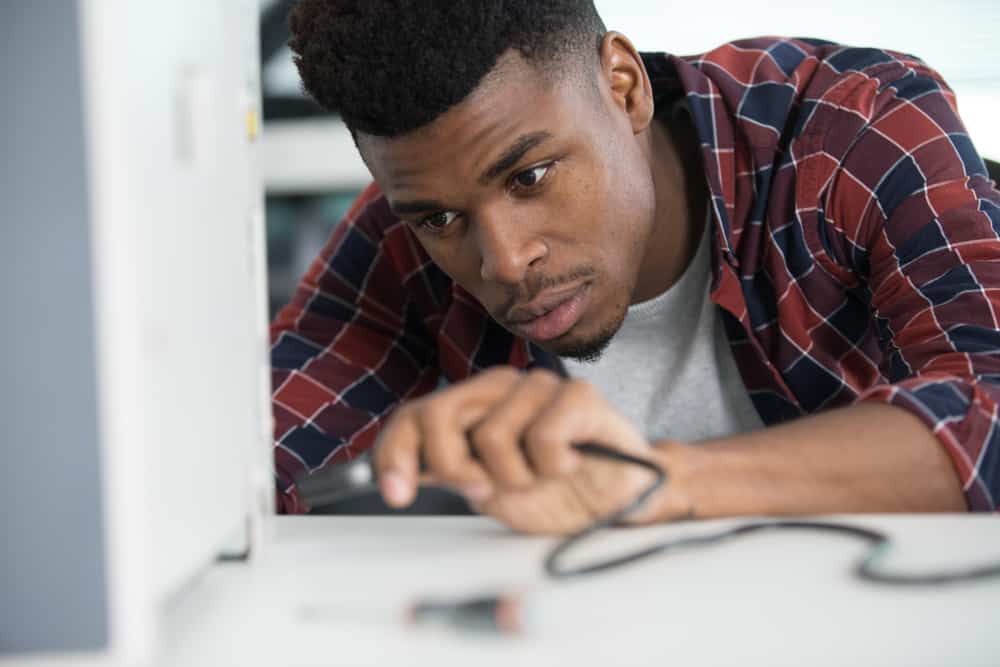
Netgear has become the most preferred choice for people who are looking for modems and routers to establish an internet connection. Similarly, Netgear CM500 is one of the best cable modems you can find out there. However, if you have purchased a cable modem for the first time, there are chances that you are not aware of the correct setup process, but we are here with the step-by-step guide!
How To Setup Netgear CM500 Modem
Netgear CM500 cable modem is designed to deliver a consistent and stable internet connection to the users and reach the 680Mbps internet speed that it’s advertised for. When it comes down to the setup, you need to have the phone number and account number related to the network account saved on the paper. In addition to this, you need your account credentials (username and password) and email address. Once you have all the information available, you can follow the below-mentioned steps to complete the setup.
- First of all, you need to use a coaxial cable that came from the cable company. You need to use the cable modem’s cable port to connect the coaxial cable and make sure the cable connection is secured and tight
- Now, you have to use the Ethernet cable to connect the Ethernet port of the modem and computer. When the cable modem is installed and activated, you will be able to disconnect the PC and connect the router and modem
- You need to connect the cable modem with the power adapter (it comes with the package). In addition, you need to connect the power adapter into the power outlet, and when you are done with this step, the power LED lights will turn green
- When these lights stop flashing and become solid green, the cable modem will be online, and you might have to wait for a few minutes because it will take a few minutes
When the cable modem is looking for the downstream channels, the LED lights of the modem will keep blinking slowly, and they will start blinking faster when your Netgear CM500 cable modem is looking for an upstream channel. After this step, you have to set up the internet connection, which includes setting up the internet service.
To activate the internet service on your cable modem, you need to open the official website of the cable internet service provider and follow the on-screen prompts for activating the internet services. On the other hand, if you cannot activate the internet service, you will need to contact the cable internet service provider and ask them to provide details about the account.
In particular, you can share the model number of the cable modem to make sure they are able to provide proper troubleshooting assistance. You might have to wait for a few minutes or hours to get the confirmation, but the service provider will surely help you out. Once the internet service is enabled, you need to reboot the Netgear CM500 cable modem, and the activity status will be online.