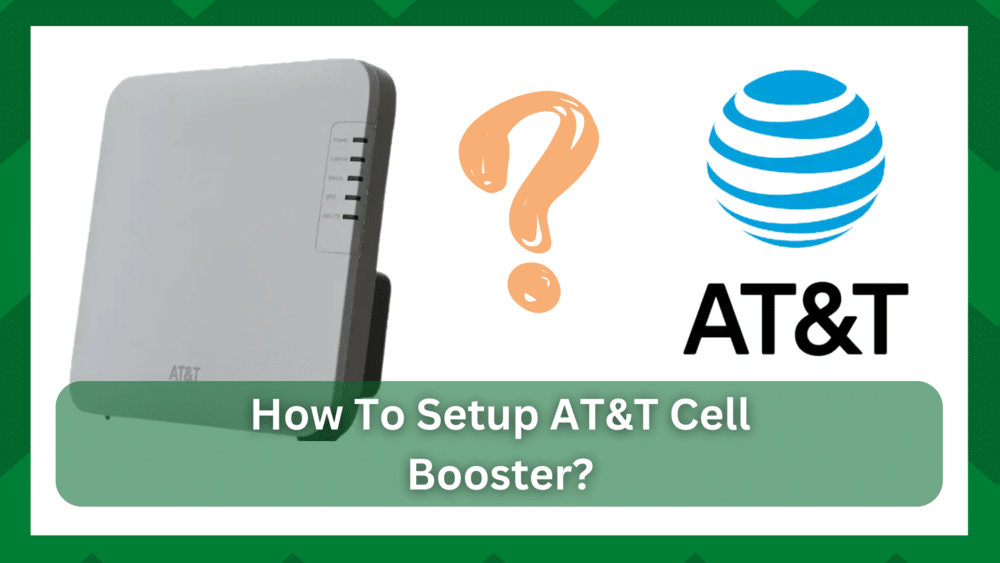
AT&T mobile carrier is a well-known brand for mobile carrier services. Not only that, but their broadband services have been consistently impressive.
AT&T provides excellent leverage for your broadband connections, whether mobile or home Wi-Fi. Even though there are big names in the networking market that offer better connections and speeds.
AT&T is a good option for small homes that need a reliable broadband connection at a reasonable price. Not only that, but their networking hardware is well-known for providing better connection and stable speeds.
How To Set Up AT&T Cell Booster?
You may be familiar with a Wi-Fi range extender, which most of you may have in your home. The primary function of this hardware is to provide you with an extended range of areas that your standard router cannot reach.
The same is true for an AT&T cell booster. It is a tower-like piece of hardware that is intended to be installed inside your home to improve coverage for your indoor broadband connection.
AT&T broadband can provide an average download speed of 120 Mbps, but this can vary depending on your location and the type of plan you have chosen.
With that said, AT&T provides you with a cell tower that acts as a Wi-Fi booster to provide you with a more stable network. However, if you are configuring it for the first time, you may encounter errors.
As a result, in this article, we will tell you how to set up AT&T Cell Booster in your home.
- Why do I need a cell booster?
We assume you are familiar with the term ‘inconsistent connection’ if you are a home networking person. This abrupt change in the strength of your broadband connection can be influenced by a variety of factors, some of which are beyond your control.
This means that one of the main causes is interference, location coverage issues, an average router, or decreased network strength.
Your AT&T broadband connection cannot provide you with an ideal connection, which means you will experience inconsistencies in your network, particularly if you live in an area with fewer AT&T services or where AT&T towers are located at a far distance.
This is why a cell booster is a device that can be easily installed in your home to provide better network coverage. This will also allow you to extend your broadband signals to areas where your standard router may struggle.
It could be a room with fewer than two signal bars, a dead zone in your home, or any other location where you don’t have connectivity because the router signals do not reach it.
So you can get stable speeds and a consistent connection for your devices in any room. From watching a Saturday night TV show to sending an important email, AT&T cell tower has you covered.
- How To Set Up AT&T Cell Booster:
Installing new networking hardware is your worst nightmare if you are a low-tech person or are setting up a broadband connection for the first time.
Now that the broadband connection is established in your home, all that remains is to activate and install the cell tower.
However, because of the possibility of errors, a general procedure is required. As a result, let us begin with a step-by-step procedure for configuring your AT&T cell booster.
Activate And Register The Device:
Before you begin using the AT&T cell booster, make certain that you have successfully registered and activated the device. If you skip this step, you will be unable to install it in your home.
Simply navigate to the app store on your device and download the AT&T cell booster mobile app. This will give you an advantage when it comes to setting up and managing the device with a few clicks. You can also investigate the options for optimizing your broadband network.
Once the mobile app for the cell booster has been installed, perform the following steps.
- Launch the cell booster mobile app on your device and read the license agreement and terms of service.
- Tap Accept after checking the box.
- When you get to the home screen, select personal or small business, and you’ll be taken to a login screen.
- To access your account, enter your myAT&T user ID and password.
Note: If you can’t remember your AT&T credentials, simply click ‘forgot password’ or ‘forgot userID’. If you don’t already have one, you can create one. To create your account, simply follow the on-screen instructions.
- After signing in, go to the Set up a Cell Booster option and enter your location information.
- Click the Next button.
- Now enter your AT&T cell booster information and press the Confirm button.
- When you see the message “registration was successful,” click next.
Setting Up The Device:
Now that the cell booster is active, you need to install the hardware in your home.
- Take the hardware and connect an Ethernet cord to the LAN port. Make sure you connect it to the Yellow LAN port.
- Now locate the GPS port on your hardware which is on the back side and take the GPS antenna and install the gold side into the GPS port. Make sure the connection is formed and it clicks into its place.
- Now to power on the cell booster, take a power cord and insert it in the port right next to the yellow LAN port.
- Your setup is complete and you can use your AT&T cell booster in your home.
There are some things you should be certain of. First, ensure that the device has been successfully registered, as you will be unable to use it if it has not been registered.
Next, ensure that the cable connections you make are strong and secure. If you are using any cell booster model, make sure to read the device manually before connecting to ensure the wires are properly plugged into their respective ports.
If you have any questions, please contact AT&T customer service at 1-800-288-2020 and request additional technical assistance.

