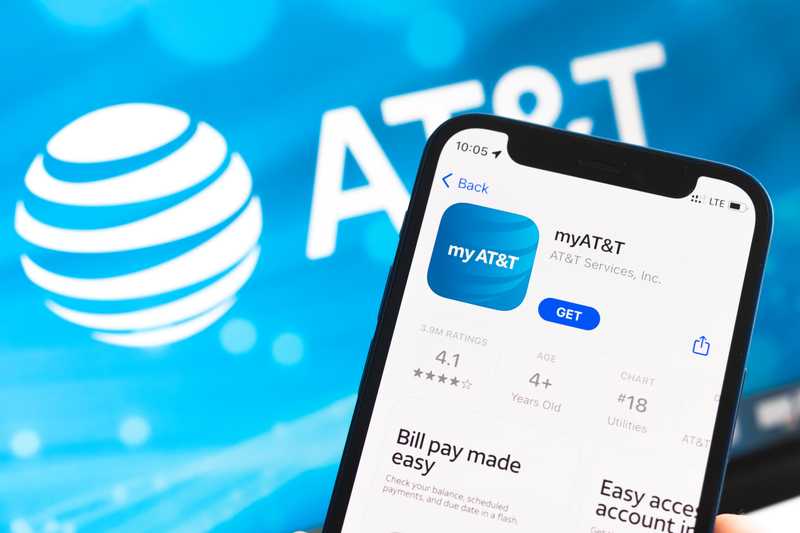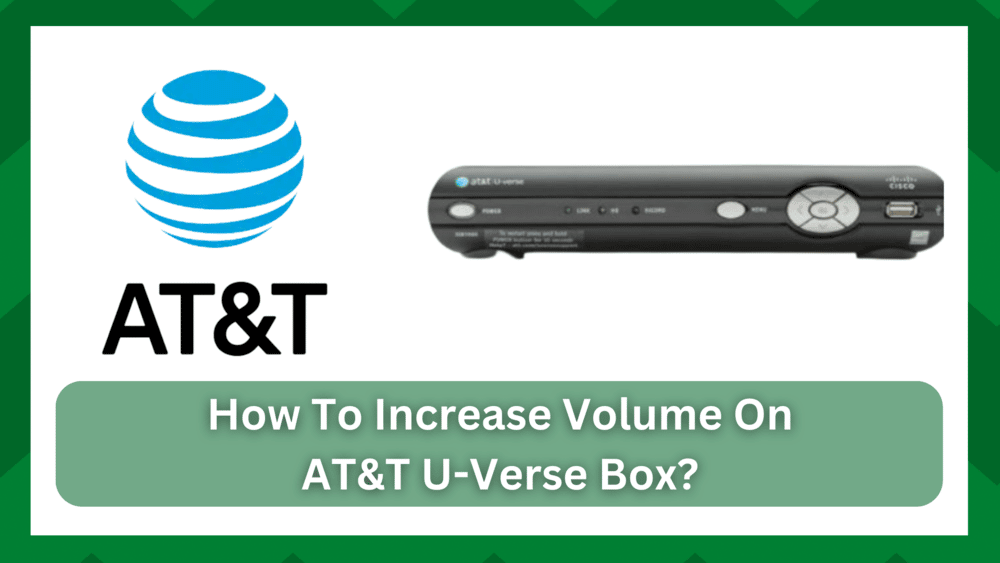
Streaming platforms have recently become popular. These have grown to be one of the largest entertainment forums, not just for children, but for people of all ages, which explains why there is such high demand.
The most well-known streaming platforms include Netflix, Amazon Prime, Hulu, Disney+, and others, but when it comes to AT&T UVerse, it is more like a cable TV service that provides internet access to watch shows.
AT&T UVerse offers a wide range of channels and entertainment options, including streaming movies, watching the news, and listening to music. It is a great option at an affordable price so you can watch the content of your liking.
How To Increase Volume On AT&T UVerse Box:
Volume issues are nothing new in the streaming and television industries. Some of you would prefer small speakers to produce more noise and sound from your device, but the majority of you would consider it a nuisance with your TV sets or streaming boxes.
The sound system on your television can sometimes become so low that it is almost impossible to hear the voice of the content you are watching. The same problem exists with the AT&T UVerse box’s sound, and the audio quality is occasionally disrupted.
Most of you would reboot your UVerse boxes, but this may not always be the solution. It could be the configuration or a specific channel with audio issues.
So, if you’re wondering “how to increase volume on AT&T UVerse box,” you’re in luck. This article will provide a general procedure for doing so.
- What Is AT&T UVerse Volume Issue:
Volume and audio quality on the AT&T UVerse box are nothing new. Either the receiver or the TV set you purchased is at fault. Most of the time, only the mute button is activated, leading you to believe that the volume is not working.
There are no complicated procedures to adjust the volume settings rather a simple UVerse remote control would do the job. Here is the thing. You will need to program your AT&T UVerse box remote control to access the audio settings.
Perhaps the audio on your TV set is muffled, causing you to hear a weak sound. Or the sound system you have connected has issues or the receiver isn’t giving out the full volume.
However, if you have a secondary sound system connected to the device, you will need to troubleshoot that area as well because you never know which was causing the actual issue.
So, if you want to adjust the volume of your TV or receiver, which is most likely to be set on a medium scale when you purchase the hardware, you must first program your remote control before you can configure the audio settings.
- How To Increase Volume On AT&T UVerse Box
First and foremost, make certain that the channel you are watching or the receiver is not muted. This reduces the possibility of having bad audio configurations and gives you a resolution in the middle.
But, just in case, program your UVerse remote control to adjust the volume of your television. To accomplish this, follow these steps.
- Press the TV set’s power button and turn it on manually.
- Now press the AT&T button on the remote control and hold it.
- Simultaneously press the OK button.
- Release both buttons at the same time to see the LED lights on the mode keys on the top of the remote illuminate.
- Because the remote control is in active programming mode, the LED will blink twice to confirm that it can be used to adjust the volume settings.
- Now, on the remote’s number pad, enter “9-5-5” to select the volume control assignment code.
- Now, look at the remote’s AT&T button LED light. It needs to blink twice.
- Since the problem is obtaining TV volume commands, you must press the TV button on the remote to access the TV’s volume settings.
- It is important to note that the LED for the TV button on the remote should blink three times.
- Now, press the Enter key and use the VOL button to adjust the TV volume to your liking.
Adjusting the volume on your TV won’t help if your UVerse receiver isn’t properly configured. In addition, if the receiver is having audio problems, you will not be able to get consistent audio.
As a result, you can always start by checking the receiver and then the TV set. This is easily resolved by restarting the receiver, which should work fine. Check that it is not in mute mode.
It is sometimes also the channel that has a low sound. This, however, is not your fault; the problem is at the company’s end. To rule out this possibility, switch between channels to see if the problem is widespread.
If not, the provider’s audio is lowered or bad on the particular channel. You can simply switch to another one and come back in again. This will likely solve the issue. However, if other channels behave similarly, make sure to follow the troubleshooting procedure.
- Contact AT&T Customer Support:
Another useful feature that gives you an advantage on the account is AT&T’s responsive customer support. There is detailed troubleshooting for every problem whether it is a broadband connection, carrier services, or even the AT&T UVerse box.
Sometimes the provider might be giving you a low sound despite that you have already set the receiver as well as the TV set’s volume to maximum.
You can contact them at 1-800-288-2020 and explain your issue. You will most likely have it solved with their technical assistance and interactive troubleshooting articles.