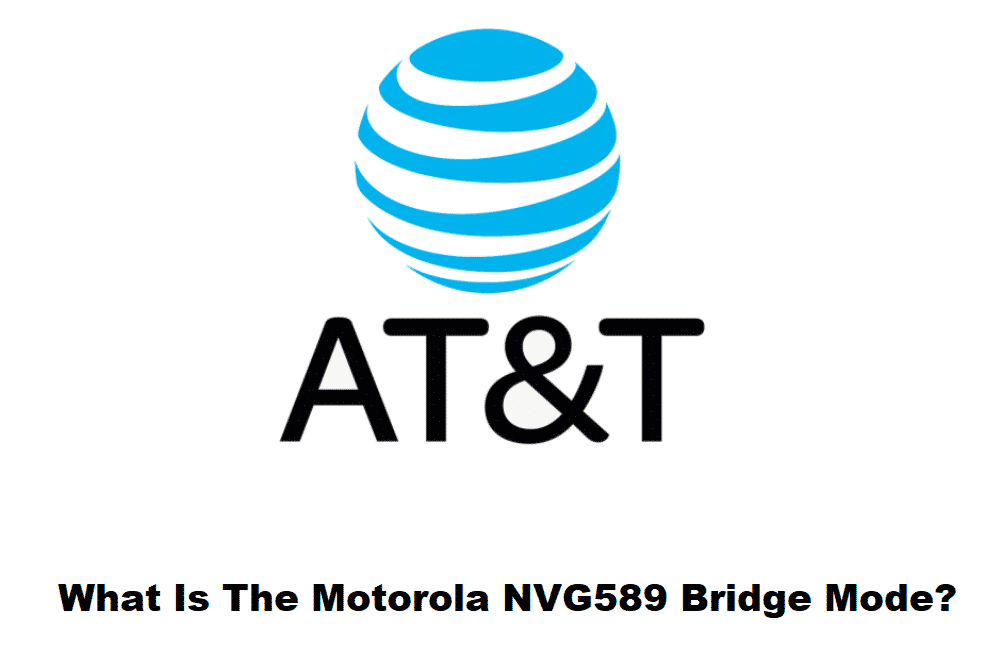
When internet connections have become a necessity, it is needless to say that various advanced settings are making internet connections more streamlined. For this reason, people are investing in high-end routers because they can directly influence internet connectivity, and we are here to talk about the bridge mode that’s making waves!
Motorola NVG589 Bridge Mode
The bridge mode is designed to help people connect two wireless routers without running any performance issues. It is a configuration that switches off the NAT feature on the internet modem and allows the routers to operate as a DHCP server, and all of this is done without creating any conflict related to IP addresses. For the most part, bridge mode is a great way of extending the wireless internet coverage in homes and offices by connecting multiple wireless routers.
When it comes down to Motorola NVG589, the bridge mode is also known as DMZ+ and IP Passthrough, and the feature allows the users to operate their wireless routers behind the residential gateway provided by AT&T with the public IP address on a WAN internet. However, if you are using VoIP services, it is better that you don’t put your Motorola NVG589 gateway into the bridge mode because it has shown various conflicts in the past.
For instance, people have been having issues with call connections, which also results in a different error message. In simpler words, if you are using uVerse Service by AT&T, it is condemned to use this specific device for powering the internet network. If we look at the technicalities, Motorola NVG589 doesn’t allow the users to bridge the traffic as it creates a default rule of forwarding the inbound traffic to the public IP address of AT&T to the MAC address of your internal router.
This is important for preserving the IP address’s public destination on the incoming packets and also allows the users to control the inbound access for internet services and security for the router. As far as the capabilities are concerned, Motorola NVG589 will be able to map the session rate information of every connection that passes through, just like conventional NAT configuration. As a result, it will rewrite the MAC address to the WAN interface of your interface.
On top of everything, this router is designed with more memory and has the capacity of supporting over 8192 connection entries at once as compared to other gateways that could only support 1024 gateways at once. The tech experts suggest that you use the computer or a notebook to ensure a direct connection with NVG589. Having said that, once you have the device, it is better that you unplug the Ethernet cables and television STBs from Motorola NVG589.
Now that we have shared information about the router and its bridge mode, let’s see how you can configure it;
- Sign in to the web-based interface of Motorola NVG589 in the web browser and open the home network
- From the home network, choose the subnets and DHCP tab, and you might have to enter the router password
- Don’t change the default DHCP settings unless you intend on expanding the usable internet range, and it will help connect multiple devices to the RG
- In case you have made any changes, you have to click on the Save button
- Once done, open the wireless tab from the home network and disable the wireless option if you don’t want to the integrated wireless feature
- Now, open the packet filter tab from the firewall and tap on the “disable packet filters” option
- Then, choose the NAT/Gaming tab from the firewall and disable every setting. In addition, you have to put the “passthrough” in the allocation model from the firewall
- Make sure that you are not entering anything in the default server internet address field, as it should be left blank
- Now, open the passthrough mode and choose the DHCPS-fixed option
- Enter the MAC address under the manual entry, and you can enter it in lowercase. The lease value should be ten minutes, and it’s not changeable. Then, just click on the Save button at the bottom of the screen
- Now, just wait for the pop-up that asks you to reboot the router, and when it does, reboot the router
- And you are done – the Motorola NVG589 is set in the bridge mode!