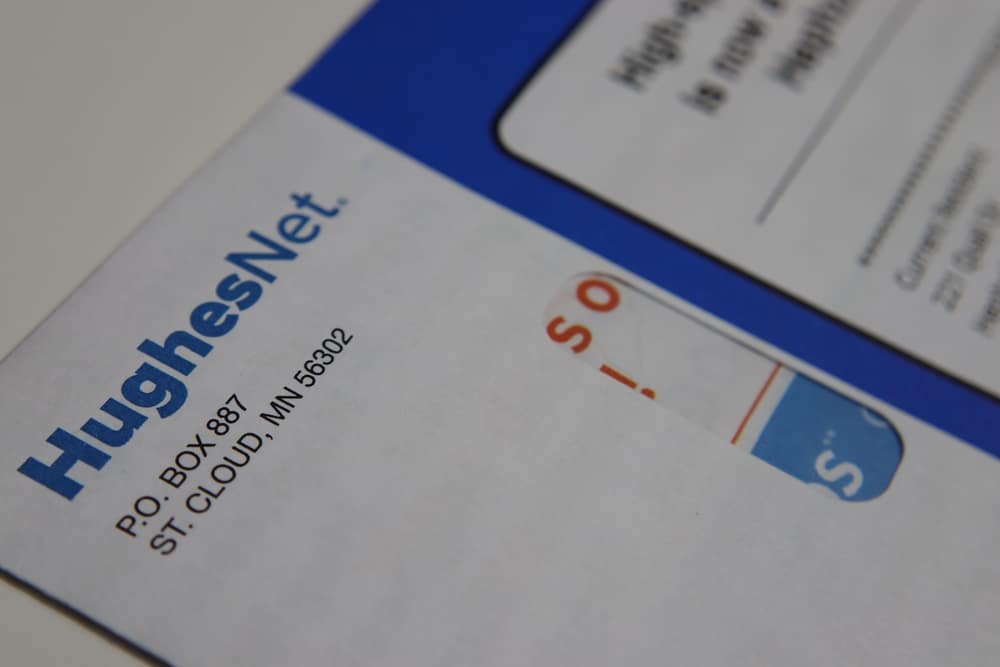
HughesNet is a popular internet service provider that’s known to offer internet connections through satellite for customers where other internet connections, such as DSL and cable, are not available. There are various models of modems available, and all of them can be controlled with the system control center. The system control center is basically a configuration page that can be accessed through the web browser. However, if you are a first-time user and don’t know how to access the system control center, we have details for you!
How To Access HughesNet System Control Center?
- Launching The Browser
As we have already mentioned, you need to use the internet browser to open the system control center. For this reason, the first step is to open the internet browser on your computer and write down www.systemcontrolcenter.com in the search bar. However, if the link doesn’t work, you have to write down the default IP address (192.168.0.1), and you will be taken to the router’s login page.
- Sign In
When the login page appears on the screen, you have to use your network credentials to sign in, and as you hit the enter button, the system control center will be loaded. You can right-click on any part of the page and tap on the “create shortcut” option if you are using Internet Explorer to create a shortcut (it will create the system control center’s shortcut on the desktop. Having said that, you can simply double-click on the shortcut to load it without signing in or using the web address.
Unable To Access The System Control Center On HughesNet
Accessing the system control center is quite convenient, as we have already mentioned. This is because you only need to use the default IP address or the mentioned website link to access the control center. On the other hand, if you are unable to access the control center, there is an array of solutions that you can try, such as;
- Internet Connection
The system control center is connected to your internet connection and the modem, which means any error in the modem or a slow internet connection can hinder you from accessing the center. For this reason, we recommend that you reboot the modem and router to improve the internet speed – the reboot helps resolve the minor configuration errors that might be slowing down the connection.
In addition to rebooting the network equipment, you must inspect all the cables connected to the dish, antenna, router, and modem to make sure all the connections are tightly secured. Moreover, if some cords are damaged, hire an electrician to get them replaced.
- Incorrect IP Address
An incorrect IP address is another reason behind the inability to access the system control center. The control center can be accessed by using 192.168.0.1, so if you are using any other IP address, you won’t be able to access the control center or the login page of the modem. However, if this IP address doesn’t work either, you should call HughesNet customer support to ask for the correct IP address.
- Application
Which internet browser you are using to access the modem’s web-based interface can also impact the quality of the connection. In fact, the control center won’t open if you are using an incompatible browser. That being said, the experts recommend using Google Chrome to access the system control center. However, if you are already using Chrome, you need to update it.
- Wiring
Many people don’t pay attention to wiring but damaged and incorrect wiring can significantly impact the internet connection (a bad connection will limit your access to the control center). That being said, you have to check the wiring that connects the modem and antennas to ensure there are no damages. While the damaged cables or wires have to be replaced, you also have to ensure that all the cables are connected to the correct ports.
The Bottom Line
On a concluding note, it’s quite easy to gain access to the system control center when you are using HughesNet modems. On the other hand, if you are unable to access the system control center even after following the troubleshooting steps, it’s recommended that you reach out to HughesNet technical support team!