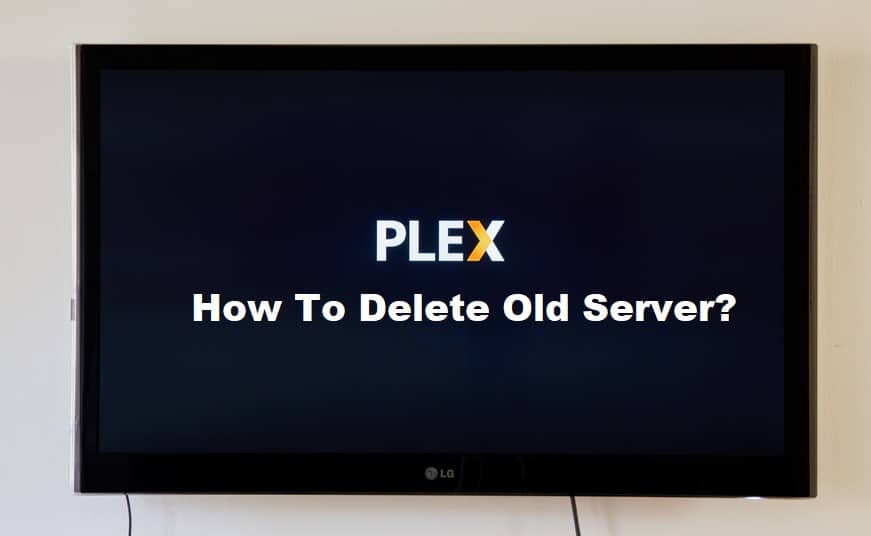
If you’re wondering why anyone would want to delete a Plex media server, here’s why. Plex is powered by a Plex server, which is in charge of streaming your media content over a network, organizing your libraries, and accessing your media libraries, among other things. If one server fails or malfunctions, you can run Plex on another, and the same is true if a server is deleted.
Because many users have asked for a step-by-step procedure to delete an old Plex server, we have created a comprehensive framework to help you delete your Plex server.
How to Delete Old Plex Server?
Delete the previous server if you want to fix major bugs in Plex. If your Plex has started to misbehave more than usual, and streaming shows has become more of a chore than a pastime, messing with the settings won’t help. It is most likely that your Plex server has failed, or that you have some corrupted files that are affecting the overall performance of your server. Furthermore, if you want to move your Plex server to another device, you can always delete the old one.
Method 1: Delete via PC
Before starting first make sure that you have all your data backed up as deleting the server would delete your Plex data. Now we will go over the process to delete the Plex server on a Windows PC.
- Go to the search bar and open your Plex media server.
- When the main screen launches, navigate to a small wrench icon. This is the Settings of your Plex.
- On the left window panel, click the Authorized Devices section. You will be displayed all the devices which you have connected to your Plex server.
- Now go to the drop-down menu on the main window panel and select Server from the list.
- If you are using multiple servers, click on the server which you want to delete.
- In the top right corner, next to the box, there is a small “x” icon. Simply click it.
- A warning message will appear. Confirm your choice by clicking the Remove button. Your server will be decommissioned.
Method 2: Delete via App or Manually
Using the Plex app, you can also delete the Plex media server from macOS. The procedure is identical to that of Windows, but the process will differ depending on the device. If you want to remove the Plex server without using the app, follow the steps below.
- Make sure that the Plex is not active on your device.
- Navigate to the control panel on your device and click on the Uninstall program option.
- From the list select the Plex Media Server.
- Right-click and select the uninstall button.
- After a few seconds, your Plex Media Server will be uninstalled.
- Now go to the Run command and open the Registry Editor using REGEDIT.
- Click the Find What button and type the full pathname of Plex.
- Delete every data associated with the Plex media server and you are done.