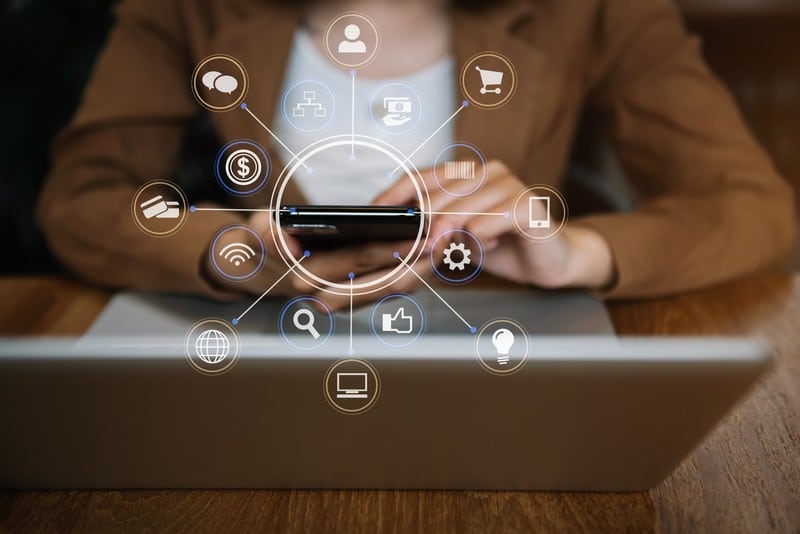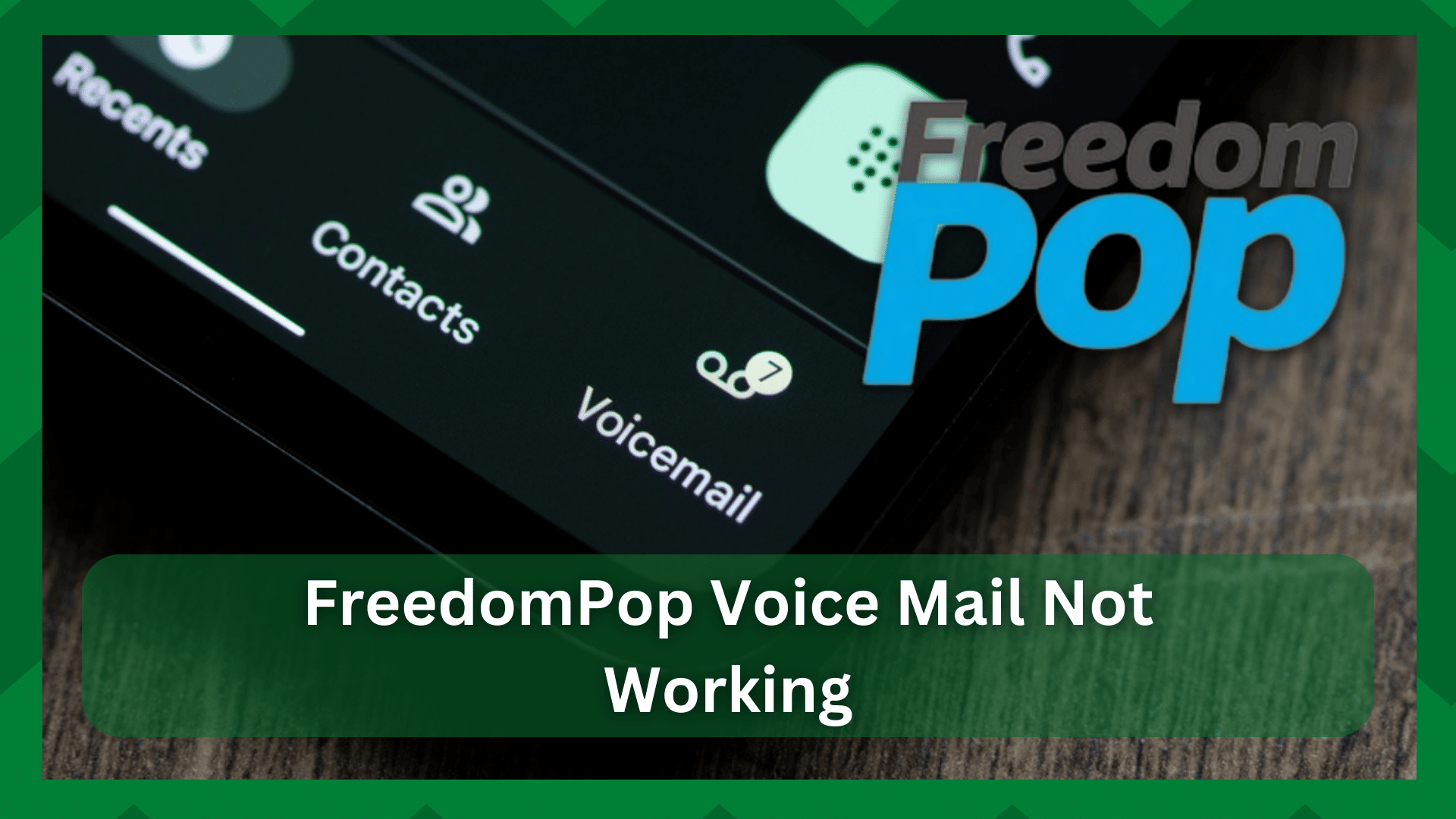
The voicemail option is provided by different network service carriers, including FreedomPop. With the voicemail feature, you can get messages from people who called but couldn’t get through.
It promises instant communication and is a great alternative to voice calls. For instance, if you aren’t available for a call, the person who calls can receive a voice message that you can listen to later.
We don’t mind saying that it’s pretty convenient and allows the receivers to listen to the voice message multiple times.
On the other hand, if FreedomPop voicemail not working error is bugging you, and you cannot access the voicemails left by someone, don’t forget to follow the solutions from this article!
FreedomPop Voicemail Not Working:
- Voicemail Setup
The voicemail feature is not widely used, which is why many people don’t set it up on their smartphones. So, if you have purchased a second-hand smartphone and your voicemail isn’t working, it’s time to check the setup.
In fact, you have to set up the voicemail feature when you purchase the FreedomPop subscription for the first time. If you want to set up the voicemail, follow these steps;
- First of all, open the native Phone app on the smartphone
- On the bottom of the screen, click on the voicemail option
- When the voicemail page opens, click on the “set up” button and follow the on-screen instructions
- In the end, you have to create the password of the voicemail and select the greeting (you can also record the recording)
In case you have a new smartphone, but FreedomPop’s voicemail is not working, you have to check and ensure that the voicemail is turned on.
For this purpose, you should open the smartphone settings and scroll down to the “phone” tab. From this tab, select the voicemail feature and turn it on.
- Check The Call Forwarding Function
If you have enabled the call forwarding function, the caller won’t be able to reach the voicemail at all. Many people set up the call forwarding feature by mistake and forget about it.
As a result, the calls will be automatically directed to a different contact number rather than directing the users to a voicemail. To check if you have enabled call forwarding, follow these steps;
- First of all, you open the settings on your smartphone and go to the “phone” tab
- Click on the call forwarding option
- Now, check the status. If the call forwarding is toggled on, you have to press it once to turn it off (when the call forwarding is disabled, it will be greyed out)
Once the call forwarding feature is set up properly, you can try testing the voicemail by calling your FreedomPop number from someone else’s number.
- Check The Voicemail
In some cases, the voicemail stops working by no fault of FreedomPop. You can easily check the voicemail service by following these steps;
- Open the Phone app on the smartphone
- Click on the keypad button and press “1” until the voicemail is dialed
- As a result, you will see the saved messages
In addition to this, you can dial your own number on the keypad and enter the voicemail’s password. If you don’t get access to the voicemail, it means that the voicemail is not working at all.
You should contact FreedomPop’s customer support team to get help with voicemail.
- Reboot The Cellular Service
If you have subscribed to the FreedomPop voicemail feature and it has stopped working, you should reboot the cellular service.
Fortunately, it’s very convenient as you have to open the settings on your smartphone and go to airplane mode from the network connection page.
From this page, click on airplane mode once to turn it on. Once the airplane symbol appears in the place of signals, you should leave it for five minutes.
After five minutes, turn off the airplane mode as it will help reboot the cellular connection. As a result, it will revive the voicemail feature. If it doesn’t work, check the next solution.
Last but not least, you have to make sure that the cellular or mobile data is turned on to make sure the voicemail feature is supported.
- Turn On Wi-Fi Calling
Wi-Fi calling is basically a voice service that allows users to make and receive calls with the help of an internet connection.
However, if you are unable to use voicemail, it’s better to turn on Wi-Fi calling as it eliminates the chances of voicemail disruption caused by cellular service.
On the other hand, turning on the Wi-Fi calling will make sure that people can call you and reach your voicemail. To turn on the Wi-Fi calling feature, follow these steps;
- Open the settings on your smartphone and tap on the cellular connection
- Scroll down to the Wi-Fi calling feature and toggle it on
Once the Wi-Fi calling is enabled, don’t forget to reboot your smartphone!
- Check The Mailbox’s Storage
One of the most underrated reasons why voicemail not working is that your mailbox is full. That’s because when the mailbox is full, you won’t be able to receive new voicemails.
The solution is simple as you have to open the mailbox and select one of the messages. Once one message is selected, you will be able to select more to delete them at once.
However, don’t forget to listen to the unread voicemails because you won’t be able to retrieve the deleted voicemails.
- Download The Carrier Settings Update
One of the best solutions is to fix the voicemail issue is to download the carrier settings update provided by FreedomPop.
FreedomPop launched the carrier settings, which are usually automatically updated on the smartphone. However, if the carrier settings aren’t updated automatically, configure them manually to fix the voicemail.
The issue is that configuring the carrier settings is different for every smartphone model, so you have to contact FreedomPop’s support team to get step-by-step carrier settings to update according to your phone.
- Voicemail App
When you use the FreedomPop voicemail service, you can use it on the native phone app as well as the FreedomPop’s voicemail app.
If the native phone app is not working and you cannot use the voicemail, you should immediately shift to the FreedomPop app, as it works better.
- Reset The Cellular Network Settings
If the voicemail is still not working, you should reset the network settings of your smartphone but keep in mind that it will delete the Wi-Fi connection and all the saved passwords.
If you don’t know how to reset the cellular network settings, the following are the steps to follow;
- Open the settings and go to the “general” tab
- Scroll down and click on the “reset phone” button
- Once the confirmation popup appears, click on the reset button again (you might have to add the phone’s password as confirmation)
- When the confirmation process is complete, the network settings will be reset
After resetting the network settings, you should immediately download the network and APN settings from FreedomPop’s website to start using the cellular service.
The Bottom Line
There are various reasons why voicemail stops working while using the FreedomPop services. We have added the troubleshooting steps that will fix your issue.
However, if nothing is helping, you can contact the support team, as they can walk you through the advanced solutions.