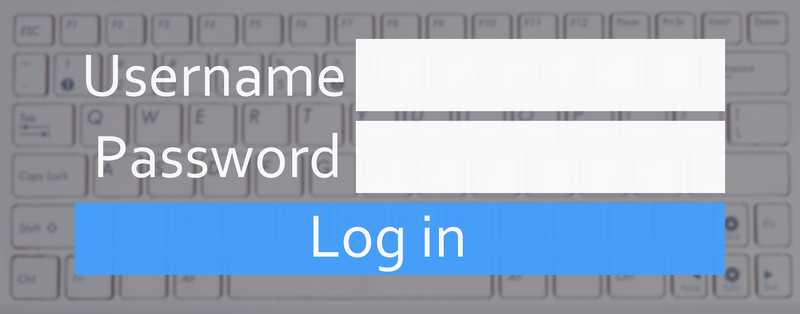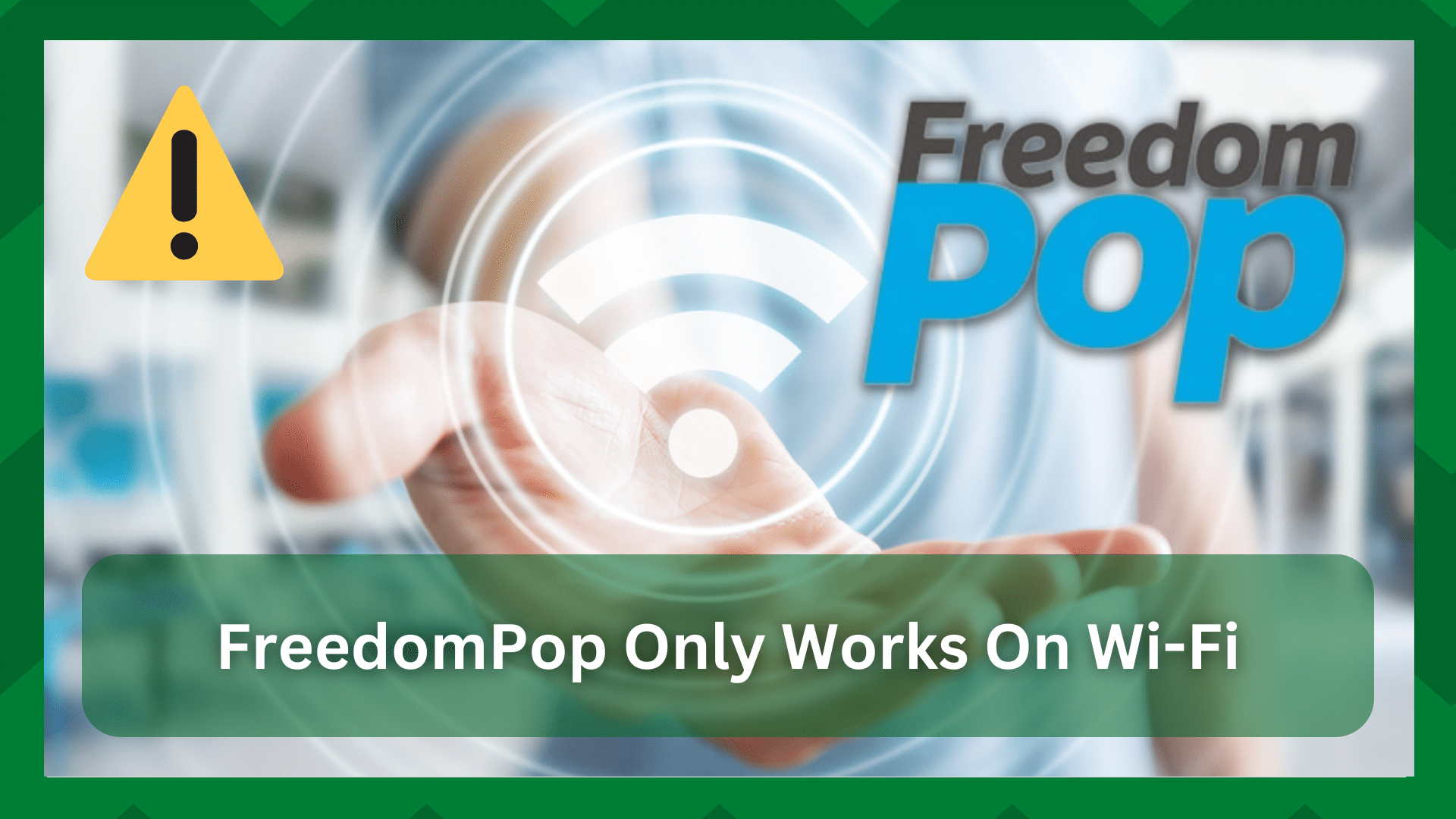
FreedomPop offers an array of free wireless and phone services to users. They do offer SIM cards for people who need cellular service.
Many people use the FreedomPop messaging app as well, which can be used to send messages through cellular service or Wi-Fi.
However, some people have issues with the cellular service, as FreedomPop only works on Wi-Fi. With this issue, you will only be able to make calls and send messages when you are connected to Wi-Fi.
This can be an issue when you are out and don’t have access to a reliable Wi-Fi connection. So, are you ready to see how this frustrating issue can be resolved?
FreedomPop Only Works On Wi-Fi
- Do A Soft Reset
First of all, you must understand that too many apps opened in the background can interfere with the network performance, and you might not be able to make calls or send out messages.
For this reason, a soft reset is recommended because it can help clear out the background traffic and make sure your SIM card starts working.
The soft reset involves turning off the smartphone device that you are using with FreedomPop for five minutes. Then, turn on the device and try using the FreedomPop without Wi-Fi.
- Sync The Data
If the soft reset didn’t resolve the issue, you have to check the data and account syncing. That’s because the Wi-Fi and data accounts should be synchronized for them to work together.
So, to sync the data on an Android smartphone, follow these steps;
- Turn on your smartphone and open the FreedomPop messaging app
- Go to the messaging’s settings and scroll down to the “sync account data” option
- Now, tap on the button, and your device will be refreshed
On the other hand, if you are an iPhone user, the following are the steps that you’ve to follow;
- Restart your smartphone and open the FreedomPop calling app
- When the app opens up, go to the settings from the bottom of the screen
- If you see a half circle on the top of the screen, you’ve to press it to refresh the app
Refreshing these apps will automate the account synchronization, and you should be able to use FreedomPop without Wi-Fi too.
However, many people also delete the FreedomPop messaging and calling apps to refresh them. While this is a possible option, deleting and reinstalling the messaging app can lead to losing important messages.
- Configure The APN Settings
The APN settings are essential for using the cellular services by FreedomPop. For instance, when the cellular service isn’t operational, the messages and calls will go through the Wi-Fi connection automatically.
For this reason, if you have recently purchased the SIM card or have reset the network settings, it’s time you check the APN settings and configure them.
If you are using an Android smartphone, you can call the FreedomPop support team to send you the APN settings, and you will receive them in the form of a text message.
However, if you are using an iOS smartphone, you should download the APN configuration file from the FreedomPop website and install it on the iPhone.
Once the APN settings are configured, FreedomPop will work without Wi-Fi as well.
- Check The App
In many cases, the users are unable to make calls or transfer text messages when they are using the incorrect app.
That’s because if you have to make an outgoing call, you must use FreedomPop’s native calling or messaging app to make sure it goes through the cellular data rather than Wi-Fi.
Many people use the native dialer of the smartphone, which causes issues. So, try changing the app, and you will be able to call and text.
- Check The Battery Level
It’s common practice to use smartphones until they die of low battery. However, you won’t realize that using the smartphone at a low battery level can also lead to network issues.
For this reason, if your FreedomPop services are only working on Wi-Fi and you cannot use the cellular service, it’s time to check the battery level of the smartphone.
If the battery level is less than 20%, you should immediately recharge your smartphone. Also, it is better that you turn off the power-save mode on your smartphone to make calls.
- Check Your Account
If you cannot use cellular services even after all these solutions, you should check the account status because it might be suspended.
Since FreedomPop doesn’t have a contract, they suspend the service when you aren’t able to pay your bill on the monthly billing cycle date.
The easiest way to check the account status is to sign in to the FreedomPop account, go to the overview page, and see the amount of mobile data that you have.
If the mobile data is 100MBs or less, the service is suspended. In fact, when the automatic top-up option is turned off, the company will suspend your account when you are nearing ending the data plan.
For this reason, it’s recommended that you check the account, and if it’s suspended, call the support team to reinstate your account.
Also, you should upgrade the plan with more data allocation to prevent account suspension. Last but not least, you should turn on the automatic top-up option to make sure you are automatically charged.
- SIM Card
The SIM card is essential for optimizing cellular service. So, if the FreedomPop service is not working without Wi-Fi, you should take out the SIM card from the smartphone for a network reset.
In addition to taking out the SIM card, you should clean the SIM card slot because dust accumulation can interfere with the connection.
Last but not least, make sure you put the SIM card in the slot properly. Also, when the SIM card is reinstalled, you must wait for a few minutes before you try using it.
On a concluding note, FreedomPop has extensive network coverage, but minor errors are common. So, just follow these steps, and you should be able to use the cellular service!