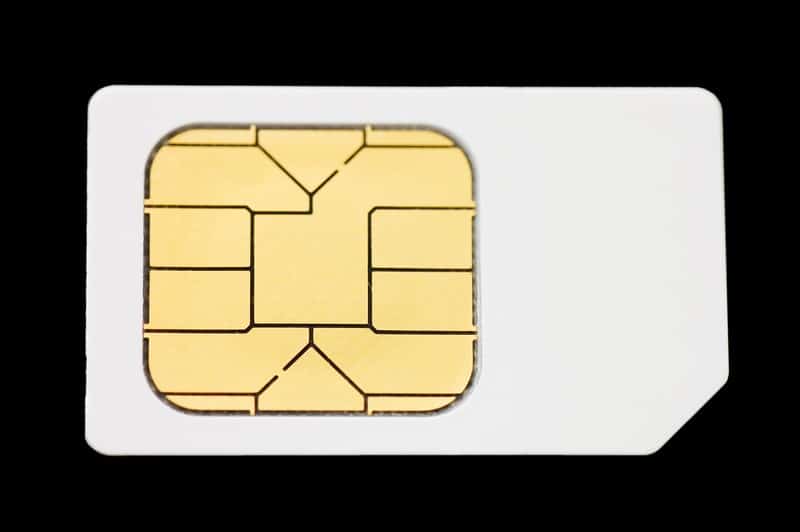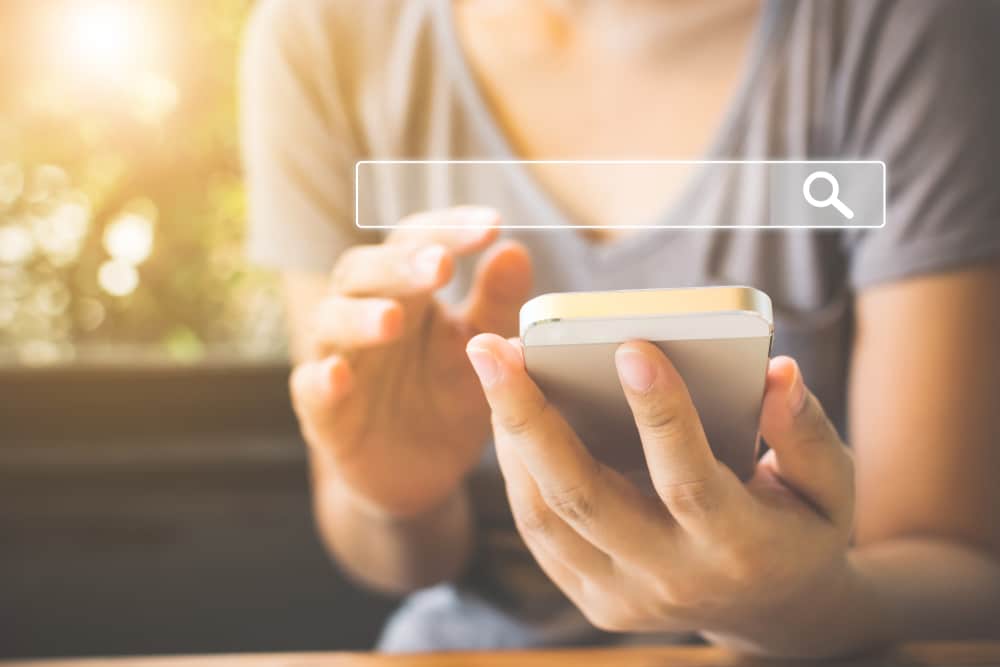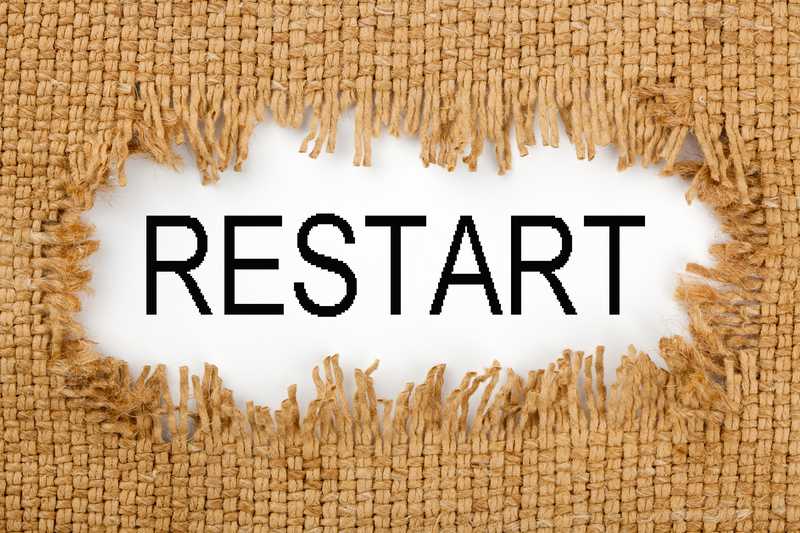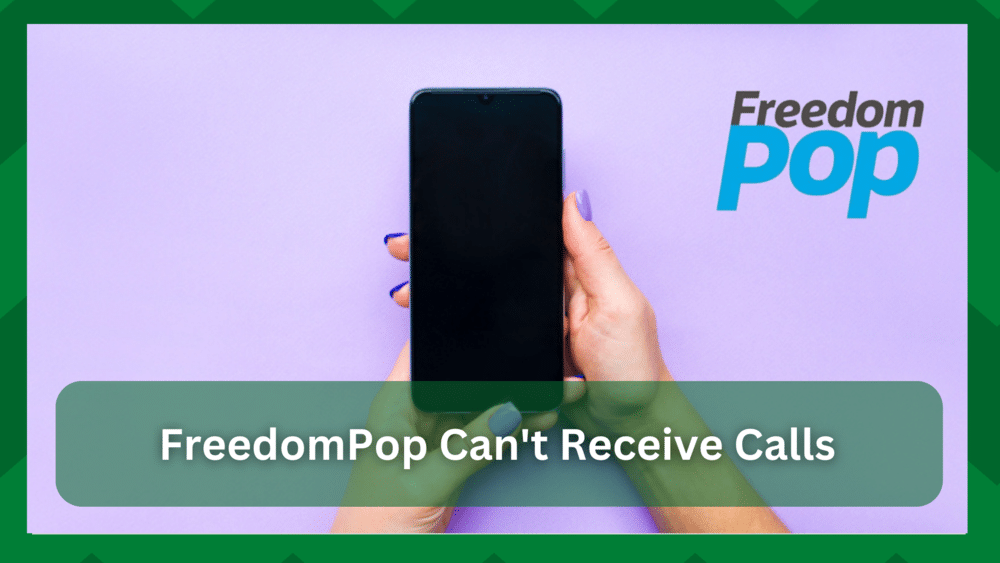
If you want a service that provides both phone calls and high-speed internet, FreedomPop is your best bet.
This service not only has great plans and pricing to meet your every need, but its reliable connection makes it easier to make phone calls and surf the internet locally or internationally.
Because FreedomPop is a mobile virtual network operator, it leases network bandwidth from AT&T, the largest carrier in the United States.
So, without missing a beat, the AT&T network combined with a dependable FreedomPop service provides you with excellent service for both residential and commercial purposes.
FreedomPop Can’t Receive Calls:
The majority of you would use FreedomPop locally because it is a service that the majority of you in the United States would use if you had better internet reception and features.
However, when it comes to international calling, things can get a little complicated. However, FreedomPop has recently been under pressure for not receiving and making calls for both domestic and international users.
This can happen for a variety of reasons, one of which is carelessness on your part. Also, if you have recently updated the software that causes such problems, some settings on your phone may be disabled.
So if you are here because your FreedomPop can’t receive calls you are at the right place. Because in this article we are going to study and provide some troubleshooting procedures to get your service going.
- Activate Your SIM:
Most of you had not yet activated your Sims, and if you make calls at that time, they will not go through because your number has not yet been registered.
As a result, you must ensure that your SIM has been activated; for instructions, go to FreedomPop.com/activate.
Furthermore, if you had no problems previously but have since switched to a different phone and are receiving the error, it could be due to an incomplete transfer.
When you switch to a new phone, you must transfer the number to the new device. You will be unable to make or receive phone calls if the transfer is not completed. As a result, after the transfer is complete, make sure to cancel your previous account.
- Setup The APN Information:
When you subscribe to a FreedomPop service, one of the most important settings in your phone is APN information. This is the communication between the phone and the carrier’s gateway to provide you with services such as internet, texting, and phone calls, among other things.
So your access point name must be properly configured or you will be unable to make or receive phone calls and will constantly receive the error.
FreedomPop has an automatic APN setup, which means that when you insert the SIM card into your phone, it will automatically configure the APN. If it encounters an error, you will have to manually configure it.
Go to your phone’s Settings and select the APN option from the mobile networks section. You will now need to add an APN, so simply click the Add or simply the + button in the upper right corner of your screen.
Change the Name to FreedomPop, the APN to ERESELLER, and the proxy, port username, and other settings to Not Set. Set the MMS port to 80, as well as the MCC and MNC ports to 310 and 410. The APN protocol should be IPv4 and should save the data.
For Apple phones, simply go to the FreedomPop website and download your phone’s APN settings. You should no longer have any problems making or receiving phone calls.
- Account Is Not Active Or The Plan Is Finished:
FreedomPop requires you to subscribe to one of their local or international plans, which limits the number of phone calls, messages, and internet services you can use.
However, this may occur if your account is inactive. It could be due to several factors, such as failing to renew your subscription or running out of minutes, that you receive the phone services error.
So, first, go to the FreedomPop website and ensure that your account status is active. You can try updating your billing information and seeing if there are any purchase updates.
Check the plan’s availability next. That being said, you can easily check your account to see how many minutes are left on your calls. If they are depleted, you will be unable to make or receive additional calls unless you renew your subscription.
- Phone Compatibility:
FreedomPop provides excellent service leverage, but it does have some limitations. However, the FreedomPop sim only works with GSM-unlocked phones.
Furthermore, if your device is not compatible with the AT&T network, which is the primary carrier of FreedomPop, you will be unable to use the phone services.
To do so, go to the FreedomPop website and make sure you have a compatible phone. This usually happens when you switch to a new phone. You can also call their helpline for more information on the subject.
- VoIP Service:
FreedomPop provides VoIP service, which means that your data or internet plan will be used for calling and texting. This occurs when you make outgoing calls with your phone’s native caller rather than the FreedomPop messaging app.
As a result, making and receiving calls will be difficult. Check to see if your messaging app is up to date and if it requires software to troubleshoot. Now, try calling using your phone’s messaging app.
- Reinsert The Sim:
This is a common error because you may experience problems if you do not insert your SIM card correctly into your phone. As a result, your device will not read it.
Check that the SIM is properly and securely inserted into the case. Also, even if you have correctly inserted the sim, try pulling it out and reinserting it. This way, any issues with SIM placement will be addressed.
- Restart Your Phone:
Sometimes it’s just a temporary glitch that prevents you from answering incoming calls or making outgoing calls. This can be resolved by restarting your phone.
When you restart the device, the data will be refreshed because it will be temporarily disconnected from the network.
Also, any issues with the FreedomPop messaging app will be resolved, and you will notice improved performance. Simply shut down or restart your phone to clear its memory and give it a fresh start.
- Reinstall The FreedomPop Messaging App:
If the problem is not resolved by this point, you may experience problems with the messaging app. That being said, the application may not be running properly due to a software update or a software crash.
So, despite having an active account and plan, you are unable to make or receive phone calls. One thing to keep in mind is that when you uninstall the messaging app, all of your histories are erased, and you will not be able to recover it if you reinstall the app.
Unless and until they are critical, you can back up your messages using a third method, but it is not possible to back up them in the device or the messaging app.
Uninstall the app from the phone and ensure that all cache and residual files are deleted. Reinstall the FreedomPop messaging app to see if the problem has been resolved. Also, ensure that you are using the most recent version.