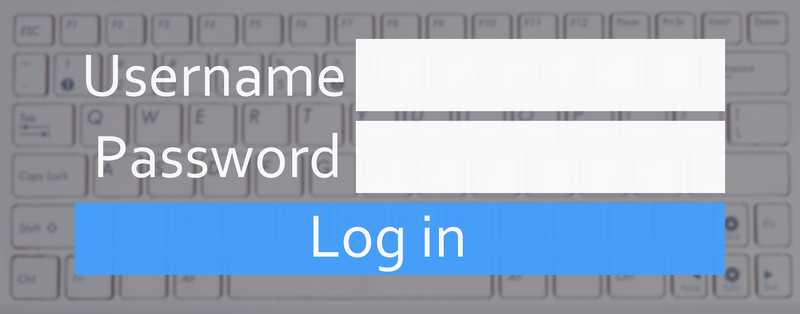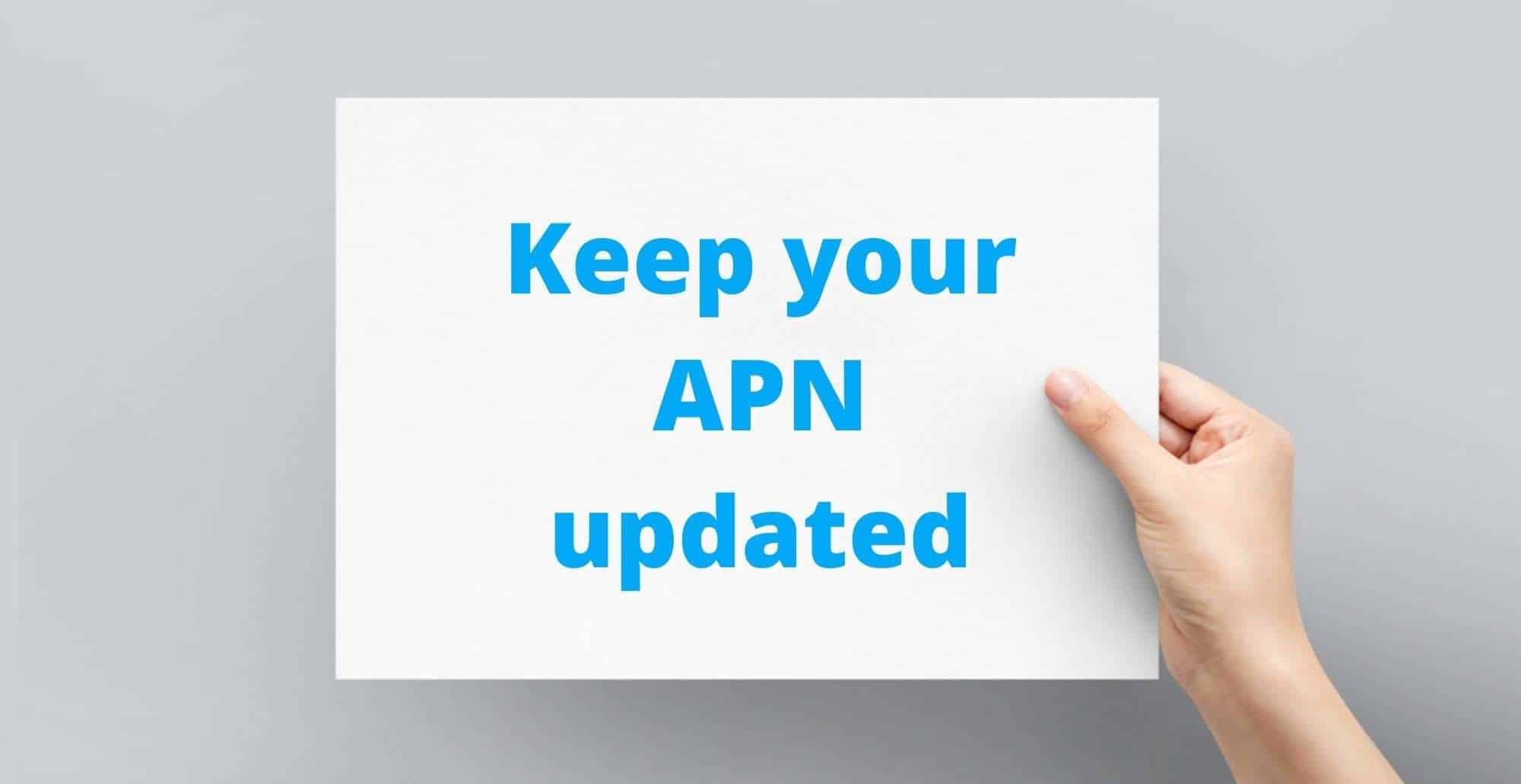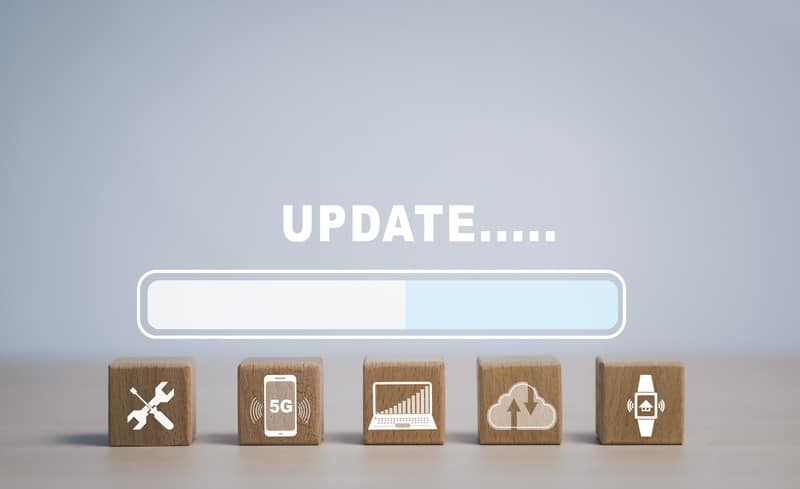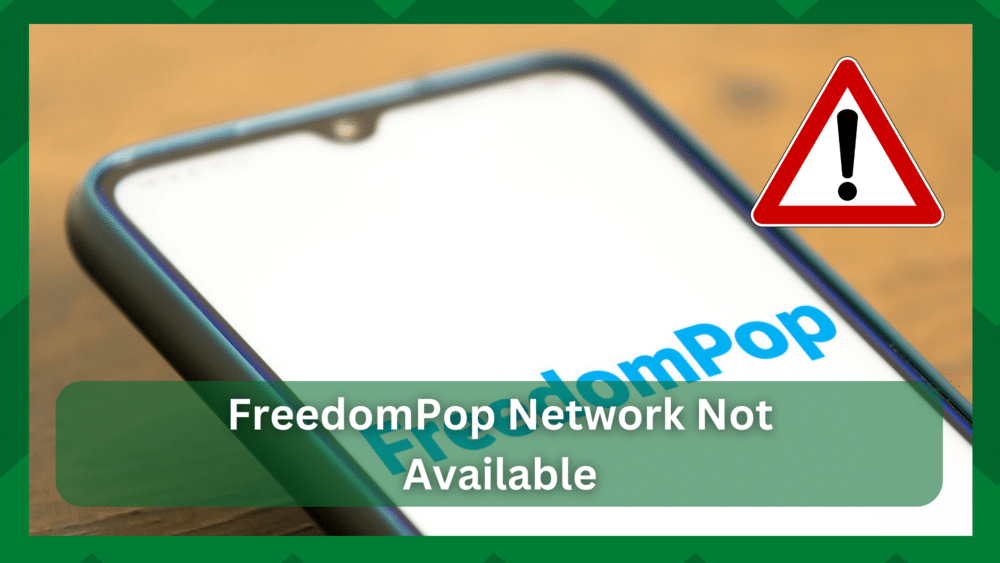
FreedomPop is a one-stop-shop for network users because they have the most affordable plans available to fulfill their networking and connectivity needs.
The company has unlimited plans for people who need more internet and calling allowance, while basic plans are suitable for people with limited internet and communication needs.
The best thing about FreedomPop is that they have a hotspot device for sharing mobile data with other users.
However, if you are using FreedomPop, but the FreedomPop network not available issue is interfering with your communication needs; we are sharing an array of solutions with you!
FreedomPop Network Not Available:
- Network Coverage
First of all, we recommend that you check the network coverage because if there are no signals from FreedomPop at your current location, the network not available error will appear.
For this reason, we recommend that you access FreedomPop’s official website and go to the coverage map page. On this page, you can add your current address to see if the area is covered by FreedomPop or not.
In case there is no network coverage, you should immediately change your location to receive signals. However, if you are already in a covered area, follow the next step.
Keep in mind that you’ve to enter the accurate address to get the correct information.
- Account Status
To use the FreedomPop services, the users need to create and register their accounts on the official website. However, if the account isn’t active, you won’t be able to use the FreedomPop services.
In some cases, the FreedomPop account is suspended or deactivated by the company because of billing issues (when you don’t pay the bill).
We recommend that you sign into the FreedomPop account with your credentials and go to the accounts page. From this page, you will be able to see if the account is active or not.
If the account isn’t active, you must contact the customer support team and share your account details, and they will check the reason behind an inactive account.
If it’s caused by bill-related issues, you should clear your bill to start using the service.
- SIM Card
In case you are using the FreedomPop SIM card for the first time, and the network isn’t available, it’s likely that the SIM card hasn’t been activated.
To activate the SIM card, you’ve to go to the “Activate” page on the FreedomPop website and enter the details.
On the other hand, if you have transferred the phone number, make sure the transfer is complete before you try using the services again.
Also, you must cancel the previous account before making and using a new one.
- Smartphone Compatibility
It’s a downside of using FreedomPop, but you’ve to use a compatible smartphone to use the FreedomPop SIM card.
So, if the network not available error is still appearing on the smartphone, there are chances that you are using an incompatible smartphone.
That’s because FreedomPop SIM cards only work with GSM-unlocked smartphones. In addition, the smartphone must be compatible with AT&T.
So, if your smartphone isn’t unlocked, you have to visit the store to get it unlocked or purchase a compatible smartphone. In fact, FreedomPop has its own GSM-unlocked phones.
- FreedomPop Apps
There are multiple smartphone apps designed by the company, including free text and talk apps. However, these apps aren’t needed if you are using a premium SIM card.
So, if you have any of these apps available on your smartphone, you will have network drops while texting, calling, and using mobile data.
For this reason, we recommend that you delete these smartphone apps. However, before deleting the app, you must save the voicemail records, calls, and text messages if you want to keep the record.
Then, just delete the app, reboot it, and you can resume using the services.
- APN Settings
In some cases, the network not available error appears when you haven’t configured the APN network settings properly.
Mostly, the APN settings are installed automatically, but you can also enter them manually if they aren’t automatically configured. So, follow the below-mentioned instructions to configure the APN settings;
- Go to the mobile networks page from the settings
- Click on the access point name
- Press the “+” button to add your own APN settings and add the APN details (you can contact customer support and ask them to send the APN settings). However, you can also use the following details;
- APN – Ereseller
- MCC – 310
- MMS Port – 80
- MNC – 410
- Proxy & Port – not set
- APN Protocol – IPv4
- Bearer – unspecified
- APN Type – SUPL, default, and MMS
- Once you have added these details, click on the save button, and the FreedomPop will be added to the list. Lastly, just tap on FreedomPop, and it will be used to connect you to the network
When you enter and configure the APN settings, it’s recommended that you reboot your smartphone or wait for ten to fifteen minutes to make sure the changes go through.
- Monthly Allowance
Irrespective of which FreedomPop plan you are using, it’s needless to say that all of them have some limits to how much text messages, calling minutes, and mobile data you can use.
So, if you have reached the maximum limit or have consumed the allowance, it will lead to network availability issues.
For this reason, we recommend that you access the account settings to determine the plan’s consumption. If you’ve used everything, you must upgrade your plan to start using the services again.
- Smartphone’s Software Update
Another possible solution is to upgrade the software version of your smartphone. We recommend that you back up your smartphone and connect it to the charger.
Once the smartphone is connected to the charger, you’ve to download the software update on your phone. For this purpose, you’ve to open the settings, go to the “about phone” tab, and download the software update.
The method for downloading and installing the software update is different for every smartphone, so consult the user manual for help.
The Bottom Line
It’s quite easy to fix network unavailability errors. However, if these steps don’t help, you must contact the official customer support team of FreedomPop.