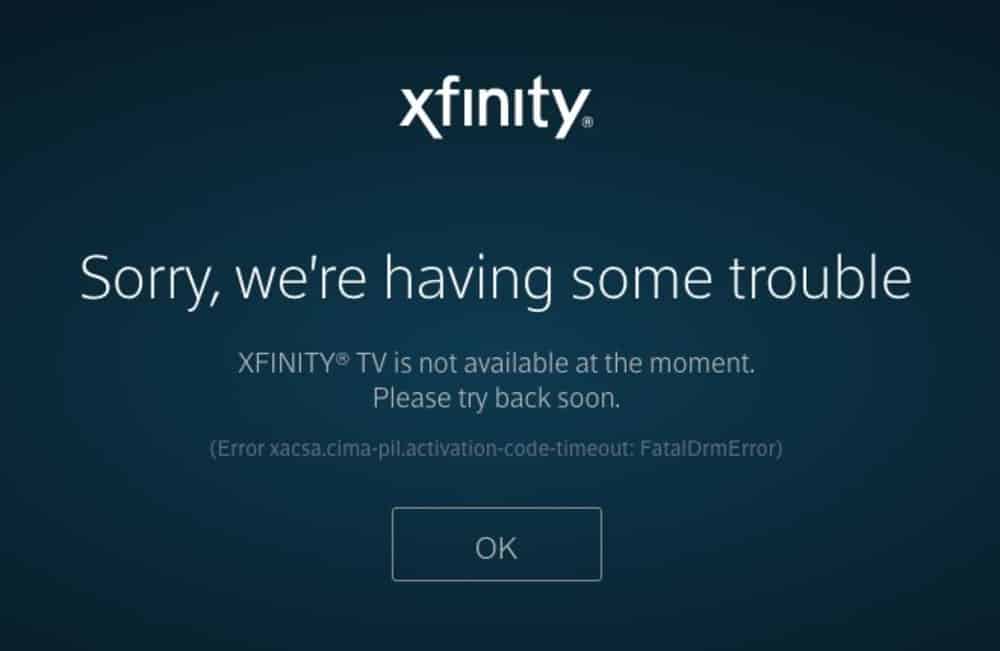
Xfinity by Comcast is a well-known cable provider and internet service telecommunication company. People usually don’t have any significant issues with Comcast’s services. The customer support is quite helpful and gets back to you as soon as possible. However, people are still getting some frustrating streaming issues with Xfinity’s TV app and “My App.” There are several complaints about the incompetency of Xfinity’s streaming services.
Most of them are about login issues. Xfinity users claim that they smoothly log in to their Xfinity app; however, they can not perform further operations within the app. A string of extended error code comes up named “Error Xacsa.Cima-Pil.Activation-Code-Timeout: FatalDrmError.”
Logging in and processing the app interface is all fun and games until you get the ever-staying annoying screen saying “Error Xacsa.Cima-Pil.Activation-Code-Timeout: FatalDrmError” on your face. What exactly is this issue? What causes this issue? How do I fix it? Well, you might be having such questions inside your head. Don’t worry; we got you covered! In this article, we will walk you through some constructive troubleshooting solutions to solve “Error Xacsa.Cima-Pil.Activation-Code-Timeout: FatalDrmError.” Stay with us!
Xfinity Error xacsa.cima-pil.activation-code-timeout: fataldrmerror
It doesn’t matter how much of a good quality streaming service you are subscribed to, and you can still face an unknown number of or sometimes long stringed error codes. These error codes disrupt your streaming and make the playback content available.
“Error Xacsa.Cima-Pil.Activation-Code-Timeout: FatalDrmError” is one of the most faced issues by Xfinity Comcast streaming app users. They usually get easy access to their accounts, but further content streaming operation persistently fails. There are multiple hidden reasons for it, including lousy connection, incompetent streaming device, buggy network, cache memory, many more. However, getting around such an issue needs few well-functioning workarounds.
How Do I Troubleshoot “Error Xacsa.Cima-Pil.Activation-Code-Timeout: Fataldrmerror”?
Try out the following troubleshooting solutions to get rid of the streaming issue “Error Xacsa.Cima-Pil.Activation-Code-Timeout: FatalDrmError.”
- Clear The DRM Files From Flash:
The first approach you need to make is clearing the DRM files stored in your flash.
Here is how you do it:
- Navigate to Google Chrome for browsing.
- Go to “Settings.”
- Open “Show advanced settings…”.
- Now click on the “Privacy.”
- Select “Clear browsing data.”
- Now locate your “Deauthorize content licenses” option on your Comcast digital cable box if you have any.
- Tap “Clear browsing data.”
Make sure to close the background tabs while performing this operation as the concurrency issues might get you.
- Recheck Your Internet Connection:
The above solution is a full-proof one. If you still see Error Xacsa.Cima-Pil.Activation-Code-Timeout: FatalDrmError, check your internet connection. Make sure all the cables are connected firmly.
- Force-Quit Xfinity App:
While opening the Xfinity TV app in the background, force-stop the running tabs in your settings. Uninstall your Xfinity app and install it back to see the error gone.
- Contact Comcast!
The error code “Xacsa.Cima-Pil.Activation-Code-Timeout: FatalDrmError” is one of the stubborn issues. If no troubleshooting resolves it, you need to reach out to the Comcast customer support. They will indeed have ways out for you.