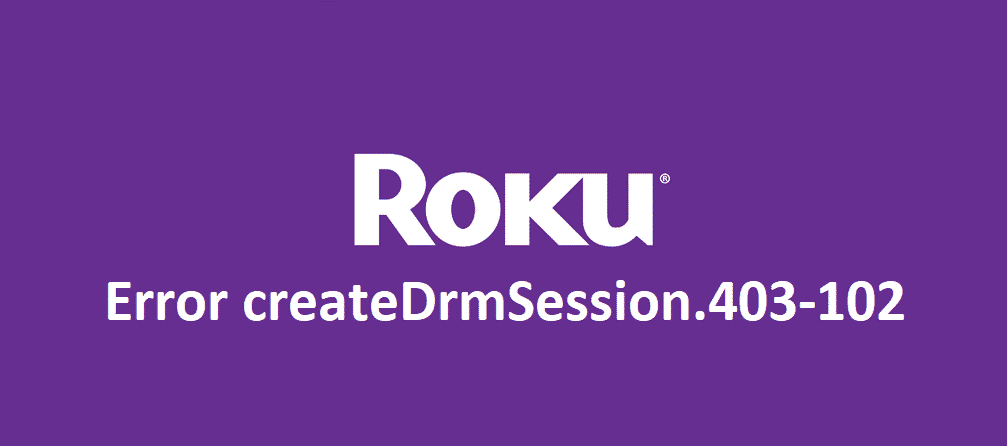
Roku is the ultimate choice for people who want to stream entertainment content on TVs, wireless speakers, and more. Given the higher congestion of services, the uses often struggle with the error createdrmsession.403-102 and they don’t know how to get rid of this issue.
If you are in the same boat, we have added the troubleshooting methods to help you out!
Error createDrmSession.403-102
1) Device Activation
Signing Out Of The App
First of all, you need to log out of the Stream Beta app (yes, the Xfinity one) on the Roku device. For this purpose, you can use the Roku remote and open the main menu. From the main menu, scroll down to the settings and click on sign out option. Once you tap on this option, you will be logged out and the get started screen will appear again.
Signing Into The App
This step is essential if you are trying to relocate the device but make sure this location promises a streamlined connection to the internet service by Xfinity. With this being said, just open the main device settings on the Roku device and navigate to the network option. Secondly, click on the setup connection option and click on the wireless option.
From the available networks, choose the Xfinity network. Make sure that you don’t use any other wireless network because you can only use the app through this network. Once you select the wireless network, the app will showcase the activation prompts on the screen and you need to follow them for proper activation. Once the process is completed, the error will be resolved.
2) Registration
For everyone who is struggling with the error createdrmsession.403-102 error, you need to make sure that the modem is registered. Also, the modem must be registered on the account. If you already have the modem registered on your account and still getting the error message, you need to talk it out with Roku customer support and they will modify your account details.
3) Factory Reset
If the error createdrmsession.403-102 is not working out even after sorting the registration or device activation, a factory reset might be your last resort. If you don’t know how to factory reset the Roku device, you can follow the steps mentioned in the section below;
- First of all, you need to press the home button on the remote control and search for the settings menu by scrolling
- Now, hit the OK button and scroll down to the settings
- Navigate to the advanced system settings
- Tap on the factory reset
- Now, click on the factory reset everything and done!
If you don’t want to use the settings option for factory resetting the Roku device, you can also opt for the hardware variant. With this being said, you need to check the reset option on the Roku device and press it down for around twenty seconds. In case there is a pinhole, you will need to use the needle for resetting. After the device has been reset, you can add in the settings again and the error will be gone.