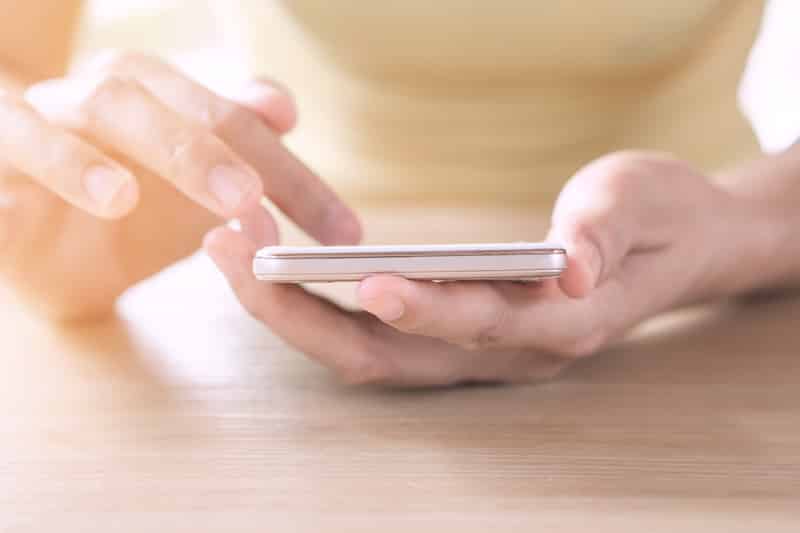
Eero is one of the most reliable solutions for people who are trying to expand their network connection. This is because it has a mesh system that connects to multiple devices to the mesh network to make sure every device has a consistent internet connection. However, there are times when eero users complain about eero being stuck on connecting to the internet. If your eero is showing a similar error, you must follow the solutions outlined in this article!
Eero Stuck on Connecting to Internet
1. Power Cycle The Eero
The first step of troubleshooting is to power cycle the euros. It doesn’t matter how many eero devices you are using; you need to unplug the power cord from the backside of the eero and wait for thirty seconds. After the rest of a few seconds, reconnect your eero device with the cables, and it will optimize the network connectivity.
The power cycle of eero devices is likely to fix the software and network configuration errors automatically. Not to forget, once the eero devices are turned on after the reboot, it might take some time to establish the connection, so wait a few minutes. In simpler words, you have to wait for the eero devices to turn solid white.
2. Reboot The Modem
Rebooting the internet modem can help fix the connectivity and networking errors, and improves the internet performance. For completing the modem reboot, you need to unplug the power cord from the modem, wait for thirty seconds, and re-plug the power cord.
Depending on which internet modem you are using, it might take a few minutes to complete the reboot process, so you need to wait for the green or yellow lights to appear on the modem.
3. Bridge Mode
If you are connecting the gateway eero to the router and modem combo device, it is suggested that you enable the bridge mode. Bridge mode is a widely used networking feature that allows the users to connect two internet devices. When you enable the bridge mode, the router will be turned into the switch.
The data transmission will continue, but the elimination of NAT processes will help quicken up the internet connection. In addition to streamlining the internet connection, it can also help extend the Wi-Fi coverage, and there won’t be any performance errors with network communication.
4. The Internet Connection
One of the most suitable solutions is to check your internet connection and see how it is performing. You can check the online speed checkers to determine the download and upload speed, and if the speed seems slow, it will have a hard time establishing the internet connection. To improve your internet connection, it is suggested that you plug the computer with the modem directly – you can opt for an Ethernet cord to establish this direct connection.
5. Disconnect The Eero Device
Don’t worry, we aren’t asking you to stop using the eero devices. Instead, you need to delete the eero device from the network and re-add it to streamline the internet connectivity. If you don’t know how to delete and re-add the eero devices, just check the manual!