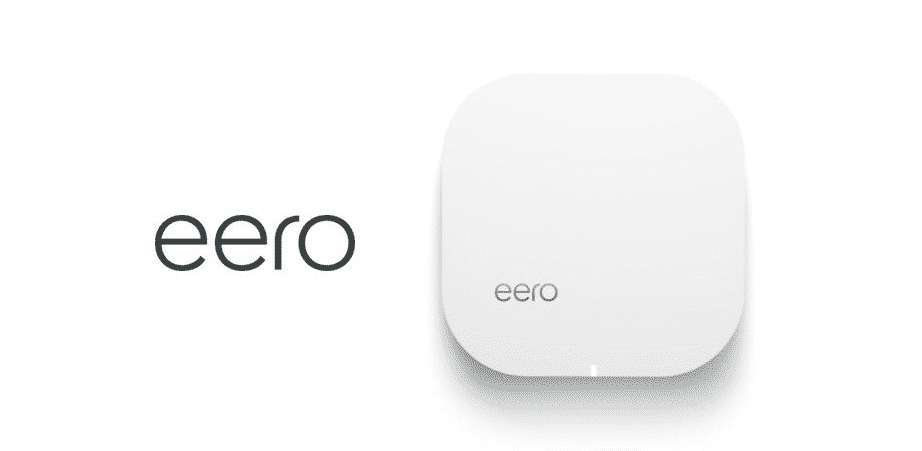
Not getting the internet speed that you subscribed for can be frustrating. This is because nobody wants a slow internet connection when they are paying for a high-speed internet connection. Still, some users are complaining about Eero poor connection. With this article, we are sharing the troubleshooting methods for you to fix the poor connection!
Eero Poor Connection
1) Check The Devices
In case you are not receiving the internet speed that you signed up for, you have to figure out if the slow internet connection is only on one device or more than one device. If the internet speed is slow only on one device, you have to toggle the Wi-Fi feature (it’s for soft reconnection). In case toggling the Wi-Fi feature doesn’t work, you have to reboot the device.
It doesn’t matter if you have a slow connection on your smartphone or laptop; you need to switch it off. When the device is switched off for a few minutes, switch it back on, and try using the internet again. On the contrary, if the internet connection is poor on multiple devices, you can opt for a network health check on the Eero app. The network health check can be accessed from the troubleshooting tab of settings.
2) Check The Internet Speed
If rebooting the device doesn’t streamline the connection and network speeds, you have to opt for speed testing with Eero app. It will let you know the upload and download speeds between the server and the Wi-Fi hub. If the network speed is less, you have to check the home internet connection. For this reason, you must contact the internet service provider, and he will streamline the internet speed.
3) Power Cycle
When we talk about the power cycle, we are talking about the Wi-Fi hub. The hub can be power cycled by unplugging the power cord from the back of the hub and waiting for thirty seconds. After thirty seconds, you can plug in the power cable, and it is likely to fix the connectivity issues. When you power cycle the Wi-Fi hub, the LED light will be solid white color. When the power cycle is complete, it will need a few minutes for proper connection establishment.
4) Modem Reboot
In case Eero still has a poor connection, you must try rebooting the modem. Rebooting the modem should fix the slow connectivity issues and will enhance the internet performance. The modem reboot will take around three minutes. However, when the modem switches on, you should give it five minutes to establish a streamlined connection.
5) Bridge Mode
When you are using the Eero connections, the technicians tend to set up the bridge mode for proper operations. In addition, the bridge mode ensures that Eero is working in compliance with the modem or router. So, when you accidentally switch off the bridge mode, it can cause connectivity issues. Switching off the bridge mode on the Wi-Fi hub will hinder the wireless performance and connectivity.
For switching on the bridge mode again, you have to open the network settings from Eero app and open the network settings. From the network settings, choose the advanced settings, go to DHCP & NAT, and click on the bridge option. You need to switch it on and hit the save button for saving the settings.