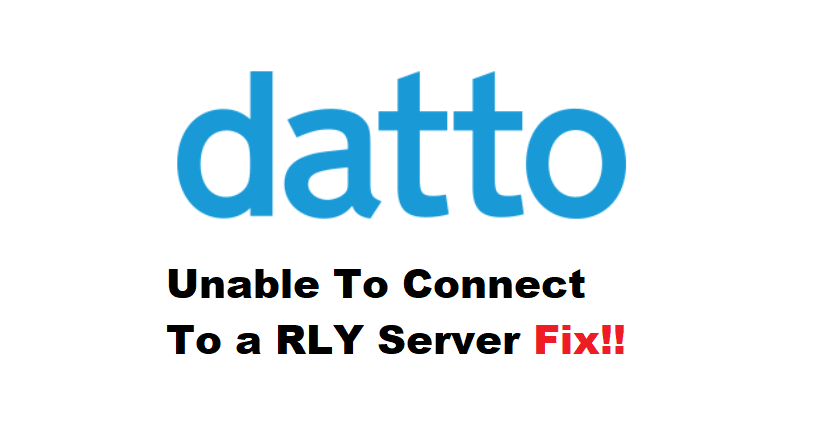
Data backup and recovery are critical in business environments. To help you protect your data from viruses and breaches, Datto sells protection products to businesses, as well as data recovery tools and backups to help you optimize your business.
However, users have recently reported difficulties connecting to the Datto device web. For some reason when you try to access the device web you get the error of Datto unable to connect to a rly server. This can happen due to some reasons which we are going to discuss in this article.
Fixing Datto Unable To Connect To A Rly Server
This is a common problem that has irritated many users. However, you are aware that being unable to connect to the server is a problem that can be easily resolved by investigating some of its causes. Normally, your Datto device web will not misbehave, but if it does, you may be experiencing problems in these domains.
- Web Timeouts:
Timeouts are a very common issue that causes problems connecting to the server or even accessing your device’s web features. This occurs when you leave your web console idle for an extended period. For example, if you leave your web console open and idle for 30 minutes and return to find that it is no longer connecting to the server that it had no trouble connecting to 30 minutes earlier, your web console has timed out. It will be simple if you reload or exit your web console. Log back into your console and see if it connects to the server.
- Enable Firewall Outbound TCP Connections:
A firewall protects your device from unauthorized access. This means that if you have a firewall enabled, it may be preventing certain ports on your computer from exchanging data to protect your network. As a result, ensure that outbound TCP connections on ports 80 and 443 are permitted. This ensures that no blocks are present on the server and that the web console can communicate with the rly server.
- Force Check-In:
For security reasons, your Datto disables local access to the device GUI by default. However, if you have enabled local access to the Datto device, you will need to force check-in. Enter the IP address in the web browser on the same LAN.as the Datto device Now, log in to the device web console locally, and you will see information about your most recent check-in. A link can be found next to the most recent check-in. To force a check-in, you must click it.
- Configure The Tab:
If you’ve completed step 3 and still have the rly server connection problem, you should look into the details. On your web console, click the Configure button. Then, select the Networking option. You can check the networking status of your device from here. Determine why the options are not checked. If any necessary boxes are left unchecked, check them and reconnect to the server.