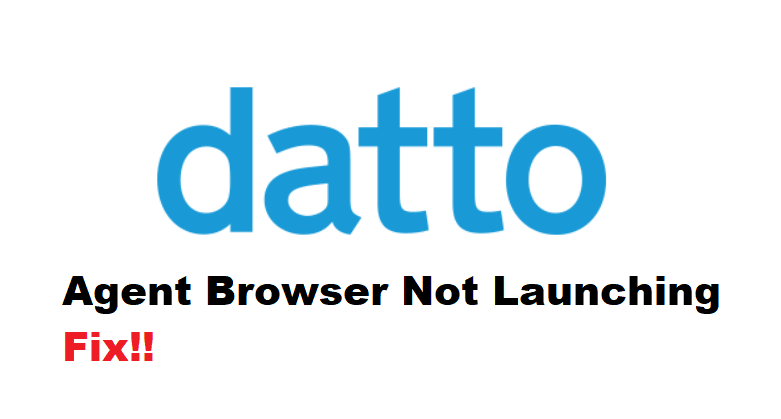
Datto has released the Agent Browser, which has been designed to offer an array of tools. These tools allow the users to create remote takeover sessions around the endpoint and also help execute the tasks. In addition, it allows the users to connect to more than one device at once. Agent Browser can be used on various managed devices on Windows. However, if you are unable to launch the browser, we are sharing an array of solutions that you can try!
Fixing Datto Agent Browser Not Launching:
- Browser Settings
First of all, if you are unable to launch it while using Firefox, there are chances that the browser settings aren’t correct. For this purpose, you have to reset the association on the browser as it’s the most efficient way. The steps for reset include;
- First of all, you have to attempt a Agent Browser connection in Firefox and let the error page appear on the screen
- Now, open the new tab and close the internet browser tab that has the error
- Then, on the new tab, you have to right-click on the tab and click on the “undo closed tab” option
As a result, the browser will open up again and it’s likely that it will turn on correctly and the association will be restored. In addition, it might open a dialog box to ask if Agent Browser is a preferred option. So, always press the “yes” button.
- Deleting The Association
Resetting the association usually resolves the issue with Agent Browser, but if it’s not working even now, we are sharing the steps you’ve to delete the association. So, in the section below, we are sharing how you can delete the association;
- First of all, open the browser’s menu and go to the “help” tab
- The next step is to click on the troubleshooting information
- Now, open the profile and go to “handlers.json”
- Then, you have to look for the “cag” entry and delete all the text within the brackets (don’t delete the brackets)
- Lastly, try to open Agent Browser again and it will optimize the connection
- Lost Settings
If the browser is still not launching and you are using Google Chrome, there are chances that the settings are lost in the setting preferences. For this reason, you’ve to look for the “excluded schemes.” If you cannot find the excluded schemes, you have to add the protocol command in the preference file again and save the settings. Then, just close Google Chrome and open it again. Lastly, just open Agent Browser and it should work fine.
- Firewalls
In some cases, the firewalls can interfere with the connection, and if you have turned on the firewall while using Agent Browser, it’s recommended that you turn it off. This is because the firewall can intermittently disconnect you from the connected device. So, the first step is to disconnect the firewall, and if possible, you should bypass the peer-to-peer connection to macOS and Windows devices. Once the settings are changed, try opening Agent Browser and it should work fine!