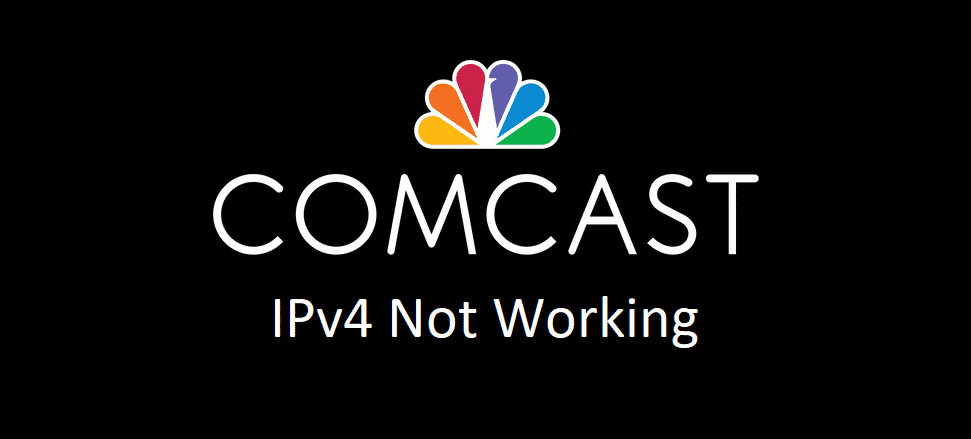
IPv4 is the internet protocol version, which is the standard-based networking methods. It helps the users access promising internet connection, but some users are complaining about Comcast IPv4 not working. For this purpose, we have added the troubleshooting methods to ensure IPv4 is up and running again!
Comcast IPv4 Not Working
1) Device
When it comes down to using IPv4 on the device, you will need to ensure that the device has an IPv4 address. This is essential because IPv4 doesn’t work or talk to IPv6. In addition to this, you need to check the address with IPv4 and make sure it doesn’t start with 169.254.
As a result, when you opt for the correct device, IPv4 will work optimally. In addition to the usage device, you will need to check that the router is receiving the IPv4 address (from Comcast, of course).
2) DHCP Client
While using the internet connection with Comcast and unable to use IPv4, there might be something wrong with the DHCP client. With this being said, the DHCP client should be enabled on the router. By default, it is switched on, but sometimes, users disable DHCP clients for different reasons. So, enable the DHCP client, and IPv4 will start working. In addition, there shouldn’t be any external DHCP server running on the system.
3) NAT Address
With the internet connection where you are unable to use IPv4, you will need to ensure that the router has an extensive pool of NAT address. Usually, people use 10.0.0.0/24, and it works fine for them, but using 192.168.0.0/24 is equally good. If you have these NAT address in the pool, accessing IPv4 will not be an issue. However, if these two addresses are not available, you will need to manually add them.
4) Firmware
When it comes down to the internet connections, you will need to ensure that router is working on the latest firmware. This is because firmware updates and version will directly influence network performance and connectivity. With this being said, check for the router update on the official websites, and if one is available, download and install it on the router. Once the firmware is installed on the router, the network connectivity will be streamlined, and you will be able to use IPv4 as well.
5) Factory Reset
If you have already installed the firmware and it still hasn’t ensured proper IPv4 functionality, you will need to factory reset the router. For this purpose, look for the reset button on the router and press it for ten seconds to reset the router. The reset might take a few minutes, but once the router is switched on, we are pretty sure that you would be able to access IPv4.
6) Call ISP
We have already mentioned that having IPv4 on the interface is essential for it to work. Also, if IPv4 is not available, it won’t be able to start a connection with IPv4 destinations. So, you will need to call the internet service provider, and they will be able to add IPv4 to your device!