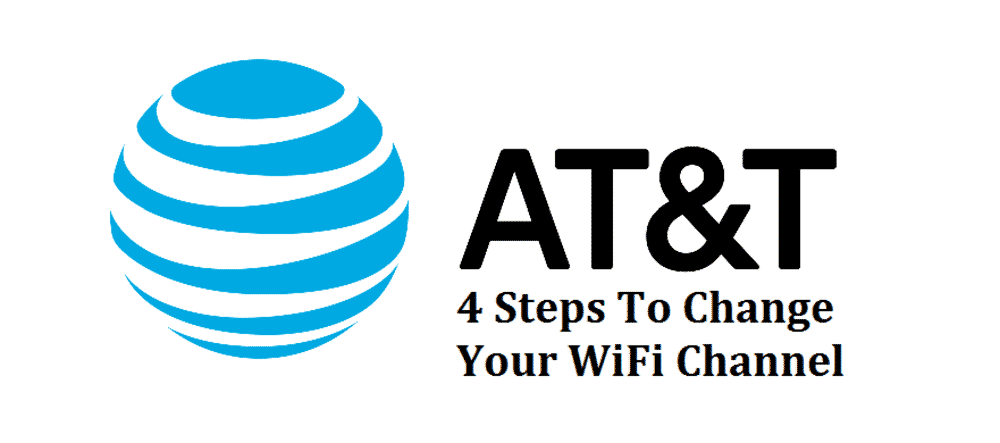
AT&T users that have been experiencing a major slowdown in their internet connection provided by AT&T U-Verse are recommended to switch their Wi-Fi channels. There are two factors for changing the Wi-Fi channels.
- If your AT&T Wi-Fi gateway is sharing the same frequencies.
- When two AT&T gateways are alternatively using two frequency channels.
Several network problems arise when too many gateways stay connected with a similar frequency channel. Therefore, changing or switching your Wi-Fi channel can significantly improve your internet performance as well as the network coverage with the AT&T broadband services.
Why Change My AT&T Wi-Fi Channel?
Most of the AT&T users want to change their Wi-Fi channels as their neighbors have been connected to the same channel they are on. This similarity between the different consumers on a similar channel cause network performance issues.
A potential solution towards the network and performance issue with the AT&T internet is to change the channel. Thus, reducing the frequency interference to not experience any major network slowdowns. Although, there are some troubleshooting steps to check which channel you have been on currently. The steps also determine which channels can be the best for you. however, trial and error testing are necessary to find out before you look out for the right channel for yourself.
When your channel settings are set to Auto, your AT&T Gateway would automatically detect them and later on connect all the devices using the most optimum channel for the best Wi-Fi signal at the given time. However, this random channel selection depends upon several factors:
- The number of extra devices that have been consuming on the same channel.
- Total distance from the connected devices to the AT&T Gateway.
- At last, your connected device can be connected using 5 GHz.
Moreover, most of the users or experts prefer to use a tool such as Wi-Fi Analyzer to be downloaded from the Play Store. According to them installing and running such tools would be a smart way to set up both of your 2.4GHz and 5.0GHz radios in your AT&T modem/router.
Once you start to use Wi-Fi Analyzer, you would need to run it in the preferable mode that tends to plot the signal strength and the Wi-Fi channel dynamically. Doing so would show the strength of surrounding access points. Although, for switching between 2.4GHz and 5.0GHz, you would need to press the area under the Wi-Fi on your screen. Then swipe to the left side of the signal strength axis.
Steps To Change Your Wi-Fi Channel With AT&T
If you have a spontaneous disruption in the AT&T wireless services which causes sudden drops with the Wi-Fi signals; then it is a high time you go for changing your Wi-Fi channel.
Changing your Wi-Fi channel would benefit you in the long run to save yourself a fast running internet. Follow these steps:
- Gather Your Router And Wi-Fi Information:
First of all, you would need to collect the important information to have direct access to your selected Wi-Fi channel as well as to make several changes to your AT&T router. Take up your modem/router, locate the sticker side of it to find the needed information.
Upon locating your modem’s sticker, you would have to find the following information:
- Device Access Code.
- IP Address.
These two would be listed right under the “For Advanced Device Configuration”. The configuration should look similar to 192.168.1.254.
After locating these, you are required to look for serial number code and wireless network keys.
- Browse Important Settings:
Open up your browser as you would need to browse in this step. Quickly navigate to http://192.168.1.254/. A dialogue box or window will appear. Select the option “Wireless” to go on with the process.
- Change Your AT&T Wi-Fi Channel:
Stay on the same window that you have been on in step 3. Now scroll down to the Network Settings. Select Wireless Channel. Now, here is the spot where you can change the wireless channel. You would need to pick the channel with lesser interference tendency.
This process could take up some trial or error time to locate the most optimum connection.
- Save Your Settings:
Make sure you click “Save Changes” after you are done with making certain changes.
Wireless in no longer an option. I was told by phone that customers may no longer change their wifi channel themselves, but I’ve been told s many lies by ATT, who knows??