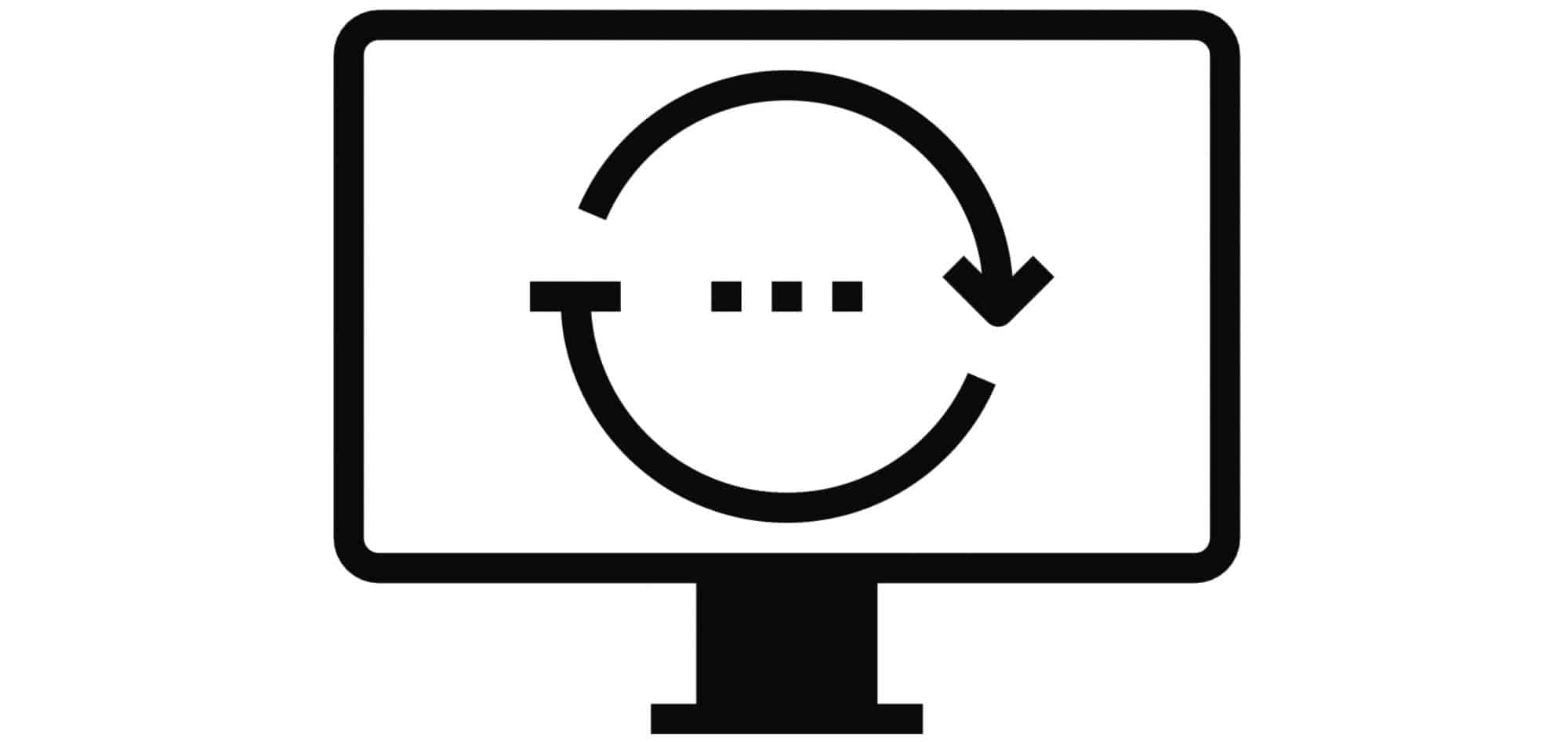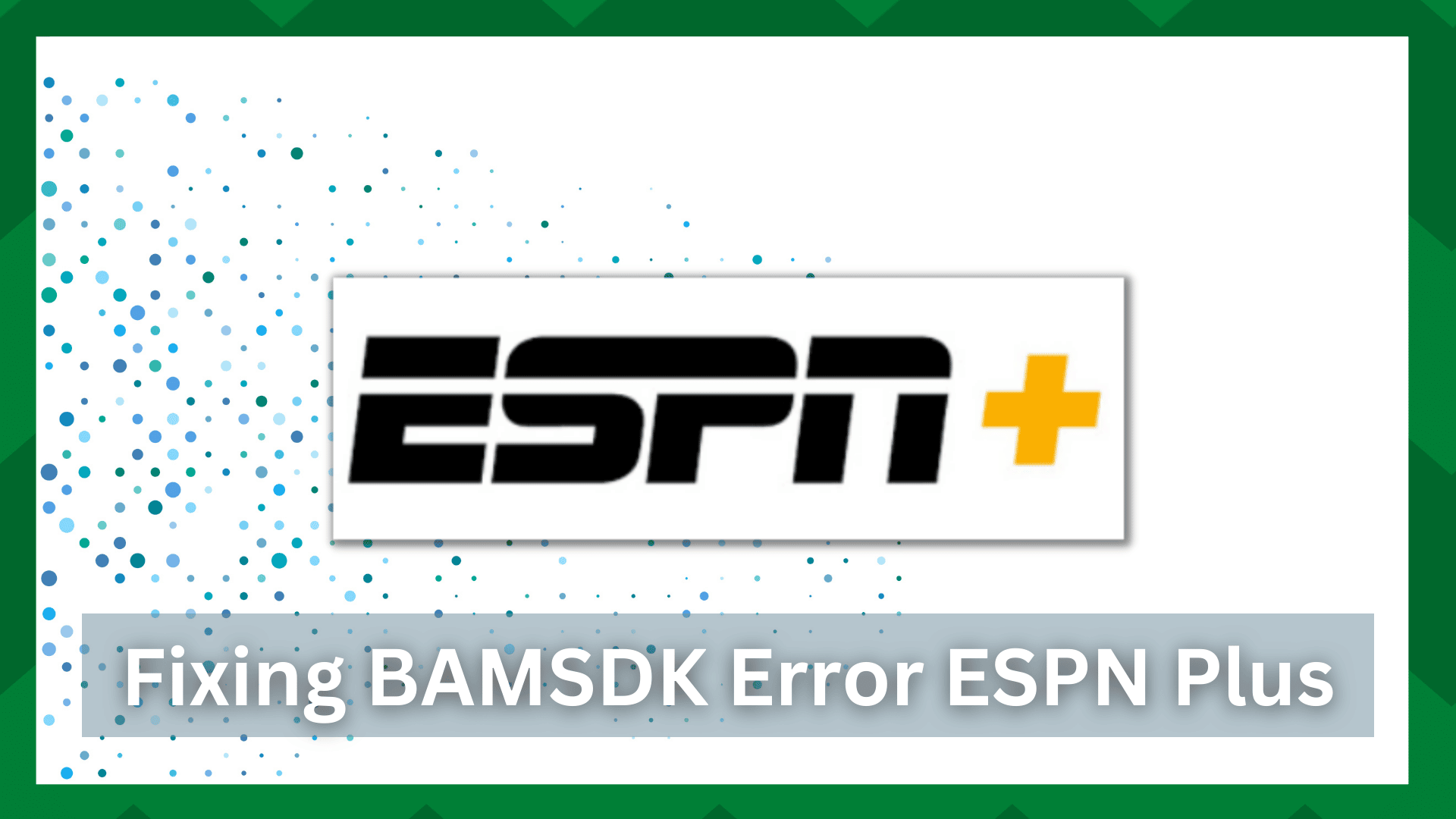
Do you want to spend your weekend watching a good sports show? Finding a good solution to meet all of your sports and game needs is a victory.
With so many options on the market, it can be difficult to select a good and affordable solution. However, ESPN Plus has made it possible for you to watch thousands of game shows, sports commentary, and documentaries, among other things.
But imagine you’re watching a live broadcast of your favorite sport and your video stutters or fails to stream at all.
Dealing with these conditions is common among streaming platforms because they all have the same errors, making them no better than any other streaming service.
Fixing BAMSDK Error ESPN Plus:
When you steam on the ESPN plus app, you do not get to watch videos without interruptions. Numerous errors can occur at any time during your streaming experience, which can be extremely frustrating.
However, these errors are fairly common. This means you will not encounter any problems that no other user has encountered.
This concludes our discussion of some general troubleshooting steps that, regardless of the error, can be useful in resolving ESPN plus streaming issues.
The BAMSDK error on ESPN plus is one of the most frequently reported errors. This error occurs when there is a problem with your account’s verification or server issues.
So if you are having a similar issue you have just come to the right place. In this article, we are going to give you some troubleshooting techniques to solve the BAMSDK error on ESPN plus.
- Restart Your Device:
The most common cause of the BAMSDK error is a server problem or an issue with account verification. If the ESPN plus server is down, you will be unable to view or load any content on your screen.
Though these steps appear to be overly simple, they do the trick when you are unable to stream or load ESPN Plus content.
Simply unplug your current device from the power source and give it a few seconds to rest. This will clear the device’s accumulated memory and refresh it, making it more functional.
Now reconnect the device to the power cable and make sure the connections are firm. Launch the app again and see if the issue is fixed.
- Clear The App Cache And Browser History:
A cache is a data that stays in your device or application until you delete it. Though it is harmless, it is a possible cause of your app displaying the BAMSDK error when the files get corrupted.
As a result, you cannot stream content, load content, or view the platform’s programs. So, clearing out any cache on your device is a simple yet effective solution.
The exact procedure for clearing the app cache varies depending on the device. Simply locate the application setting on your device and delete the associated cache and junk files.
If you are only using a web browser and not the application, you will need to clear your web browser’s site cookies, cache, and history.
This can be accomplished by going to your web browser’s settings and looking for the ‘history’ setting. When you clear your history, you will be given the option to clear your cookies and cache as well.
Simply check the relevant boxes, and your web browser will be refreshed once you click the “Clear” button.
- DNS Settings:
A DNS server is used to assign IP addresses to the servers to maintain their functionality and efficiency. So when your ESPN plus is unable to find a correct server for the application then it runs into the BAMSDK error.
Resetting the DNS settings of your network will allow you to give more leverage to your device, to search for a correct and working server.
Also, releasing the DNS cache can help you get rid of the BAMSDK error.
- Re-Sign Into The App:
Timeout requests and leaving your app idle for too long can also cause it to disconnect from the network. Even if it is connected to the network, it will not work properly until it is refreshed.
This can be accomplished by logging out of your account. When you do this, all instances and functions of your app will be disabled. Allow it to rest for a few seconds before logging in again with your account credentials.
The majority of users found this hack to be useful in resolving the BAMSDK error on their ESPN plus app.
- Reinstall The ESPN Plus Application:
Solving the BAMSDK error on your ESPN plus application does not require complex troubleshooting; instead, simply experimenting with different resolutions can keep your work going.
If your app has been running for an extended period, it may need to be refreshed.
However, if a simple refresh does not resolve your issue, you can always reinstall the app, which is the best way to remove a corrupted or bad piece of software from your app.
Although upgrades can make your app more functional, if the BAMSDK error persists, a reinstall will help you resolve the problem.
Simply go to your device’s application settings and uninstall the ESPN plus app. Clear any app cache and junk files so that when you reinstall the app it does not interfere with your app’s performance.
Now, go to your device’s app store and reinstall the app; your device will ensure you get the most recent version of the app. Launch the app to see if your issue has been resolved.
- Contact ESPN Support:
If you’re reading this, likely, the previous steps did not work for you. This indicates that the problem is different. That is a technical error.
This could be in your app or on the device you’re using. So seeking professional assistance will guide you through any gaps you may have missed.
For more information, please contact ESPN plus at 1-888-549-3776 or visit their website.