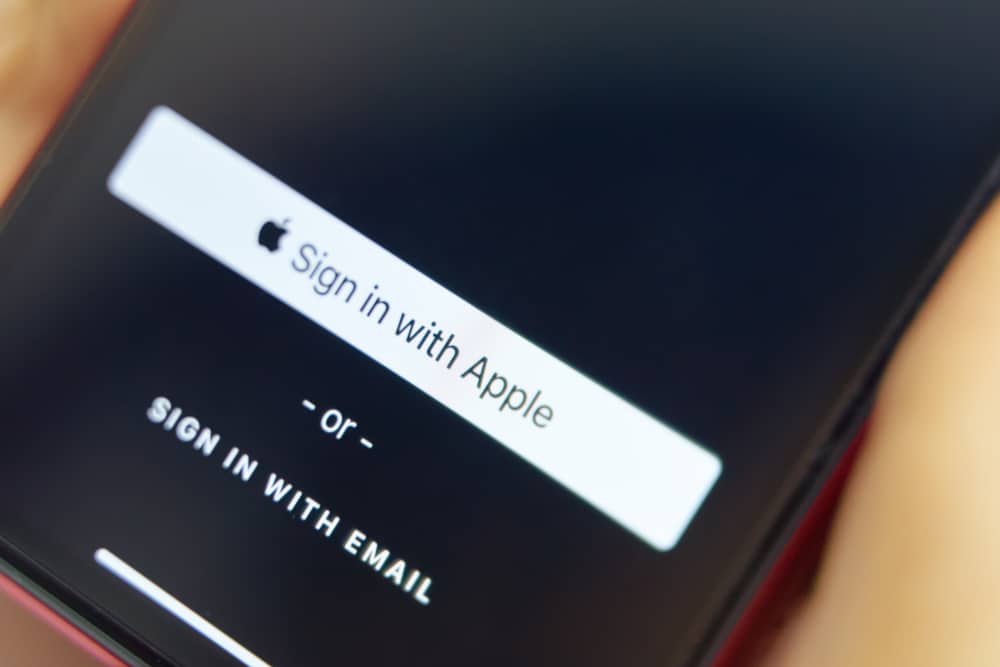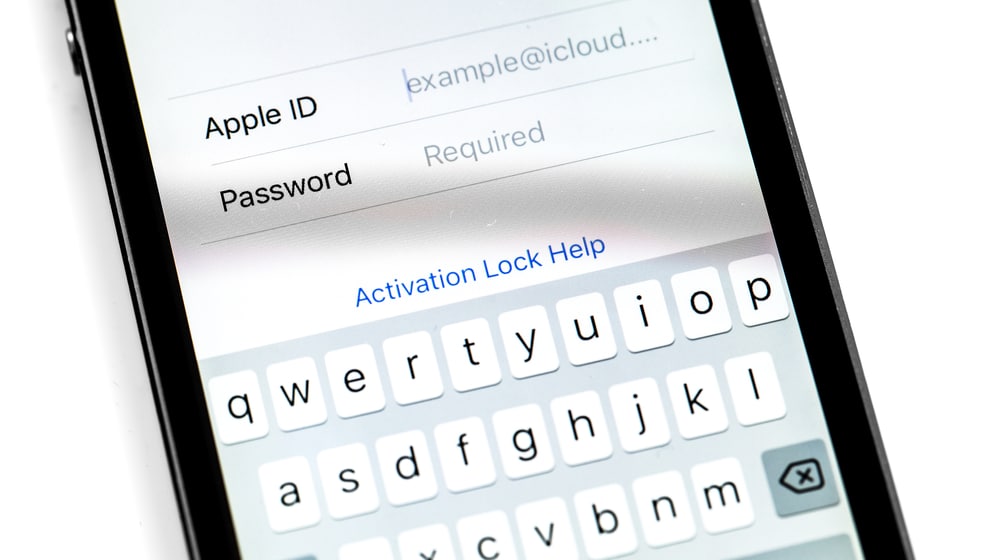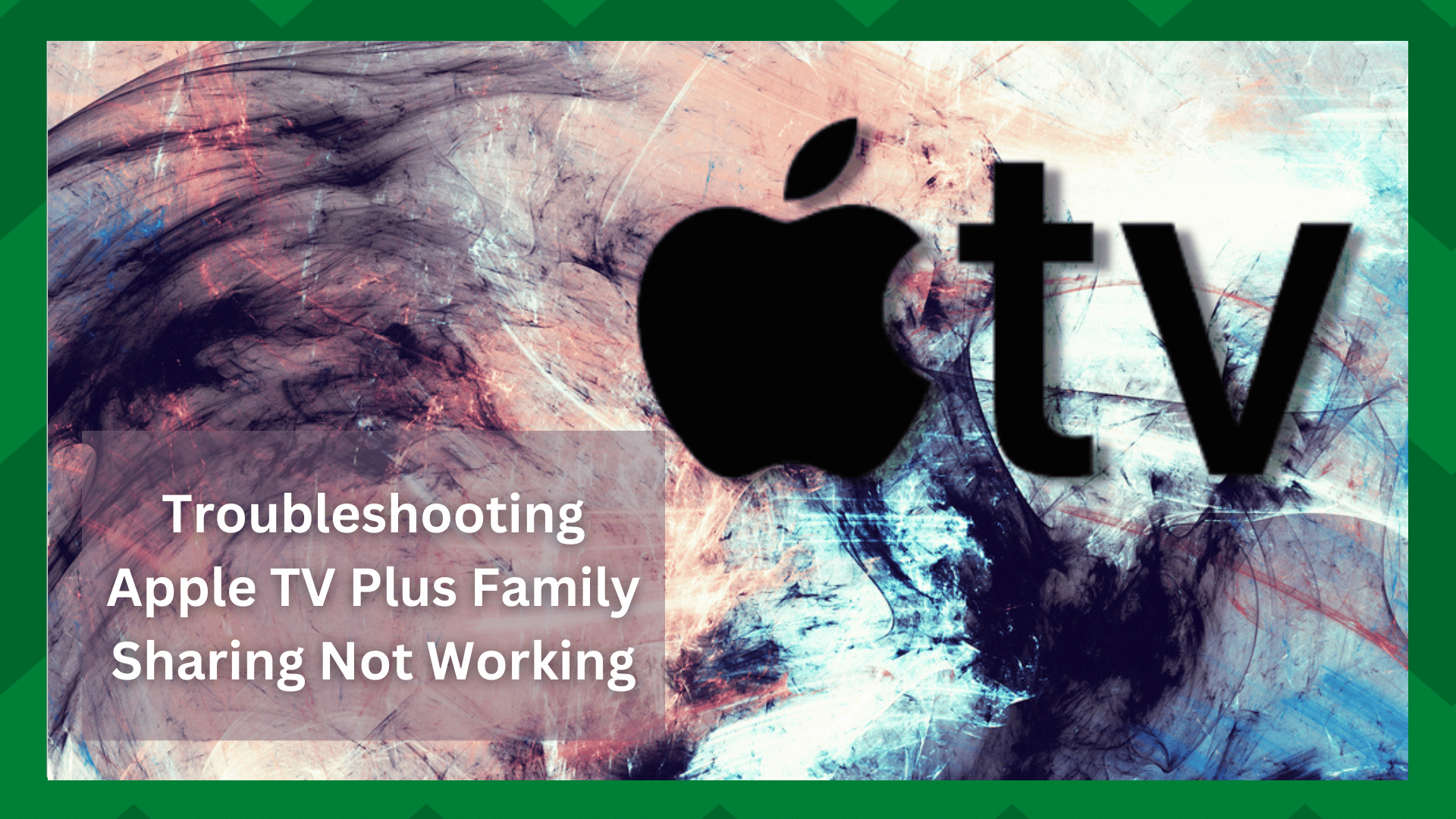
Apple has a Family Sharing feature that allows users to share Music, iCloud storage, parental controls, and Podcasts on multiple Apple devices.
However, this feature is also prone to functionality errors as various users have complained about Apple TV Plus’s Family Sharing not working.
So, with this article, we are sharing the simplest solutions that you can try!
Troubleshooting Apple TV Plus Family Sharing Not Working:
- Check The Apple ID
It’s needless to say that you’ve to use the Apple ID to access the Family Sharing feature. However, if it’s not working, it’s likely that you aren’t using the correct ID.
On the iPhone, you have to open the settings, tap on the Apple Profile and see which Apple ID you are using.
On the other hand, if you are using Mac, you have to tap on the Apple logo, open the “system preferences,” and go to iCloud. From here, you will be able to see the Apple ID.
Lastly, if you have Apple TV, you have to open the settings and open the “users and accounts” tab. Then, just check the Apple ID information.
- Verify The Features
When it comes down to the Family Sharing feature, you can use it for premium apps and features, such as Apple Music and iCloud storage.
However, you must enable them from the settings through the Family head account. For instance, if Apple Music isn’t working, it’s likely that you haven’t enabled the features.
To verify the features, we are sharing the step-by-step instructions;
- Open the settings and click on the Apple profile
- Tap on the “Family Sharing” option and scroll down to the “share feature” option
- Then, just toggle on the desired services
- Remove & Re-Add The Family Members
The next solution is to remove the family members from the Family Sharing and re-add them later. This is because it helps reset the settings and resolves minor glitches automatically.
To remove and re-add the family members, you have to follow the below-mentioned steps;
- Open settings on your device and click on your name
- Choose the “Family Sharing” option
- Now, tap on the “stop using Family Sharing” button
As a result, the family members won’t have access to the shared premium services. To re-add them to the plan, you have to send an invitation to the family members.
Once you accept the invitation, you will be added to the Family Sharing plan. In addition, you can tap on the “add member” button.
- Update The Software
If you are using an older iOS version on the iPhone, it might be a reason why Family Sharing isn’t working. This is because older versions have glitches and bugs.
For this reason, we recommend that you update the iOS to the latest version, as it can automatically remove the bugs and fix the corrupted files.
Keep in mind Family Sharing feature only works if the iOS version is at least 8 or higher in the case of iPad or iPhone. In the case of Mac, the macOS version must be 10 or higher.
If you don’t know how to update the iOS on the device, follow the below-mentioned instructions;
- Open settings and scroll down to the software updates
- Then, click on the “download & install” button
- As a result, the update will start
- Sign In & Sign Out
Sometimes, just signing out of the Apple ID and signing in again can help resolve the minor glitches associated with Family Sharing. For this purpose, you can follow the below-mentioned steps;
- Open the settings on your device
- Click on the Apple ID
- Tap on the “sign out” button
- Add the Apple ID credentials and click on the “turn off” button
- Now, choose the type of data that you want to keep a copy of
- Click on the “sign out” option
Now, reboot your device and just sign in again. However, make sure that you use the correct Apple ID to sign into the iPhone.
- Internet Connection
These are all the solutions that you can try to use the Family Sharing feature. However, if nothing is working, you should reboot your modem to refresh the internet connection.
If the internet speed is slow, you can also call your internet service provider to upgrade the internet plan and get high-speed internet.