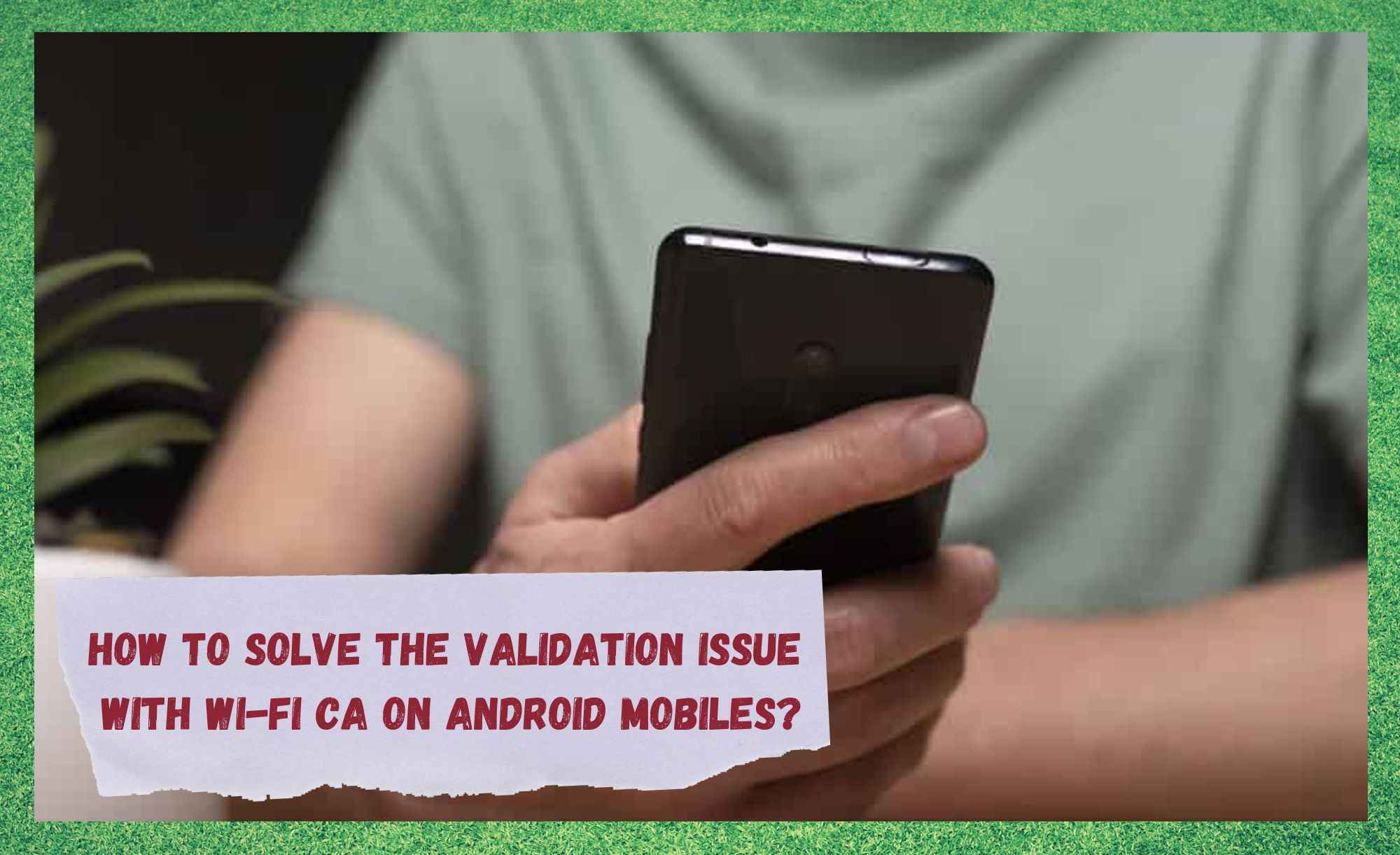
CAs, or Certificate-Authorities, are features that help ensure the security of the internet connection upon visiting certain webpages. Mostly, they work as verification step that makes sure the person who is attempting to access the website is really him or her.
Think of a university webpage, where intranet is a feature of exclusive access to their enrolled students. In that case, certificate-authorities will work as a firewall to possible access attempts from people that are not permitted to reach the intranet features.
In most cases, CAs are used simply as an informer from the other end of the connection, that a set of security measures are implemented on that specific page.
In more leigh terms, they constitute handshakes between the accessed webpage and the device that is attempting to access it. Once the CA is accepted, the device can continue with the access and explore the features of that page. Many times, upon revisiting webpages, users are no longer asked to accept CAs.
That is because they also keep track of connected devices in order to accelerate the following attempts. Some other pages, on the other hand, will prompt users, on their first access, to install and accept their CAs.
Think again of the university website example, as students, professors and IT professionals will need access to different features. In that case, the CAs will determine which set of features each group can have access to.
However, in many cases, the validation procedure of the CAs is corrupted and, consequently, access attempts are broken down. In other cases, the trouble in the validation process hinders mobiles from connecting to networks, leaving users offline.
As an alternative, but not necessarily so secure, Android mobiles had an option to continue the navigation without validating the CA, which kept users online but prevented access to a number of features.
As of the most recent updates of their firmware, Android mobiles no longer had the option to continue the navigation without validating the Wi-Fi CA, which stopped users from accessing the internet at all.
Should you find yourself amongst those who are experiencing the validation issue with the Wi-Fi CA on Android-based mobiles, bear with us as we walk you through five easy fixes any user can attempt.
So, without further ado, here is what you can do to get rid of this issue and enjoy uninterrupted navigation time without any risks to the equipment.
How To Solve The Validation Issue With Wi-FI CA On Android Mobiles?
- Try Downloading and Installing Enterprise Certificate
First things first, as the simplest fix requires nothing more than downloading and installing Enterprise Certificate. This program works as a key generator that enables the CA validation process.
That means, even if the current validation process fails, for any reason, the program might find a way around it and keep the navigation going on. As it goes, the authentication of the connection can be done through the input, by the user, of the certificate credentials and the domain name.
Therefore, the program offers the necessary information and allows users to perform the authentication manually.
That should get rid of the issue, as the authentication will be done either way. All you need to do is reach the domain manager and ask for the credentials and the domain name in order to manually perform the authentication.
So, go ahead and make your way to the IT specialists on your college or enterprise to get the required info and see the validation issue gone for good.
- Modify The EAP Settings
PPP, or Point-to-Point Protocol is a feature that computers and mobiles often use to connect to the internet. It has its own authentication method, that works as a charm, but might not be enough for some domains.
A way out of this is to enable the EAP, or Extensible Authentication Protocol that, as the name says, expands the authentication methods and gives a second layer of security to the access.
On Android mobiles, users can alter the EAP settings to have it always request a certificate, which will enable the access to the internet, even if just temporarily.
This constitutes a valid option for users who have just updated the Android version on their mobiles, as the system will automatically enable the Point-to-Point Protocol that does not require the certificate. Bear in mind, though, that you will be prompted to input a domain name to make this option work.
- Try Downgrading The Android Version
Even though this is the least recommended action users should take when attempting to get rid of the Wi-Fi CA validation issue, it is still a valid option. On the other hand, it will surely bring back the option that does not enforce the validation of the CA authentication.
Moreover, the downgrading might also alter the security settings of your network, making it more prone to invasions. That is the main reason why downgrading might not be the best choice for getting rid of this issue.
As developers come across new configuration or compatibility issues as the devices are used by their customers, they release new features that are meant to solve those issues through updates.
Therefore, by downgrading the operational system version, you are risking losing some of these fixes and might experience the same issues you had to face before updating to the newest version.
- Try Rooting Your Android Mobile
A less drastic measure, if compared to the downgrading of the operational system version, is to root the mobile and access the network configurations to change the validation settings.
As it will not cause the mobile to lose the new security, configuration or compatibility features that came with the last update, this seems like a safer choice to get rid of the issue.
On the other hand, as you root the device, your warranty is instantly voided, and the rooting procedure might require some tech expertise not all users have in them.
So, should you not consider yourself experienced enough to deal with advanced configurations as well as to know how to go around the system through the rooting features, we strongly recommend you refrain from taking this option.
- Give The IT Department A Call
Lastly, and probably the safest option of all, is to contact the IT department. By doing so, they can offer you a secure ID that might be used to connect to the enterprise network under all the necessary security protocols.
Reach out to the domain manager and have him or her send you the credentials, then simply enjoy your navigation from a safe seat.
In the end, the easiest method is to install the enterprise certificate on your Android mobile, as it will bring you secure credentials on all accesses and you won’t need to go through the domain manager.
Additionally, there will be no need for more complicate procedures, such as downgrading or rooting, being an option any user can attempt.
On a final note, should you find out about other easy ways of getting rid of the Wi-Fi CA validation issue, make sure to leave us a note in the comments section. By doing so, you will be helping your fellow users getting rid if the problem and enjoying safe navigations.

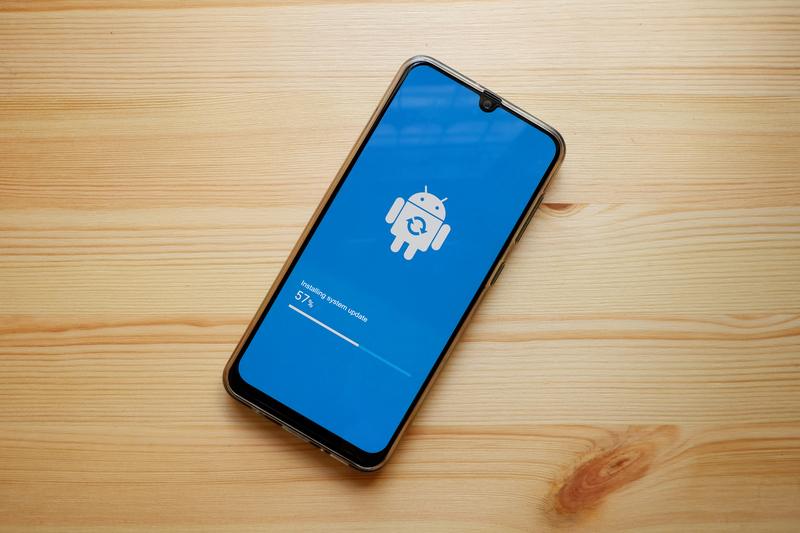

Why tecno canon 19 neo did not connect with university eduroam wifi